Zero Touch Update
Use the Zero Touch Update feature available in the INSIGHT webportal configuration tool to upgrade your ProGlove scanners as soon as they connect to a Gateway.
You can select when the updates happen - On next reboot or Immediately if available - to optimize your workers' downtime, as well as select a specific Target Firmware Version to which to upgrade your device’s Current Firmware Version.
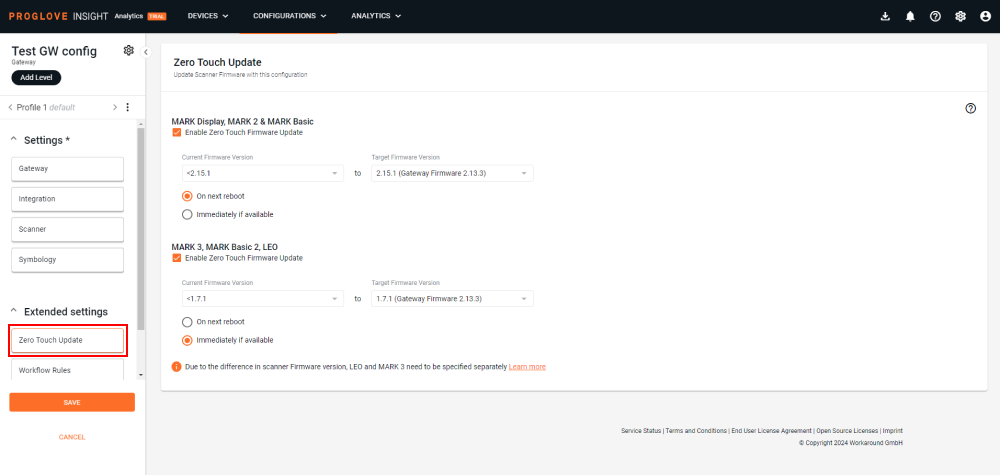
For more information on how to manage and verify your devices' firmware, see firmware update.