Apply the configuration via barcode
On Insight Webportal, under Device Visibility, select Configurations.
At the top right, click the
 icon to add a configuration.
icon to add a configuration.Select Gateway.
Create your configuration.
At the bottom of the page, select Next.
Type in the name of your configuration and select Next.
The Configuration Barcode modal window displays the generated barcode.
Pair a scanner with your Gateway.
Scan the Configuration barcode.
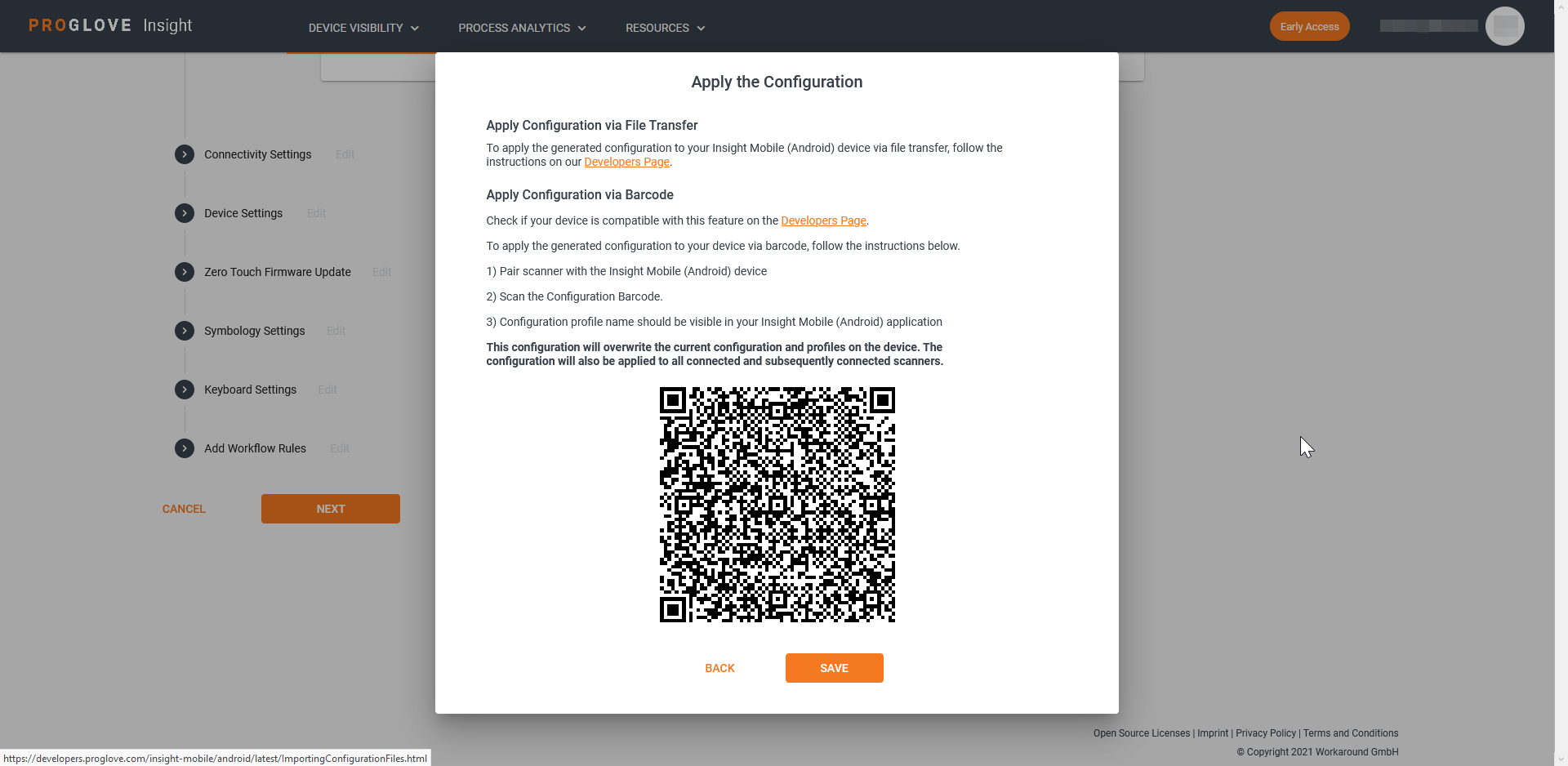
The configuration is applied to the Gateway and all connected scanners.
Select Save.
Your configuration displays in the list of Saved Configuration Files.
Note
Only configurations with approximately up to 10 Workflow Rules can be applied using a Configuration barcode due to the size limitation of the configuration content.
Apply the existing configuration via barcode
In the Configurations list, click the pencil icon next to your configuration.
The Edit Configuration screen displays.
At the bottom, click Next.
The modal Apply Configuration window displays the configuration barcode.
Click Save.
Note
If you click Back in the Apply Configuration window, modify the configuration, and click Next again the configuration barcode will change to include the changes you made.