Apply a configuration
Apply an existing configuration via barcode scan
Log in to INSIGHT webportal and select Configurations → Device Configurations.
From the Device Configurations tab, click the menu button next to your configuration and select Apply configuration.
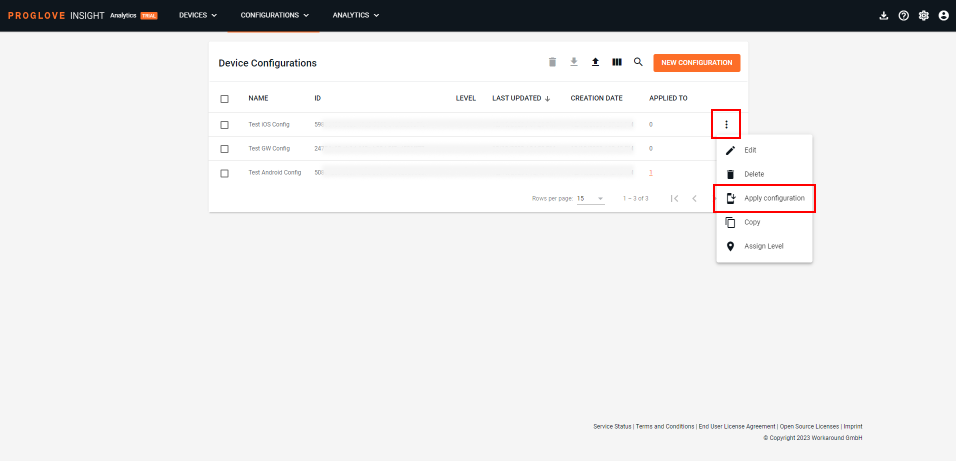
Select BARCODE SCAN and the popup window will display the configuration barcode.
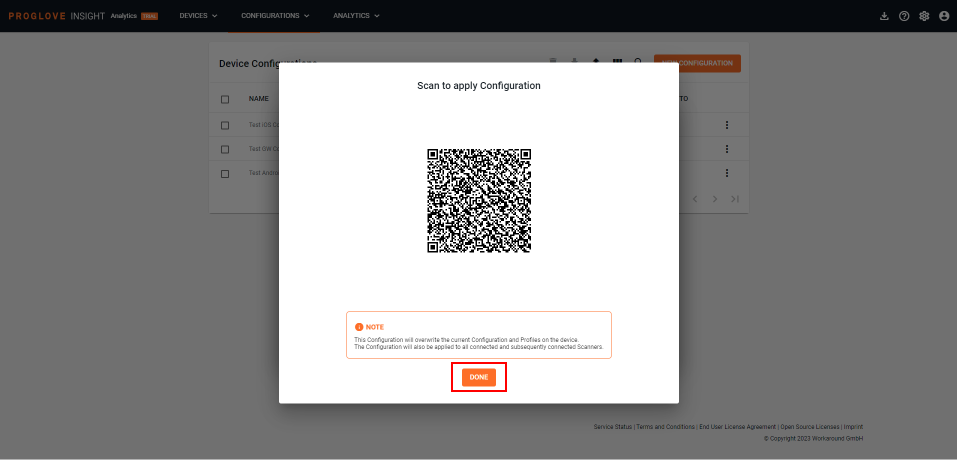
Scan the barcode with a ProGlove scanner that is paired with your iOS device, and click DONE to return to the list of configurations.
Apply an existing configuration via file transfer
In the Configurations list, select your configuration.
Click on the menu button next to your configuration and select Apply configuration.
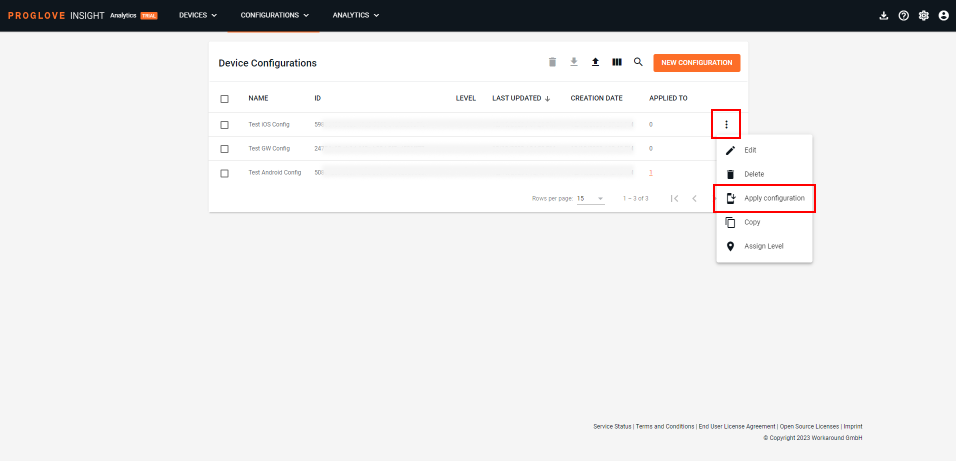
In the popup, select FILE TRANSFER to download the configuration file, and then click CANCEL to return to the list.
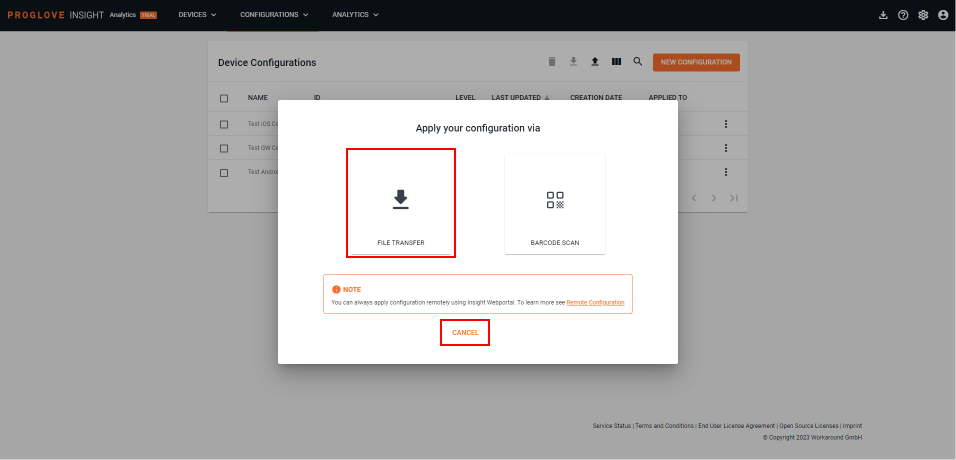
To learn how to transfer the configuration file to your iOS device, see How to load a configuration.