Create a configuration file
Prerequisite: Insight Webportal account activated.
On Insight Webportal, under Device Visibility, select Configurations.
At the top right, click New Configuration to add a configuration.
Select Insight Mobile (iOS) and click Next.
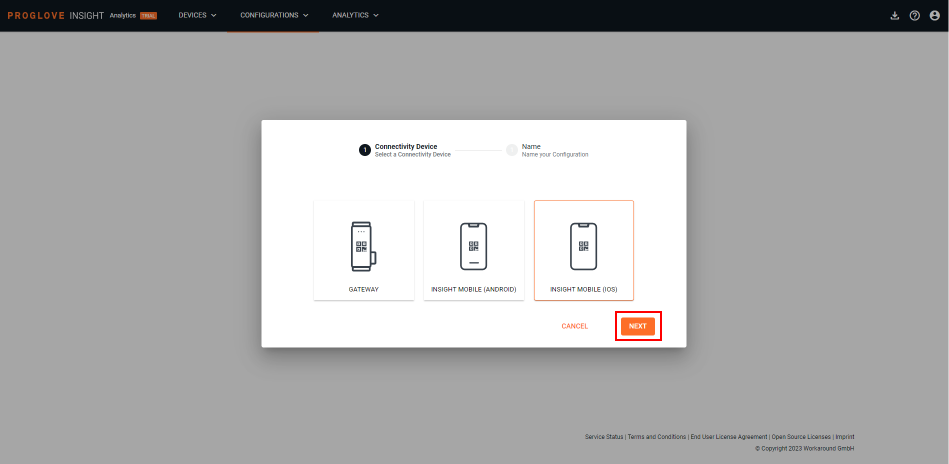
Type in a unique name for your configuration and click Next.
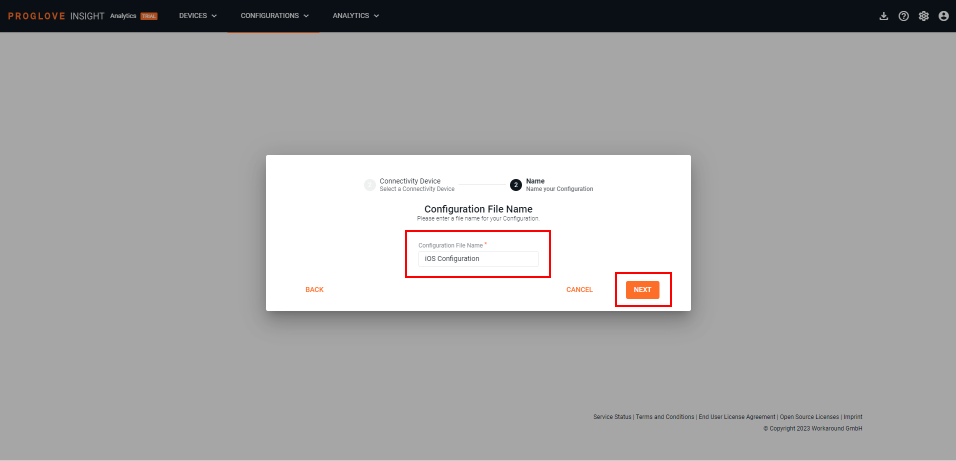
Note
You cannot name your profile initialProfile because it is reserved in the system. If you do, the system will automatically rename it to initialProfile_.
Define your settings using the Scanner and Symbology tabs in the left menu. You can also use the Zero-touch Update feature to update your scanners as soon as they are connected.
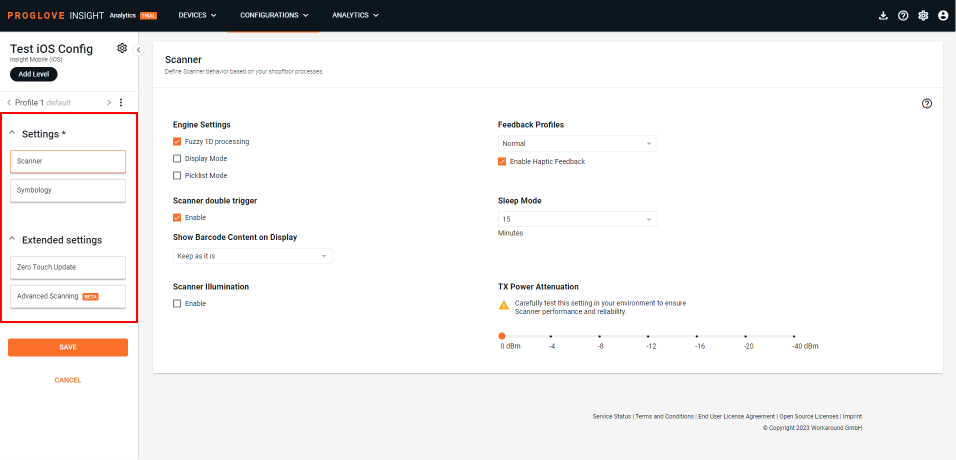
At the bottom of the left navigation pane, click Save configuration.
The modal Apply Configuration window displays the configuration barcode, and the link to the procedure on how to Apply Configuration via File Transfer.
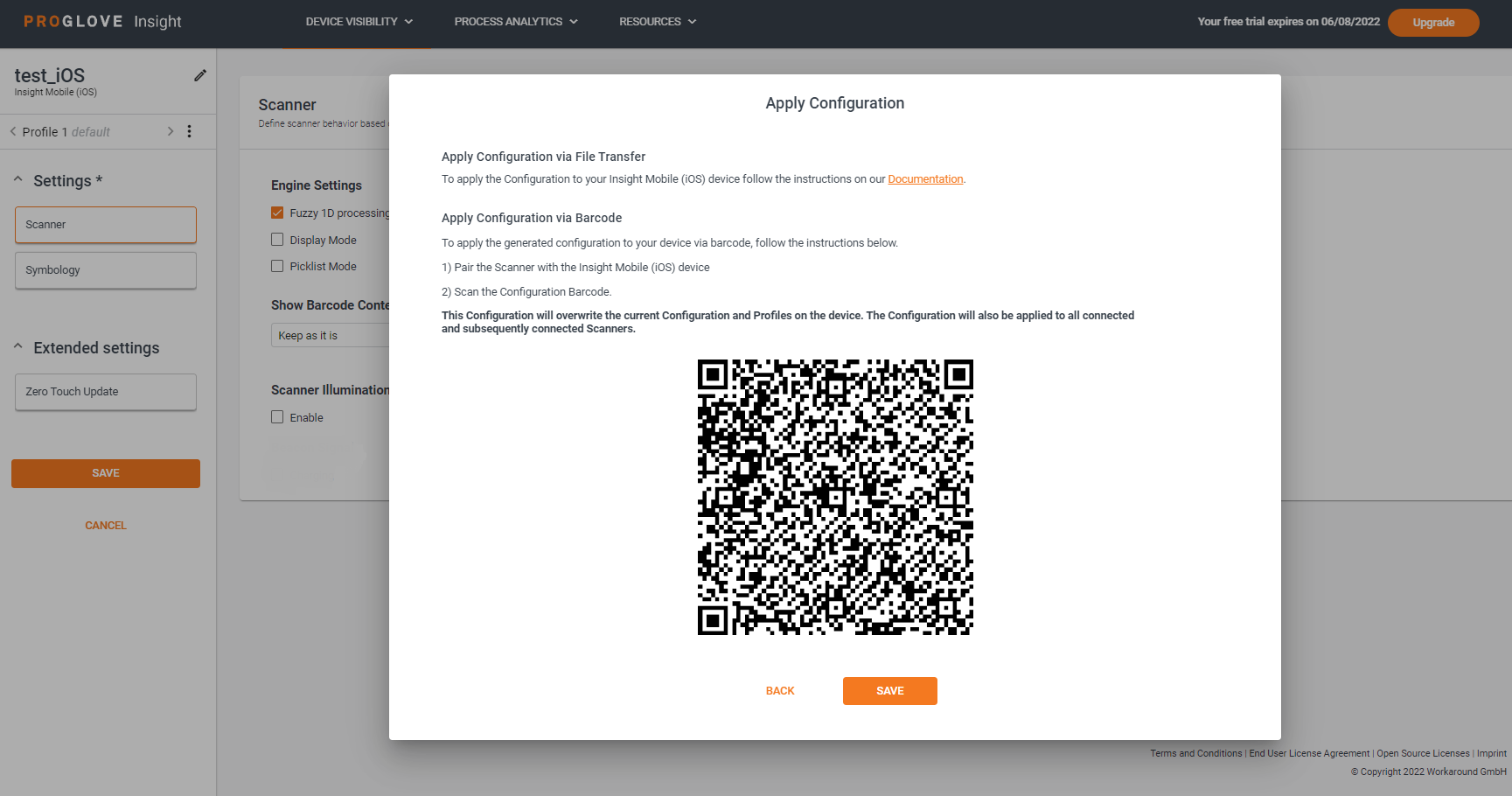
Pair a scanner with your iOS device.
Scan the generated Configuration barcode.
Your configuration is applied to the scanner and the Insight Mobile (ioS) app.
Select Save.
Your configuration displays in the list of Saved Configuration Files.
Note
If you click Back in the Apply Configuration window, modify the configuration, and click Next again the configuration barcode will change to include the changes you made.