Apply the existing configuration
Apply the existing configuration via barcode
On Insight Webportal, under Device Visibility, select Configurations.
In the Configurations list, click on the menu button next to your configuration and click Apply via Barcode.
The modal Apply Configuration window displays the configuration barcode.
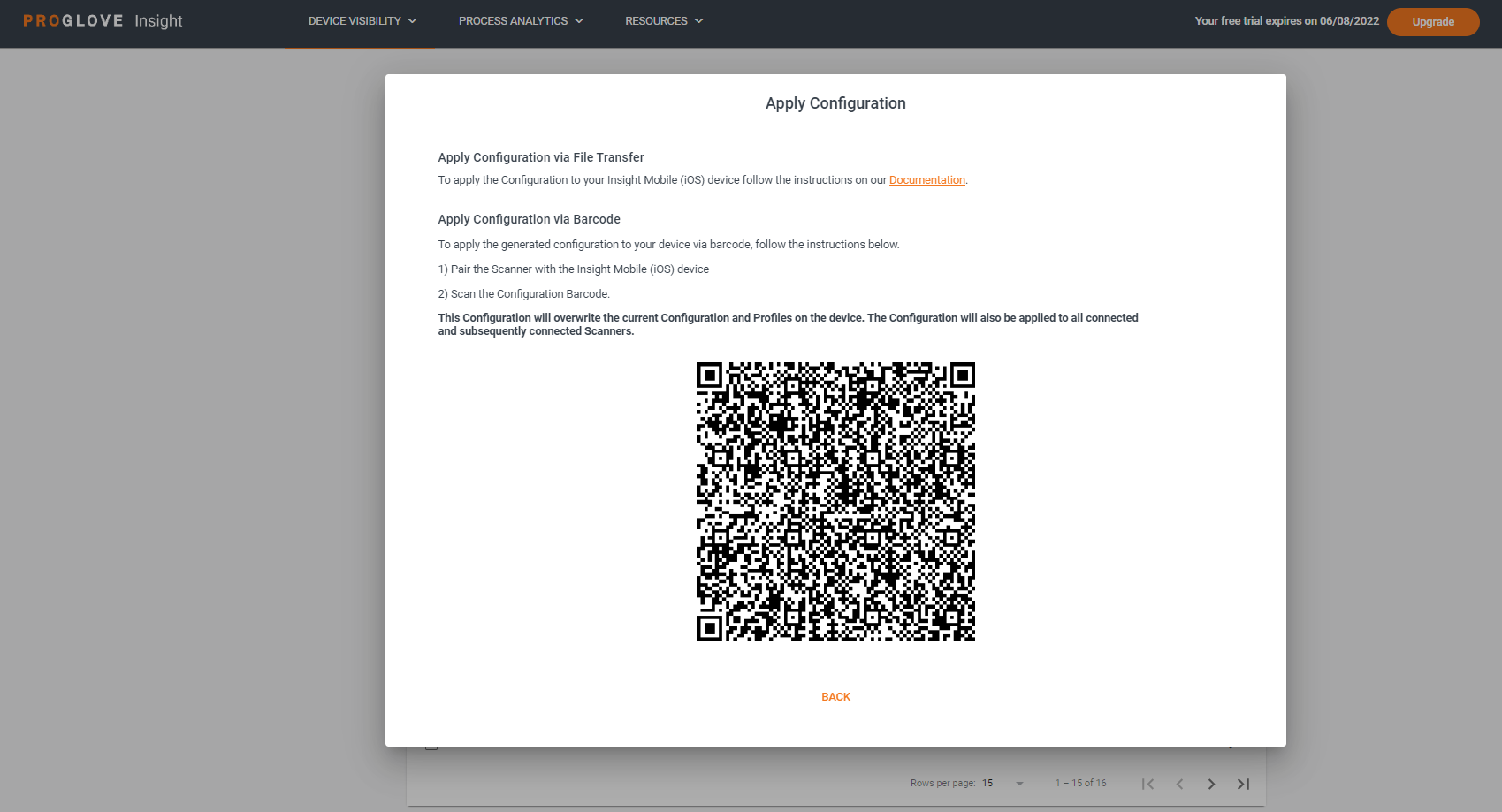
Click Save.
Note
If you click Back in the Apply Configuration window, modify the configuration, and click Next again the configuration barcode will change to include the changes you made.
Apply the existing configuration via file transfer
In the Configurations list, select your configuration.
In the Configurations list, click on the menu button next to your configuration and click Download.
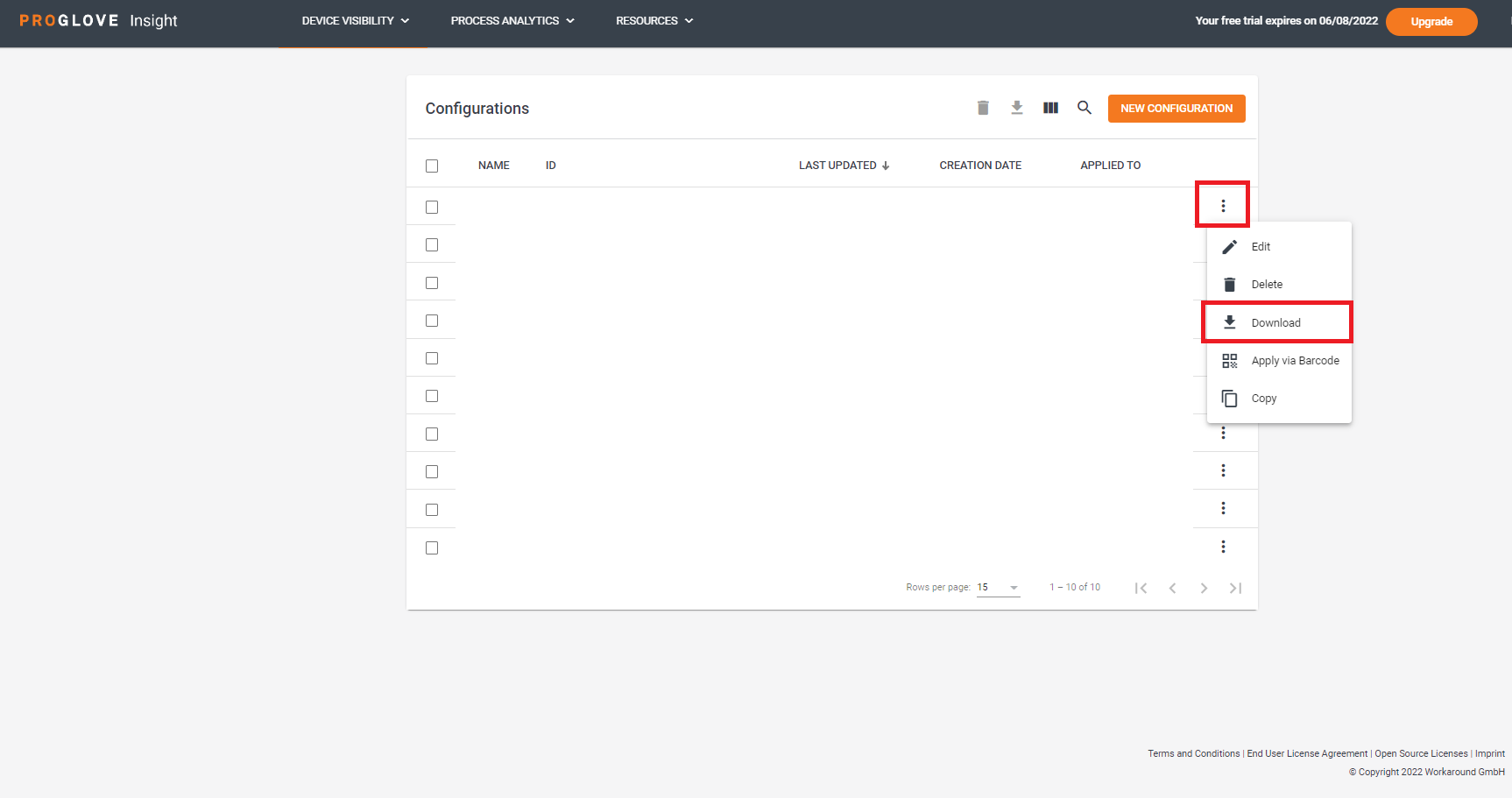
The configuration file downloads to your device.
To learn how to transfer the configuration file to you iOS device, see How to load a configuration.