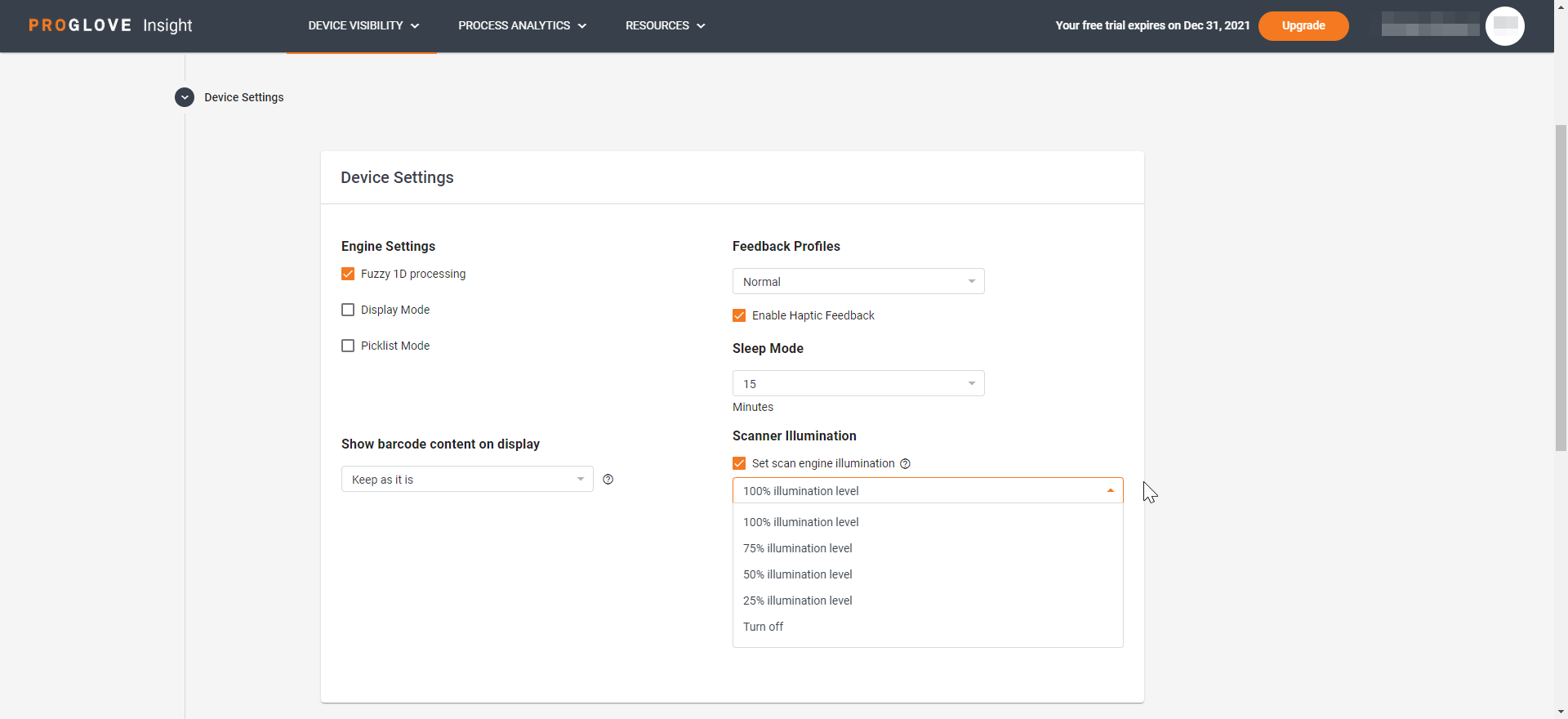Device Settings
The Device Settings section allows you to configure the following settings:
Engine Settings - you can enable the following modes:
Fuzzy 1D processing - optimizes decoding performance on 1D barcodes, including damaged and poor quality symbols
Display Mode - improves barcode reading performance off mobile phones and electronic displays
Picklist Mode - enables picking out and decoding a barcode from a group of barcodes that are printed close together by placing the aiming pattern on the specified barcode
Feedback Profiles - you can select the scanner's audio feedback: Normal, Long, or Silent (disabled)
You can also enable or disable the scanner's Haptic Feedback
Sleep Mode - you can select the amount of idle time before your device goes into sleep mode
Show barcode content on display - you can disable or enable the barcode echo feature for MARK Display which displays the scanned barcode for the set amount of time
Scanned barcode duration - you can select for how long the barcode content displays
TX Power Attenuation - you can adjust the signal strength of your scanners (expressed in dBm) in order to reduce the scanner's battery power consumption. The default and maximum value of TX power is 0 dBm
Caution
TX Power Attenuation can affect the scanner's scan range. We advise you to test the feature extensively before implementing it in your work processes.
Note
TX Power Attenuation is developed for specific use cases and can significantly alter the scanner performance, and it is available upon request.
To enable this feature on your Insight Webportal account, please reach out to your ProGlove contact person.
Scanner Illumination - you can adjust the brightness of the scanner's LED camera flash (percentage) in order to optimize battery consumption in areas of good lighting
Note
Scanner Illumination is developed for specific use cases and can significantly alter the scanner performance, and it is available upon request.
To enable this feature on your Insight Webportal account, please reach out to your ProGlove contact person.