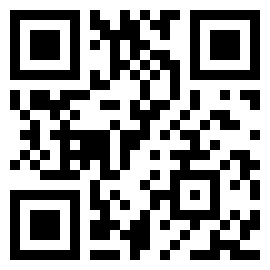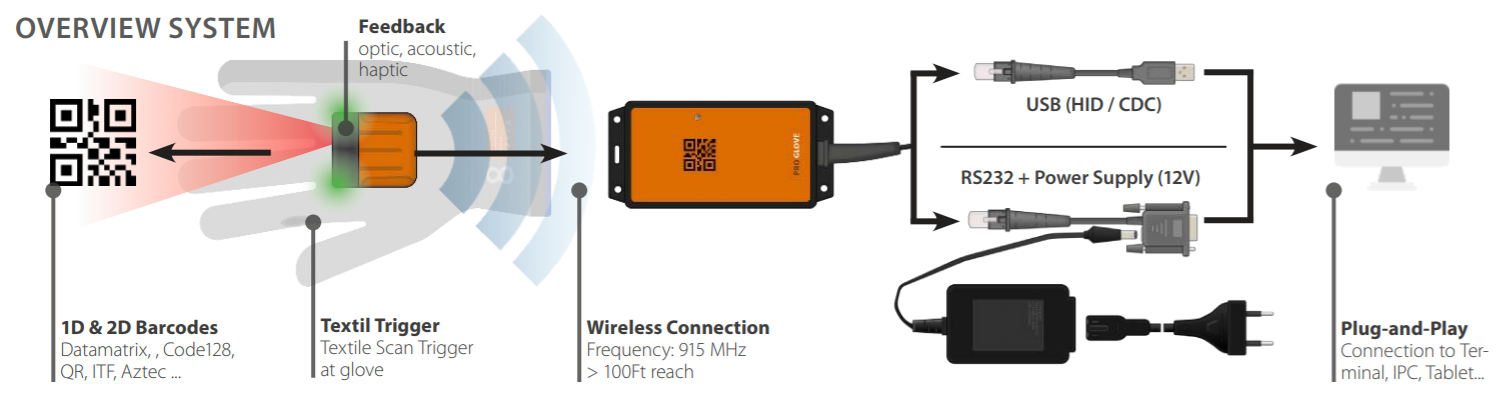FAQs
- 1. Is the Bluetooth Pairing Barcode the same as on the Access Point?
- 2. How can I run USB CDC on Windows?
- 3. How does the return process of defective devices look like?
- 4. Do Access Points interfere with each other?
- 5. QR Pairing Code not readable anymore / QR Pairing Code as print on paper
- 6. What can I do if the Access Point is not responding?
- 7. QR Pairing Code not readable anymore / QR Pairing Code as print on paper
- 8. Which ProGlove scanners can I use with Access Point?
- 9. Which Software applications are compatible?
- 10. How do I connect end device and Access Point?
- 11. What is the maximum transmission range from MARK One S / MARK 2 to Access Point?
- 12. What does the barcode on the Access Point mean? What is it for?
- 13. How to connect Access Point via RS232 cable?
- 14. How to connect Access Point via USB CDC?
- 15. Can I use Line Feed as a Suffix/Prefix in the Workflow Rules for Insight Mobile and Gateway?
1. | Is the Bluetooth Pairing Barcode the same as on the Access Point? |
No, they are not the same. Pairing via Bluetooth Low Energy (BLE). There is only one specific Pairing Barcode for Bluetooth Low Energy (BLE) that will set MARK 2 into the pairing mode. The LEDs pulsate blue while MARK 2 is searching for a host device. 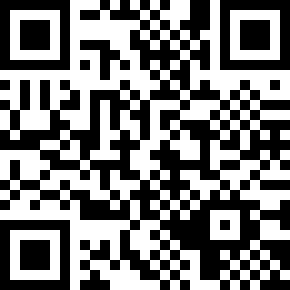 Pairing via 868/915MHz. The Pairing barcode that is on the top label of every Access Point is unique and thus can only be used with that same Access Point. You can see that the code is different for every device. If MARK is unable to read the barcode or you simply want to store the Access Point in a place that is not easily accessible, you can visit pairing.proglove.de and print that same pairing barcode to hang it up somewhere more convenient. | |
2. | How can I run USB CDC on Windows? |
Please note that Windows 10 has native support for CDC. If you have the Access Point, the configuration at config.proglove.de can convert USB HID to CDC mode. If plugged into a system via USB, the system will auto re-enumerate the port from USB to serial (COM4 or 5 etc.) Also, serial emulation over USB will require the host application to support / initialize DTR or Data Terminal Ready RS-232 signal line for data communication to be successful. Without DTR, no data flow from the Access Point to the host app will occur. This is sometimes addressed as a flow control method of DTS / DSR. | |
3. | How does the return process of defective devices look like? |
If you have a defective device, we recommend trying to reset the MARK or the Access Point. You can check out the article below What can I do if the Access Point is not responding and the Troubleshooting Handout. If this does not resolve your issue, you can send the serial number of the defective device and a detailed description of the issue to support@proglove.com. The ProGlove Support Team will get back to you and provide an RMA as well as the instructions on how to send back the defective devices. How to send back defective devices? Print out the RMA and put it in a transport and fall-proof packaging together with the defective device. If you want to send more than one scanner you need to put the battery label on the parcel. In the instructions for a return shipment you will find a link to our DHL Tool so that you can create your own shipment label to send back the devices to ProGlove. We established this tool to provide you an easy and quick way to handle the return of your devices. This tool is very customer friendly as you book a timeslot when the courier can pick up the parcel according to your personal availability. Due to the DIY shipment label you receive a tracking number and more transparency. In the meantime, we will send you replacement devices as soon as we have the serial number and a defect description. | |
4. | Do Access Points interfere with each other? |
No, we use a frequency algorithm to ensure that there is no interference between the Access Points. | |
5. | QR Pairing Code not readable anymore / QR Pairing Code as print on paper |
Go to pairing.proglove.de and insert the 10 digit pairing code into the required field to receive the individual pairing QR code for the Access Point. You also have the option to print the QR code. | |
6. | What can I do if the Access Point is not responding? |
There are some steps that can be done, if the Access Point is not responding:
If neither solution works, please contact support@proglove.com, describe the problem, and include the serial number. We will get back to you as soon as possible. | |
7. | QR Pairing Code not readable anymore / QR Pairing Code as print on paper |
Go to pairing.proglove.de and insert the 10 digit pairing code into the required field to receive the individual pairing QR code for the Access Point. You also have the option to print the QR code. | |
8. | Which ProGlove scanners can I use with Access Point? |
Only MARK 2 devices can be used with Access Point. Other ProGlove scanners can be used with the Gateway or Android devices, and there are different options for integrations, like Intent or SDK. | |
9. | Which Software applications are compatible? |
The ProGlove system is compatible with any Enterprise Resource Planning Software (SAP, Oracle, Sage, etc.), different Warehouse Management Systems, or other applications (Excel, Text editors) because it is independent from third party software. The scanned barcode data will be received as input via USB HID, USB CDC, RS232 or BLE HID (MARK 2 only). | |
10. | How do I connect end device and Access Point? |
There are three possibilities to connect your end device and Access Point.
| |
11. | What is the maximum transmission range from MARK One S / MARK 2 to Access Point? |
The maximum distance between Access Point and MARK One S / MARK 2 usually averages around 30 m / 100 feet. This depends on the working environment (interference from other devices, metal high racks, etc.) | |
12. | What does the barcode on the Access Point mean? What is it for? |
The barcode on the Access Point is the Pairing Barcode. It needs to be scanned with MARK One S to connect it with the Access Point. This enables the transmission of barcode data between MARK One S and Access Point. This also applies to MARK 2 if you choose to connect it via 868 / 915 MHz with an Access Point. | |
13. | How to connect Access Point via RS232 cable? |
To learn how to connect the Access Point via RS232 cable, see this video. You also need to set the following parameters under Device Settings of the ProGlove Configuration tool:
| |
14. | How to connect Access Point via USB CDC? |
| |
15. | Can I use Line Feed as a Suffix/Prefix in the Workflow Rules for Insight Mobile and Gateway? |
Yes, you can. If you do not want, or cannot, Add Enter, after you select Add Prefix or Add Suffix as the Workflow Rule Action, populate the field with the Line Feed ( |