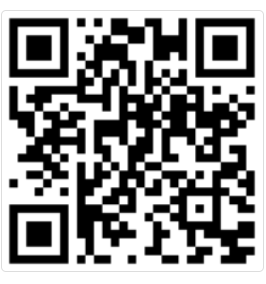Gateway Plus settings
The Gateway Plus settings allow you to configure your Gateway Plus device to fit into your shop floor environment.
Host platform
This drop-down menu allows you to select your device's Current Host Platform, i.e. operating system. Windows and Linux are supported and Windows is selected by default.
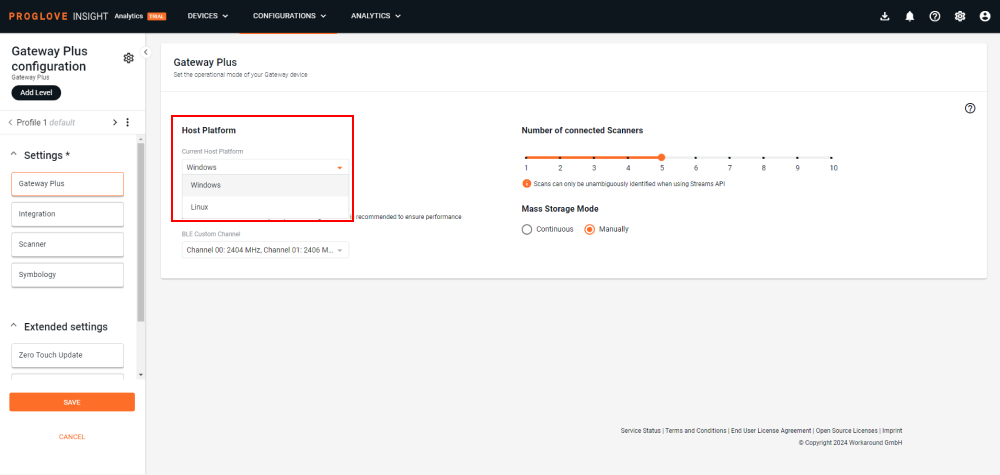
Scanner Connectivity
The Number of connected scanners setting allows you to set the number of scanners you can connect to one Gateway Plus device. A default number of 5 scanners is set automatically but you can use the slider and select a higher or lower number, depending on your fleet and process requirements.
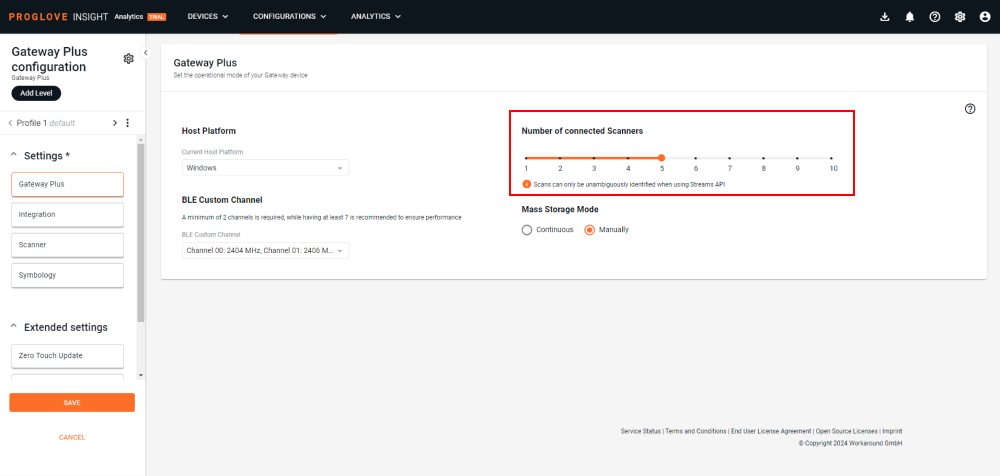
BLE Custom Channels
Any ProGlove scanners connected to a Gateway Plus with a custom channel configuration defined in the configuration file, will use the specified channels to communicate with the Gateway Plus.
The dropdown menu contains thirteen (13) available data channels and their frequencies (in MHz). In order to comply with the Bluetooth specification, the 3 advertisement channels 37, 38 and 39 cannot be deactivated by design, and they are all selected by default. A minimum of 2 data channels need to be selected from the list, but we recommend using at least 7 channels for reliable communication between ProGlove scanners and your Gateway Plus device.
The following custom channel configuration sets are tested and compliant according to Radio and EMC-related standards:
10, 22, 34-36
10, 22-27
9, 10, 21, 27, 28
0, 20, 36
1, 18, 36
2, 6
5, 20, 35
16, 30
17, 18, 19
30, 32
0-36
Mass Storage Mode
The Mass Storage Mode settings offer two mass storage behaviors:
Continuous - every time a Gateway Plus is reconnected to a desktop, it automatically displays as a Mass storage device
Manually - every time a Gateway Plus is reconnected to a desktop, it needs to be enabled as a Mass storage device manually
To enable your Gateway Plus as a Mass storage device manually, connect a scanner to your Gateway Plus and scan the barcode below: