Import Configuration File
Log in to INSIGHT webportal and select Configurations → Device Configurations.
In the list of available configurations, check the box next to the desired configuration and click the Download icon (
 ) in the top menu. Alternatively, open the three-dot menu to the right of your configuration and select Apply configuration.
) in the top menu. Alternatively, open the three-dot menu to the right of your configuration and select Apply configuration.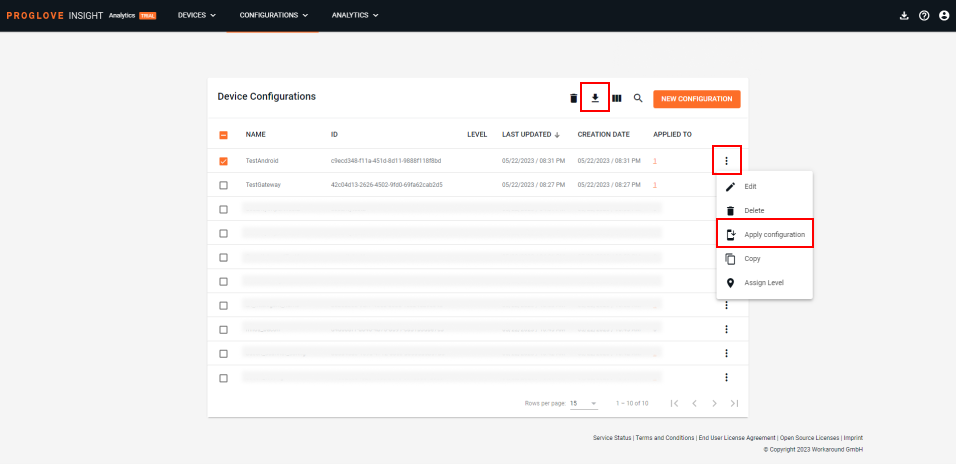
Select File transfer to apply your configuration.
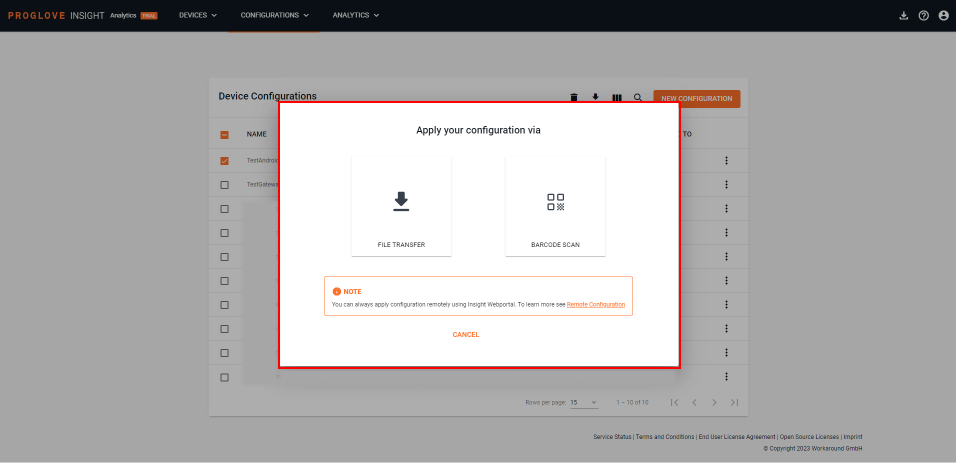
Copy the
ProGlove.proconfigfile to the following location on your Android device:/sdcard/Android/data/de.proglove.connect/files/ProGlove.proconfig.The configuration is automatically applied by INSIGHT Mobile, even if the app is already running.
Important
Make sure your configuration file has the exact name ProGlove.proconfig.
Copying to this location usually does not require any additional storage permissions from the UEM (Unified Endpoint Management) system.