INSIGHT IoT connectivity
Use your account's IoT URL to allow IoT traffic to pass your network's firewalls. Make sure to enable traffic to and from that address to avoid potential IoT connectivity issues when integrating your Gateway or INSIGHT Mobile (Android) and (iOS) apps.
See below for instructions on how to get your account's unique IoT endpoint URL and immediately check if it is reachable.
Log into INSIGHT webportal.
Switch to the Connectivity Devices tab, find and select the desired device in the list and click Download Provisioning Files.
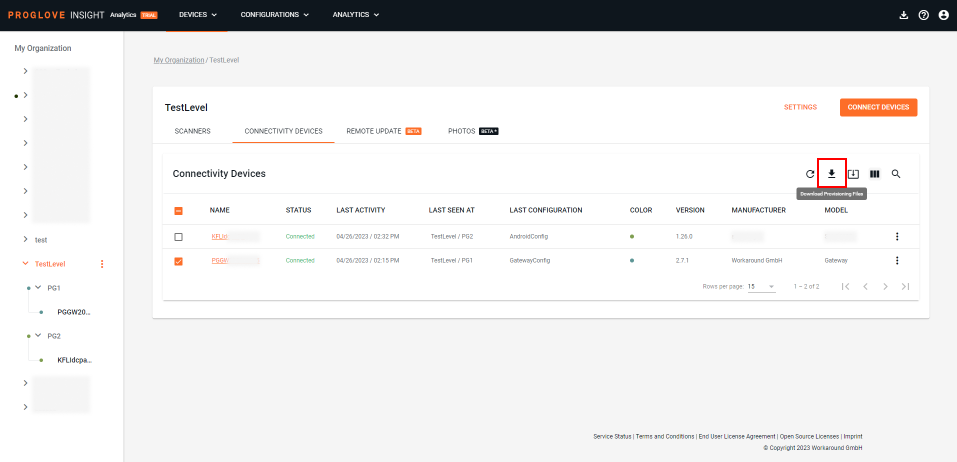
The
.zipprovisioning file downloads to your computer.Unzip the file and open the
.jsonfile. At the beginning, you will see the following syntax :"mqtt_endpoint": "axz1xxxxxx111-ats.iot.eu-west-1.amazonaws.com".Your account's IoT endpoint URL is the one with the following structure:
axz1xxxxxx111-ats.iot.eu-west-1.amazonaws.com
Check if the URL can be reached from the network to which a Gateway or INSIGHT Mobile are connected by calling the endpoint URL via https (for example via browser). If the call is successful, IoT traffic is most likely not being blocked by the firewall. If the call is unsuccessful, configure the firewall to allow MQTT traffic to and from the above endpoint URL address.
Important
In case your infrastructure’s firewall prevents you from allowing FQDNs (fully qualified domain names), you need to allow IP address ranges used by AWS for a specific region. Contact your ProGlove representative to get a list of those IP addresses.
You can also add an entire AWS space for the relevant region to the allow list on port 443 (TCP), as well as port 8443, if your firewall supports it.
*.eu-west-1.compute.amazonaws.com
*.eu-east-1.compute.amazonaws.com
To learn more, see: Device communication protocols.