Connectivity Devices
The Connectivity Devices tab displays a list of all devices that have been connected to INSIGHT webportal and the most important details about them, as listed below.
Name - The name that was assigned to the device.
Status - Device’s current status: Connected, Disconnected, Not registered, Enrolled and Unknown. Learn more below.
Last activity - Time and date of the last recorded activity.
Last seen at - My Organization level (and sublevel) in which the device was last used (e.g. Level / Logistics / Picking / Station1).
Last configuration - Last configuration applied to the device.
Color - Colored dot and line connecting levels and sublevels within My Organization, representing inheritance of applied device configurations.
Version - Firmware version for Gateway, app version for INSIGHT Mobile (Android) and INSIGHT Mobile (iOS).
Manufacturer - Name of the device manufacturer.
Model - Model of the Connectivity Device.
OS - The connected device's Operating System version.
ID - Device’s unique ID used by INSIGHT.
Type - Type of device, e.g. mobile or stationary (Gateway).
You can decide which information you would like to see by checking off the box next to those columns in the Show columns menu, as displayed below.
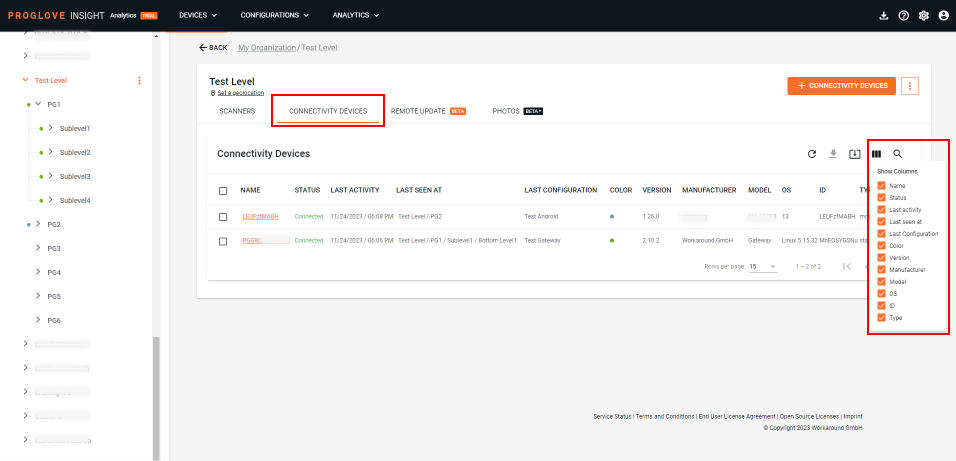
To find specific devices quickly, click the magnifying glass icon and Filter by any of the columns, or type what you are looking for in the Search field. To help navigate large lists, use the pagination options at the bottom of the page.
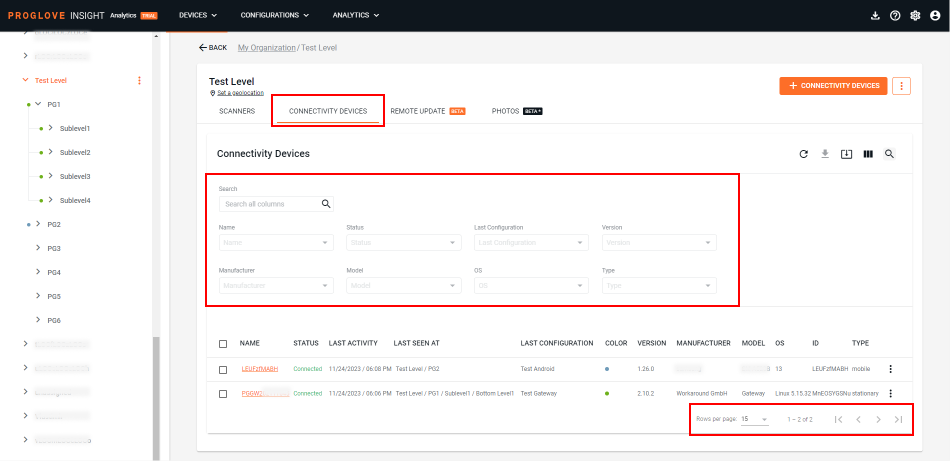
If you need to investigate certain data in more detail or send it to colleagues without access to INSIGHT webportal, you can export it for some or all of your Connectivity Devices, directly from the list. Check the top checkbox to select all devices or check the box next to each one and click the download button in the upper-right corner of the list to export the data in a .csv file. In case filters are applied, only the displayed columns and information will be exported.
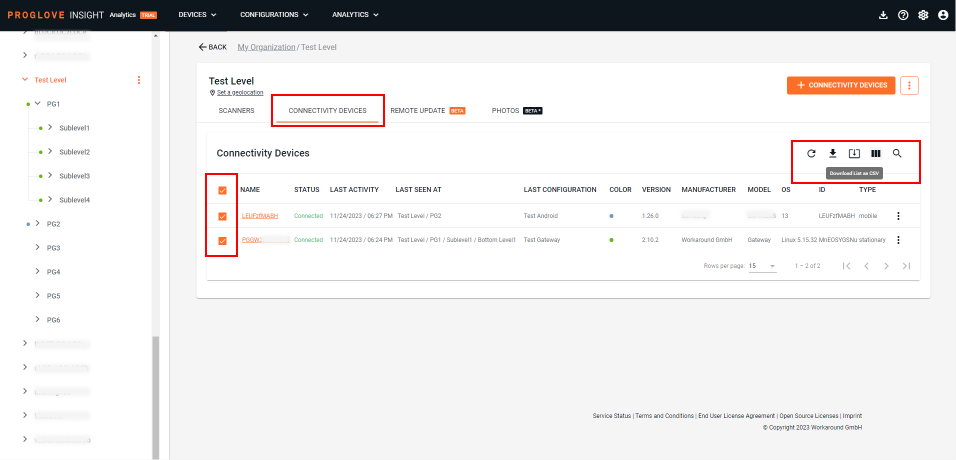
To learn how to connect your devices, follow the procedures described in the following pages: Connect an Android device and Connect a Gateway device to Insight Webportal.
Device details
To view all details of any device in a single screen, select More info from its Action menu (three dots on the right) or click the hyperlinked name of the device.
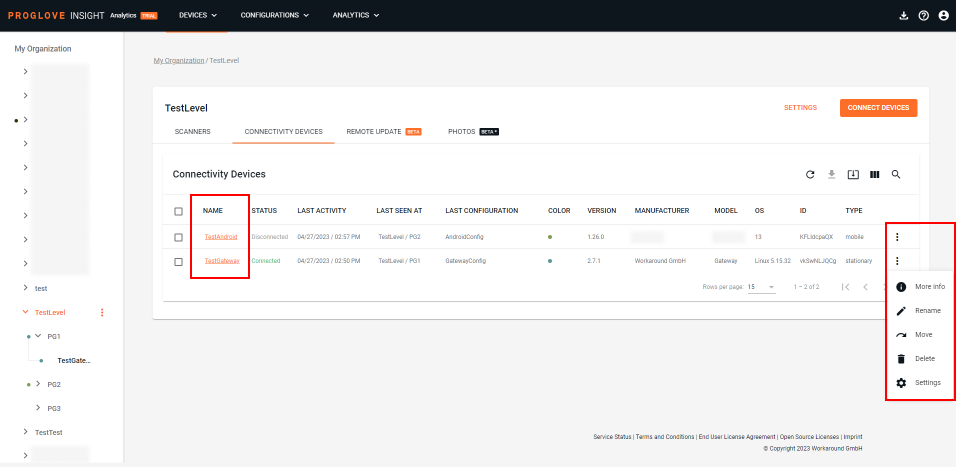
Here you get all the valuable information at a glance - general status, type, ID, information about the model and the application version applied to the device. There are links you can use to quickly "jump" to the applied configuration and make edits, as well as the process level to which the specific device was last connected and the last known network information. These allows for better screening and quicker reactions in case changes are required.

Sample Device details view of a Gateway device:
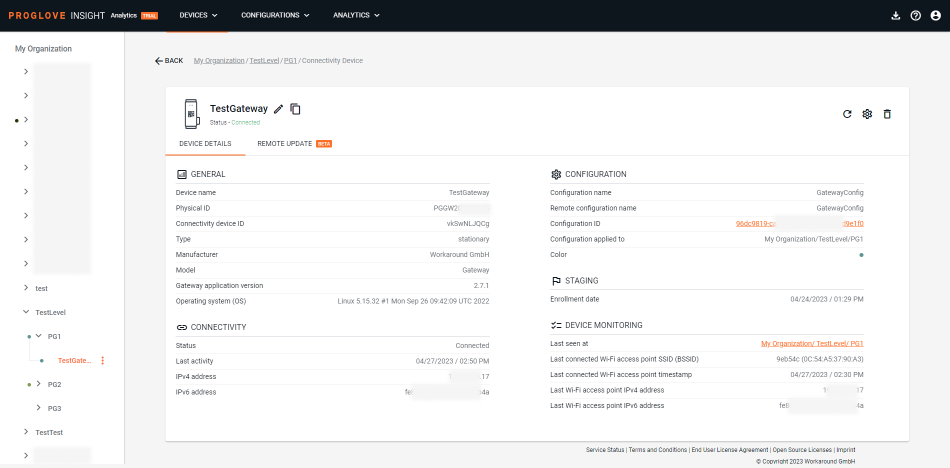
Sample Device details view of an Android device:
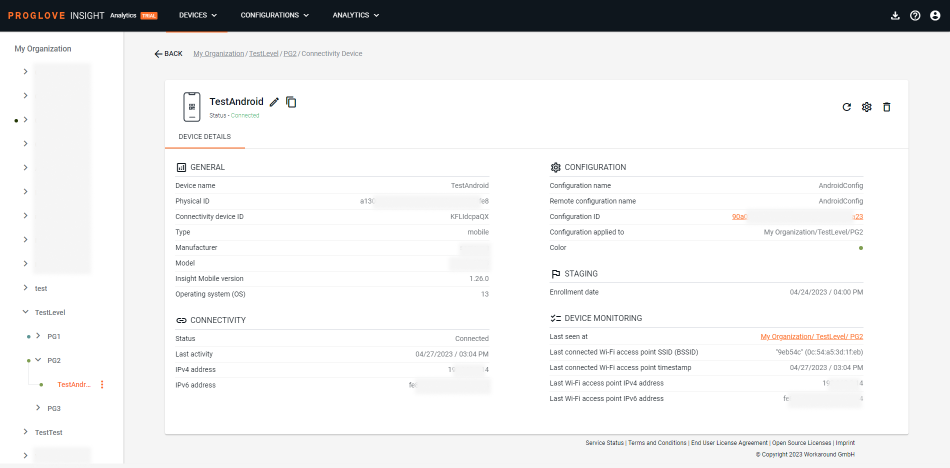
Data available for a specific connectivity device is displayed in the following categories: General, Connectivity, Configuration, Staging and Device monitoring. It is retrieved directly from the Connectivity Devices during their activity, and passed to INSIGHT webportal to be displayed.
See below for the full list and descriptions of details visible in the Device details screen.
General | |
|---|---|
Device name | Name that was assigned to the device. |
Serial number | Serial number of the device. Restrictions apply for devices operating on Android OS. |
Connectivity device ID | Unique identifier of the Connectivity Device used by INSIGHT. |
Custom ID | Custom device identifier that can be assigned by a user, or set via API to synchronize device names with customer’s UEM (Unified Endpoint Management) or other systems. |
Type | Type of device (e.g. mobile or gateway/stationary). |
Manufacturer | Name of the device manufacturer. |
Model | Model of the Connectivity Device. |
Gateway application version / Insight Mobile version | Version information of the Gateway firmware or the INSIGHT Mobile application. |
Application build date | Date when the Gateway firmware application was built. |
Operating system (OS) | Operating system (OS) running on the Connectivity Device. |
Connectivity | |
Status | Device’s current status (Connected, Disconnected, Not registered, Enrolled and Unknown). |
Last activity | Time and date of the last recorded activity. |
Hostname | Name of the device in the network. |
BLE MAC address | Device’s Media Access Control (MAC) address received if connected via Bluetooth (BLE). |
Wireless MAC address | Device’s Media Access Control (MAC) address received if connected via Wi-Fi. |
Ethernet MAC address | Device’s Media Access Control (MAC) address received if connected via Ethernet. |
IPv4 address | Device’s IP address stored in IPv4 (Internet Protocol Version 4). |
IPv6 address | Device’s IP address stored in IPv6 (Internet Protocol Version 6). |
Configuration | |
Configuration name | Last configuration applied to the device. |
Configuration ID | ID of the configuration last know to be applied. The ID is in the form of a link that takes you directly to the Configuration and allows for instant changes, if needed. |
Configuration applied to | This field is only populated when the Remote Config feature was used. It displays the My Organization level or the Connectivity Device name to which the configuration was applied. |
Staging | |
Enrolment date | Date and time when the Connectivity Device was first connected to INSIGHT. |
Staging certificate ID (Fleet-based) | ID of the staging certificate that has been used to connect the Connectivity Device to INSIGHT. |
Device monitoring | |
Last seen at | Level from which the Connectivity Device has last sent data to INSIGHT. |
Last connected Wi-Fi access point SSID (BSSID) | Service Set Identifier (SSID) of the last known Wi-Fi access point to which the device was connected. |
Last connected Wi-Fi access point SSID timestamp | Time of the last known Wi-Fi connection established with a router. |
Last Wi-Fi access point IPv4 address | Wi-Fi access point’s IP address stored in IPv4 (Internet Protocol Version 4). |
Last Wi-Fi access point IPv6 address | Wi-Fi access point’s IP address stored in IPv6 (Internet Protocol Version 6). |
Note
The information displayed in the Device details screen depends on the firmware applied to your devices. Get the latest firmware version here.
Remote update
Besides the general device information found in the main screen, when looking at Gateway device details, the second tab contains information about remote update processes relevant to a device. You can see all available details of remote updates already performed on the Gateway device, such as the current and the desired firmware and the state in which the device is currently in visualized in the progress bar.
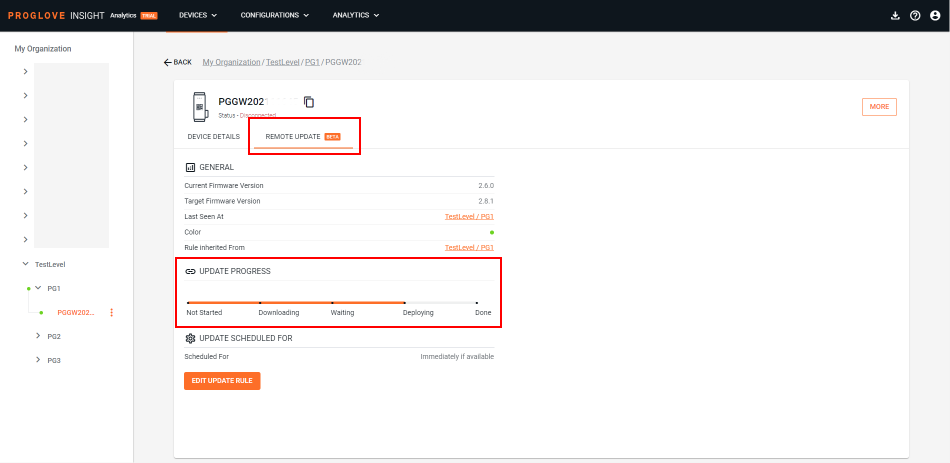
Important
This feature is currently available only for Gateway devices.
If there is no rule previously defined for a particular device, you'll be able to set it up in this tab following these instructions. Alternatively, you can access the Remote Update feature by clicking the three-dot menu next to the desired Gateway or by clicking the More button in the top-right corner and selecting Settings.
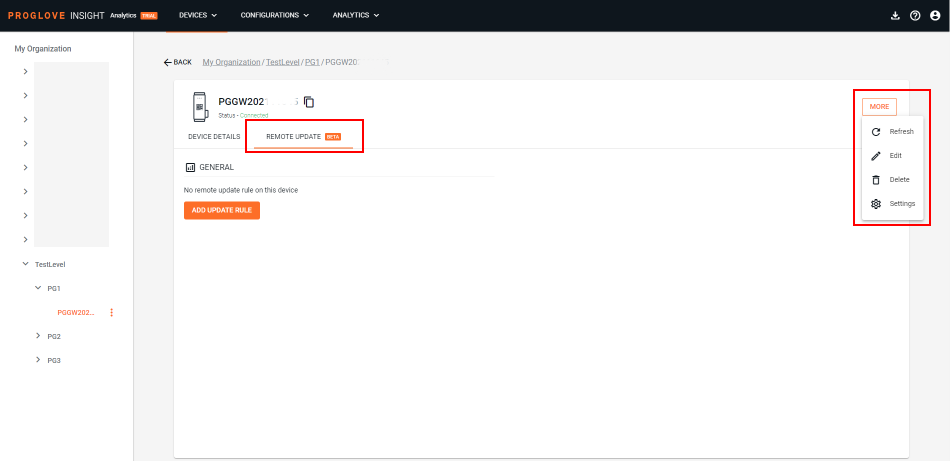
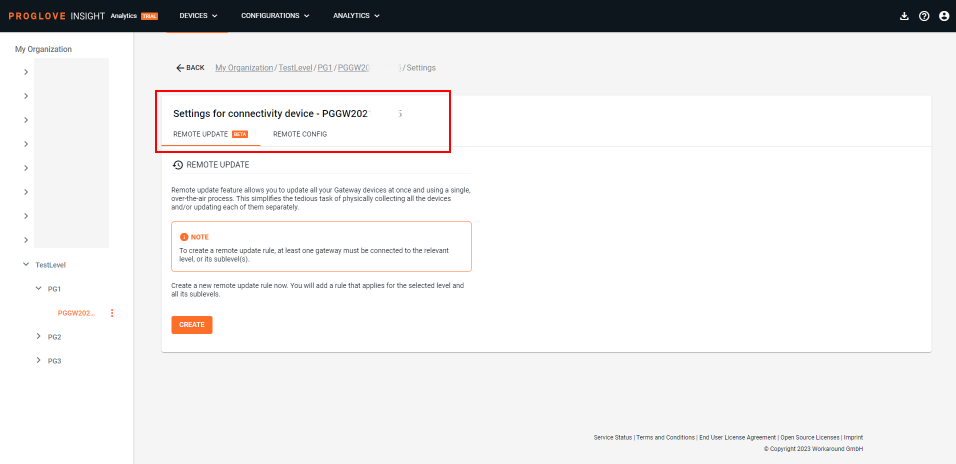
Existing rules created for this particular device can also be updated from here, while rules that were inherited from a higher hierarchy level cannot be edited. In that case, you'll see a notification that a new rule needs to be created to overwrite the existing one.
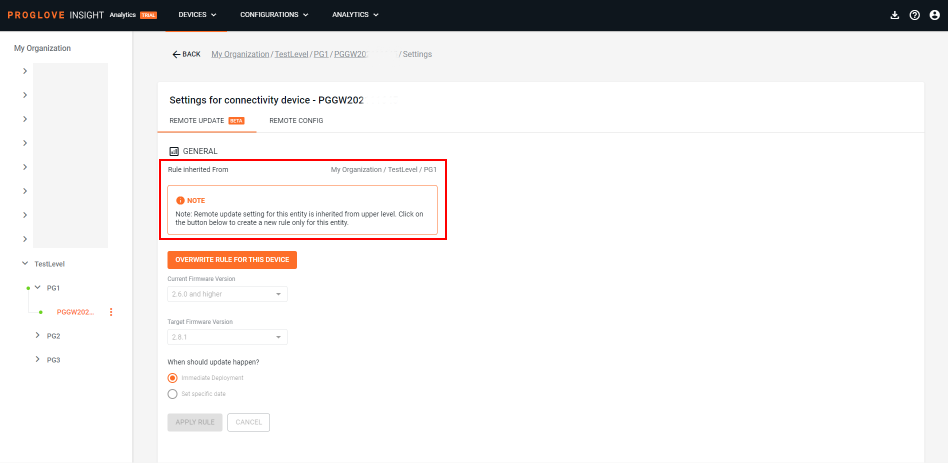
Device history
Device history offers a detailed list of activities that happened on your Connectivity Device. These activities present the device's status information changes, details of its connection to different process levels in the INSIGHT webportal and any applied configurations.
Device history allows you to see a series of events that happened over a period of time. Use it to review your devices' performance and understand which steps happened in which location and/or shift. By default, the activities are displayed in a chronological order using the timestamp of each one. You can remove certain columns from the list, download it as a .csv file to share it with colleagues or review it offline.
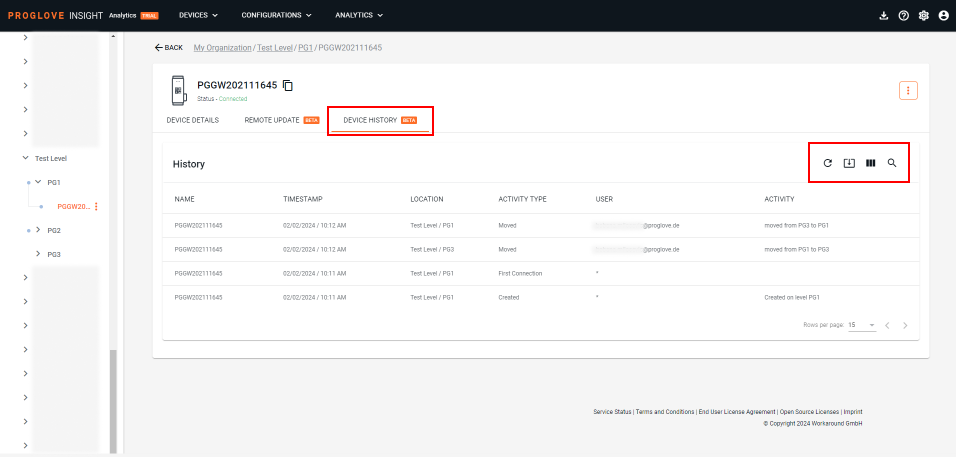
There is also a filter to help you separate and examine specific activities, as shown in the image below.
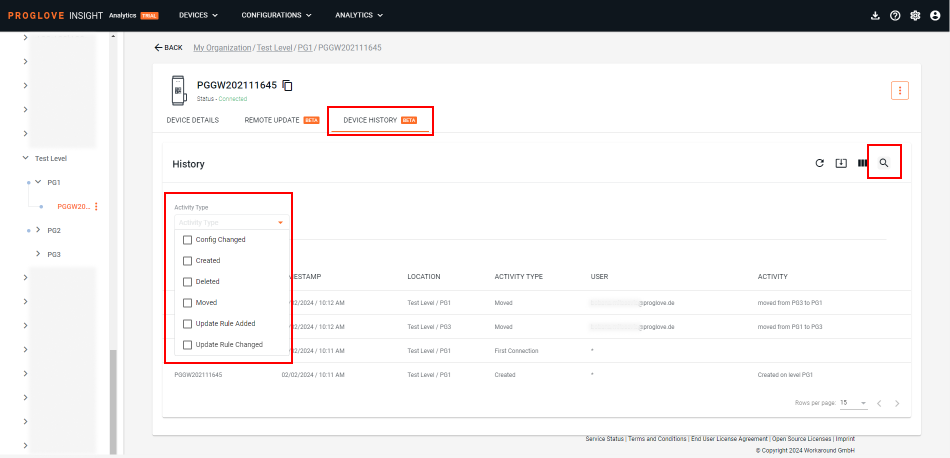
Device logs
Generate and export your device's logs directly within our INSIGHT webportal and gain access to operational and diagnostic information for enhanced troubleshooting and collaboration. This feature simplifies access and distribution of detailed device information.
Device log export in INSIGHT provides quick access to data that can help resolve issues and reduce downtime, allows analysis of trends and performance metrics, and enables easy sharing of data for improved audit, support, as well as proactive maintenance. Click Generate log export to initiate collection of data in a downloadable file. Once device logs are generated, a new export can be initiated. A list of generated device logs will display, allowing you to download any previous completed exports.
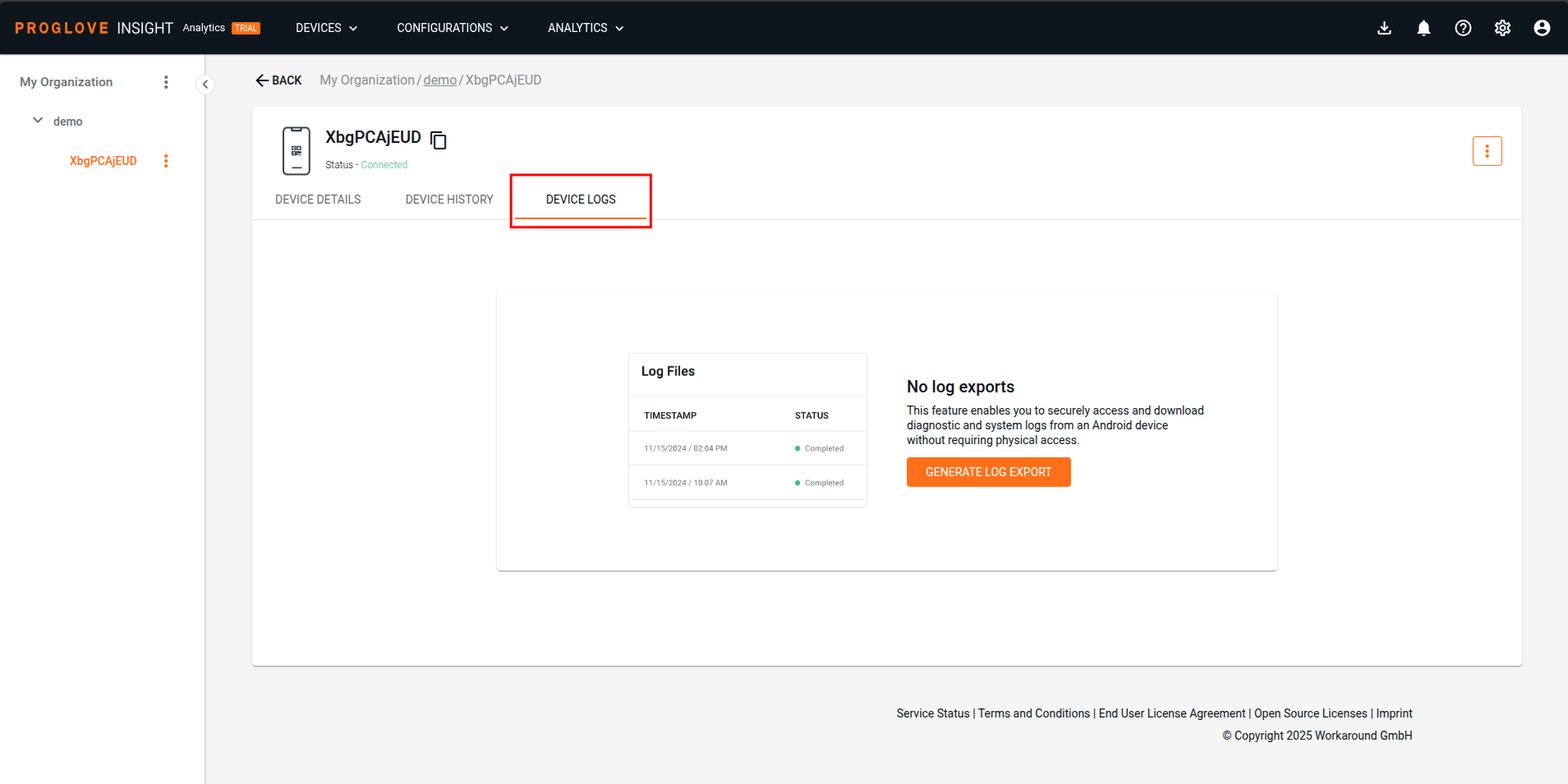
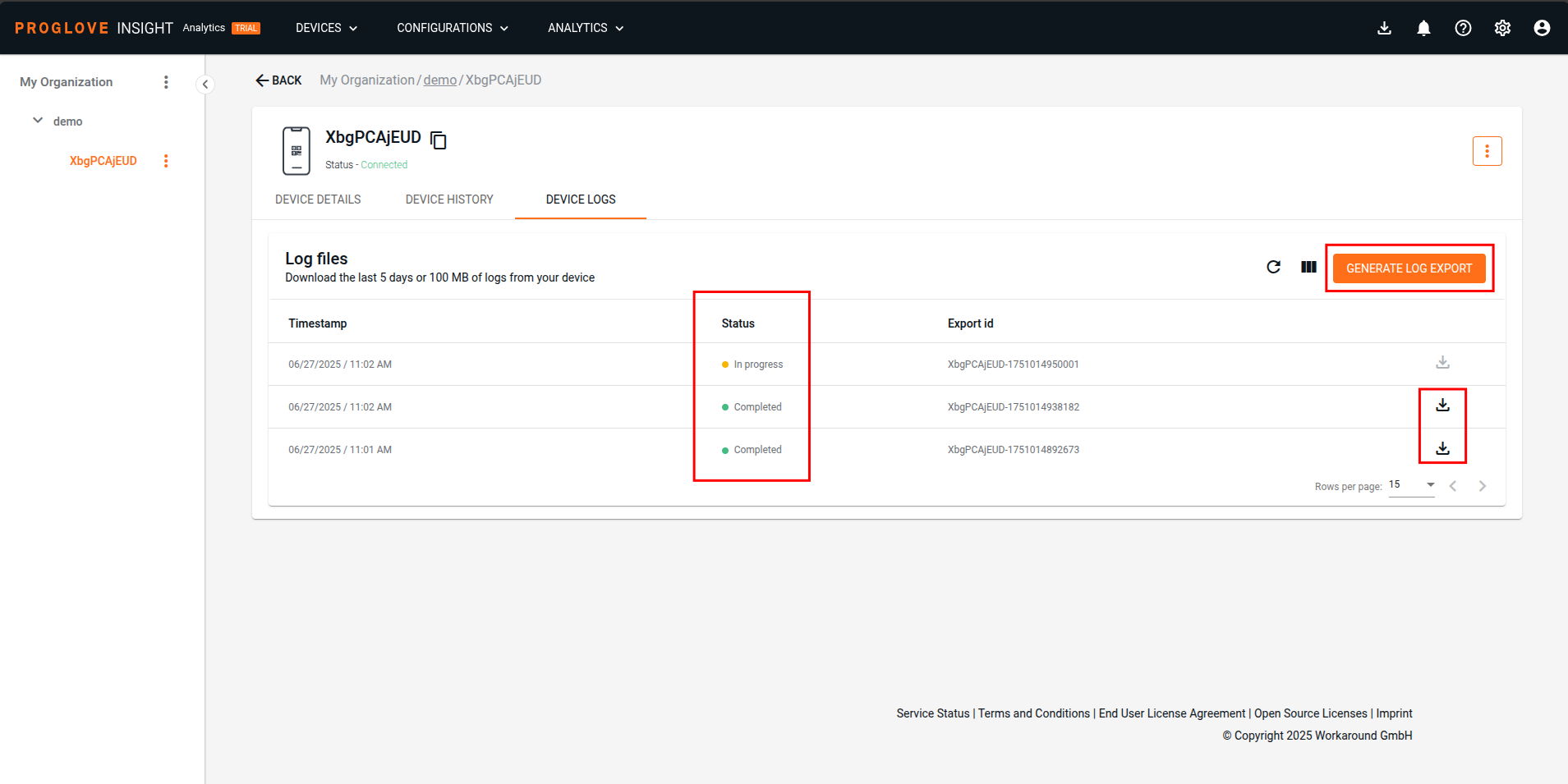
If a device log export is already in process and a new export is required for the same device, you can either allow the previous process to finish or interrupt it and initiate generation of a new set of log data. Available for connected Gateway, Gateway Plus, and (Android) devices for a period of 14 days once generated, the logs are exported in a compressed .zip file. Export limits vary by connectivity device type: (Android) devices support up to 5 days of logs with a 100 MB size limit, while Gateway and Gateway Plus devices support up to 7 days of logs with a maximum size of 20 MB.
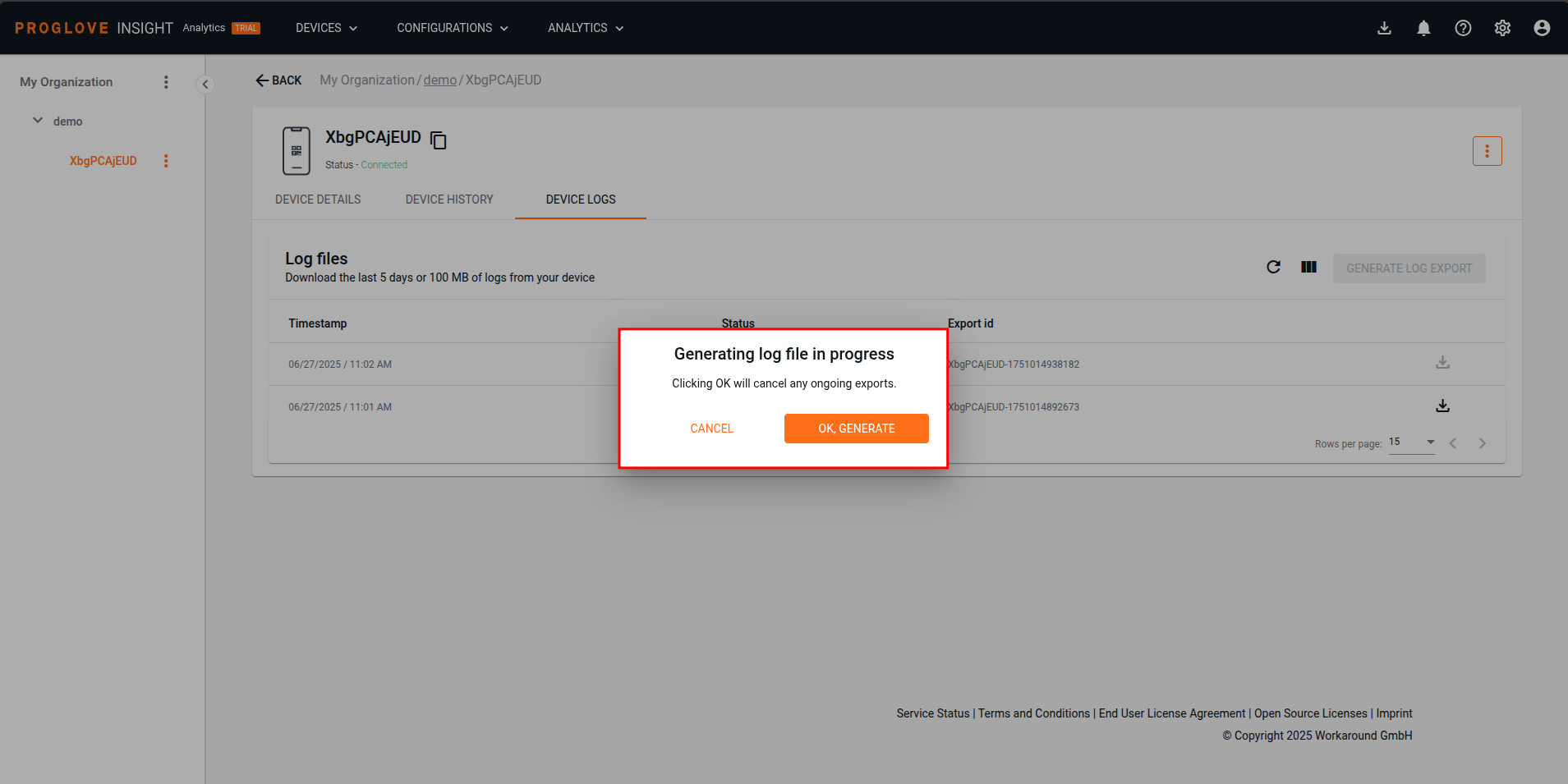
Devices | Subscription plan | Resources |
|---|---|---|
Gateway Application Firmware - 2.15.0 INSIGHT Mobile (Android) - 1.38.0 | INSIGHT Standard, INSIGHT Control, INSIGHT Enhance |
|
Device status
There are five device statuses:
Connected - The Connectivity Device is currently connected to INSIGHT and can send messages.
Disconnected - The Connectivity Device was previously connected to INSIGHT but is now disconnected. It can be reconnected.
Not Registered - The Connectivity Device has been created using INSIGHT, or INSIGHT API, but the Staging certificate has not been downloaded/retrieved or could not be created.
Enrolled - The Staging certificates are shared with the Connectivity Device, and the device is ready to be connected to INSIGHT.
Unknown - The Connectivity Device is in an undefined connection state.
Device settings
Device settings enable setting up remote, over-the-air, features for a specific device. You can apply Remote Device Configurations to all devices, and set up Remote Updates for levels containing Gateway devices in just a few clicks.
Access Device settings either via the three-dot menu next to the desired device, or by selecting the device within the My Organization structure and going into the Device details screen, and then clicking the More button in the top-right corner.
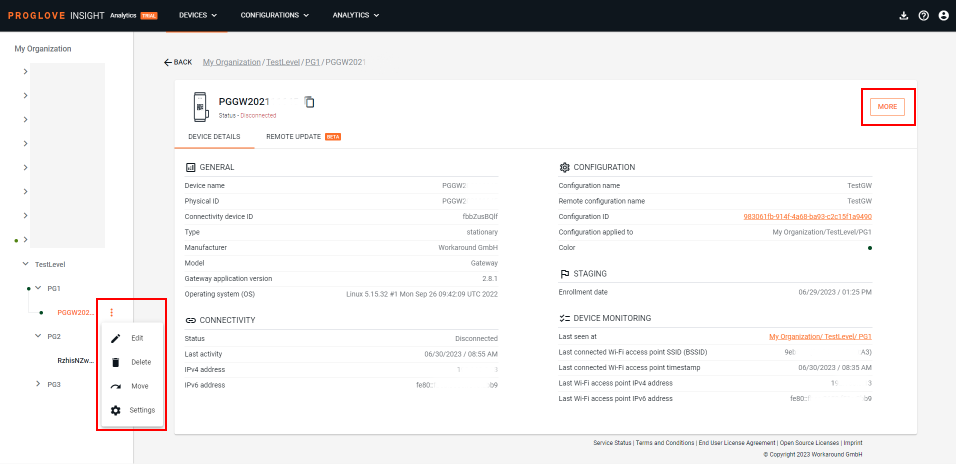
Depending on the type of your Connectivity device, different options will be available. For Gateway devices, you will see both the Remote Update and Remote Config tabs and settings. Other types of Connectivity devices contain only the Remote Config tab and settings.
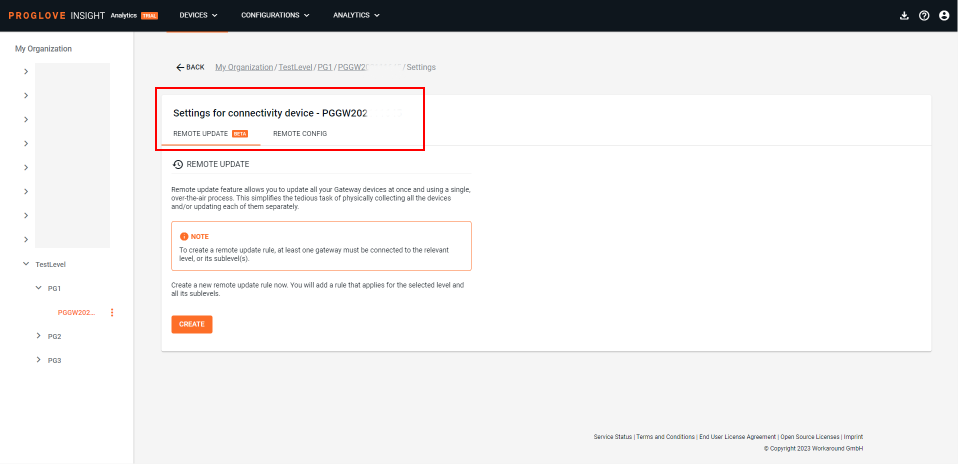
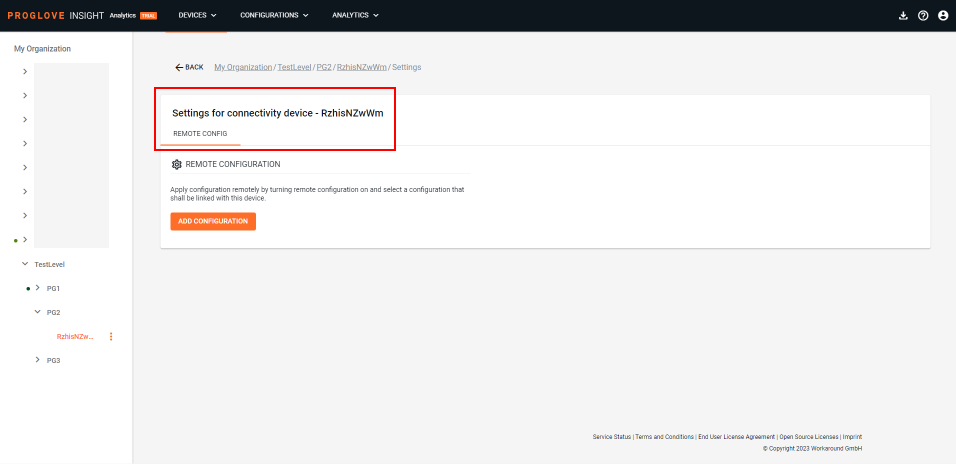
For more details on how to set up Remote Updates for your Gateways, click here. For details on how to apply Remote Configurations to your ProGlove scanners and Connectivity devices, see here.
Devices and firmware | Subscription plan | Lifecycle status | Resources |
|---|---|---|---|
MARK Basic, MARK Display, MARK 2 - Scanner Firmware Gen1 version 2.13.0 LEO, MARK 3 - Scanner Firmware Gen2 version 1.5.0 MAI Firmware - version 1.0.2 Gateway - version 2.11.0 INSIGHT Mobile (Android) - version 1.31.0 | INSIGHT Control, INSIGHT Enhance |