Insights
Insights help you save time during your day-to-day activities as a process owner or a device operator.
They provide you with relevant, up-to-date, and actionable information from the following categories:
Process analytics insights help you monitor, optimize, and report your scanning process
Device insights help you monitor, optimize, and report your device fleet
Time Saving insights help you identify quick wins to save time in your day-to-day activities
Tips & News insights notify you about new functionalities and remind you to about the housekeeping tasks.
The Insights dashboard is your landing page when you login and can be accessed when clicking on the ProGlove Insight logo on the to left corner of the top navigation.
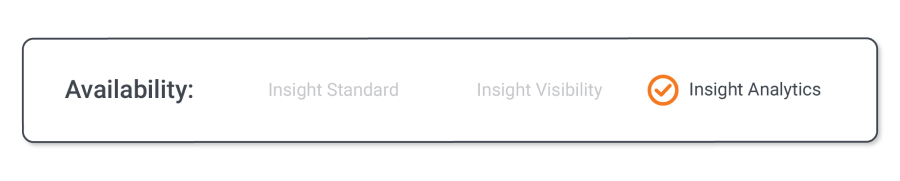
There are two tabs: Daily Insights and Saved Insights.
Every 24 hours, the Daily Insights section provides you with reports of four insights from the listed categories. The algorithm applies a sorting and ranking logic to present you with the most relevant insights for the day.
However, for specific urgent and important topics, like scanners not returned to charger or not using the latest firmware version etc., we introduced alerts that will appear on the top of the feed throughout the day as they occur.
An orange dot highlighted next to the ProGlove Insight logo in the top-left corner of the ProGlove Insight means that there's an alert for you to address, aimed at improving the performance and productivity of your department or team. Clicking on the ProGlove logo will take you directly to the Insights page for more information, where the alert and reports will be visible. The alert message remains highlighted until you open it by clicking on the More info button, where you can see details on what exactly triggered the alert and should be checked.
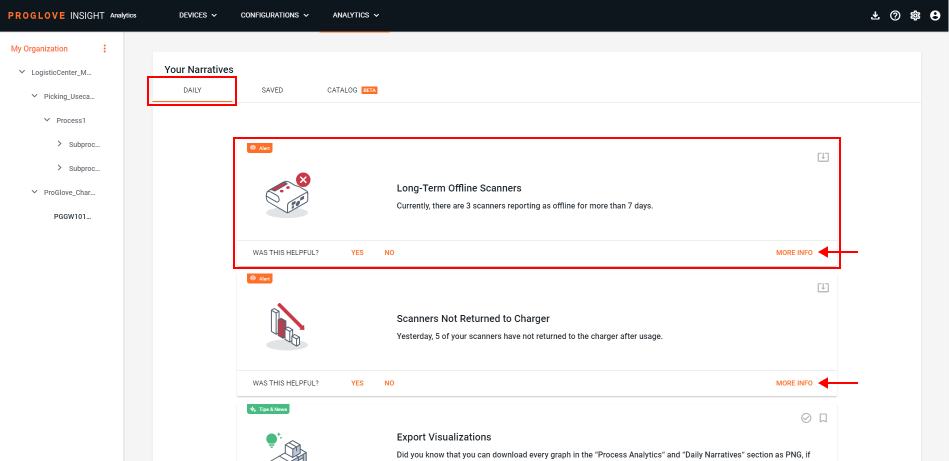
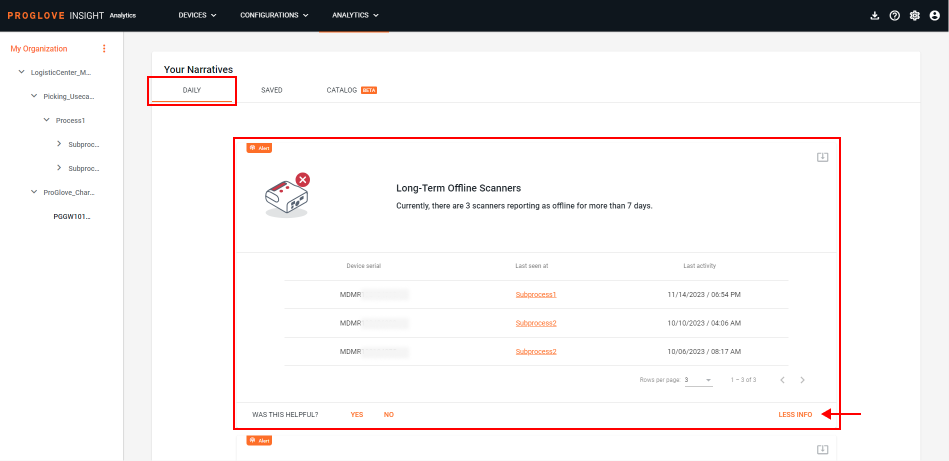
The Saved Insights section displays up to eight of your favorite Insights. Save them by clicking the bookmark icon in the top right in order to monitor specific Insights over time (e.g. Firmware Versions). A saved insight is visible to all users of an account. Like Daily Insights, Saved Insights are recalculated every 24 hours.
You can download some or all generated insights, from both Daily and Saved insights, in order to archive them and analyze them at a later time, or even work offline. Select the download icon above each insight and download the data in a .csv file.
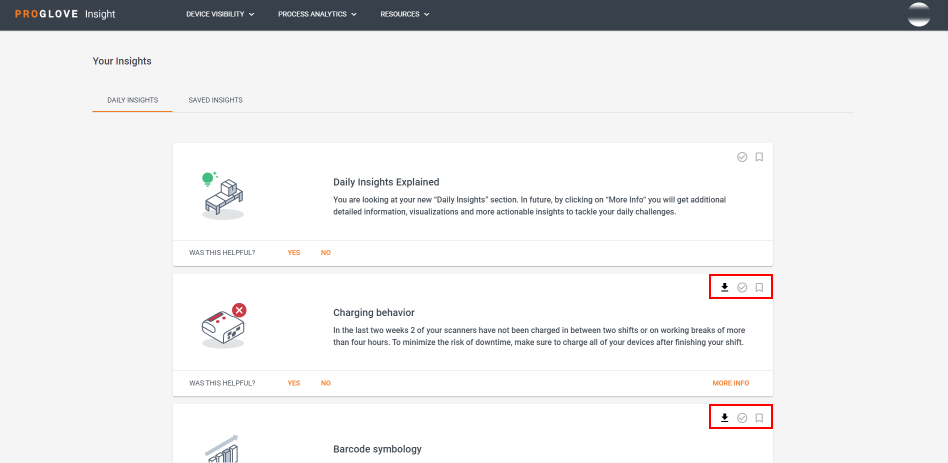
Once you review your Daily Insights, you can mark each one as "Solved" using the checkmark in the upper-right corner and they will disappear from the Insights dashboard. In case all insights are solved, you will see the following messages:
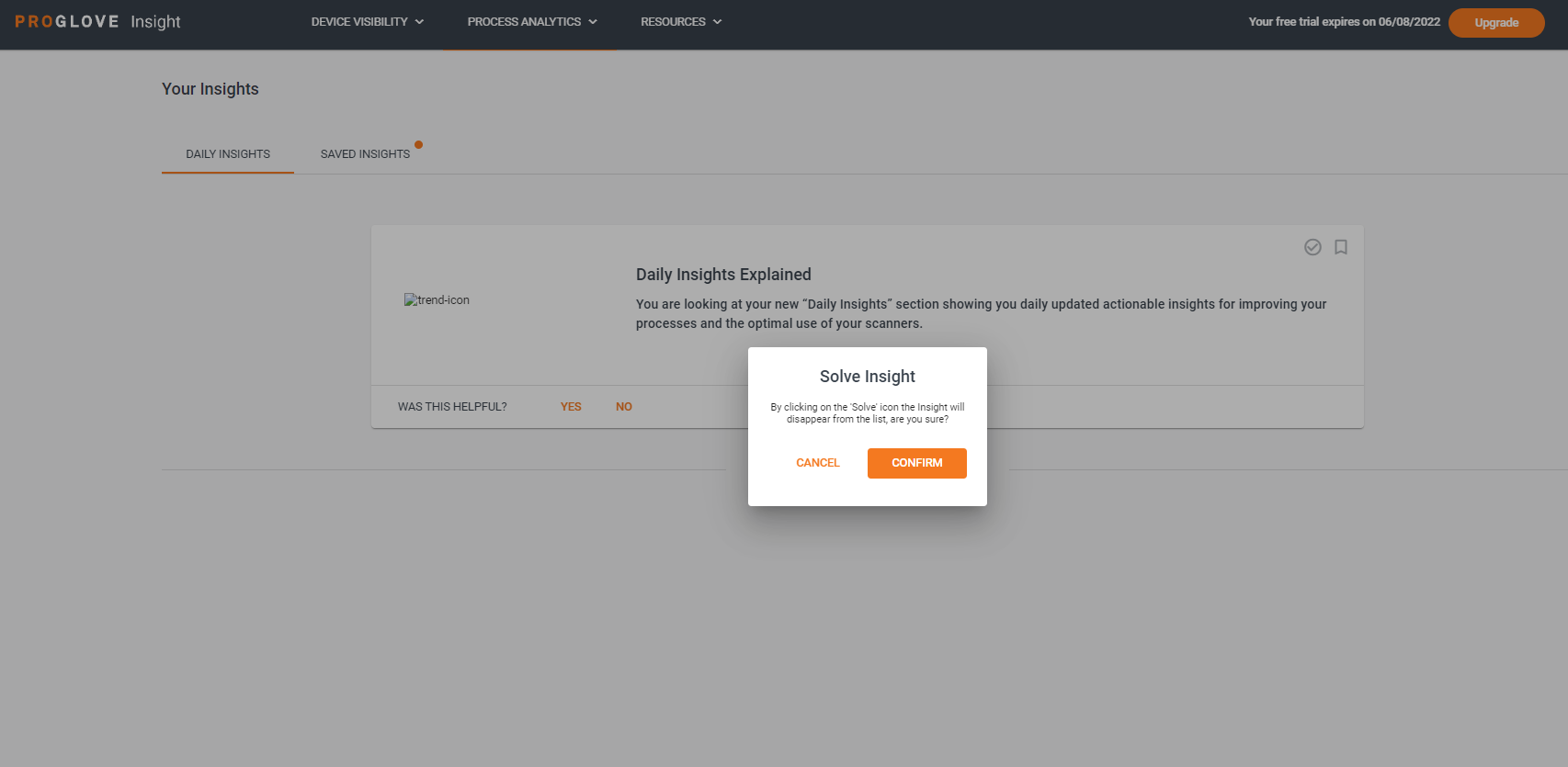
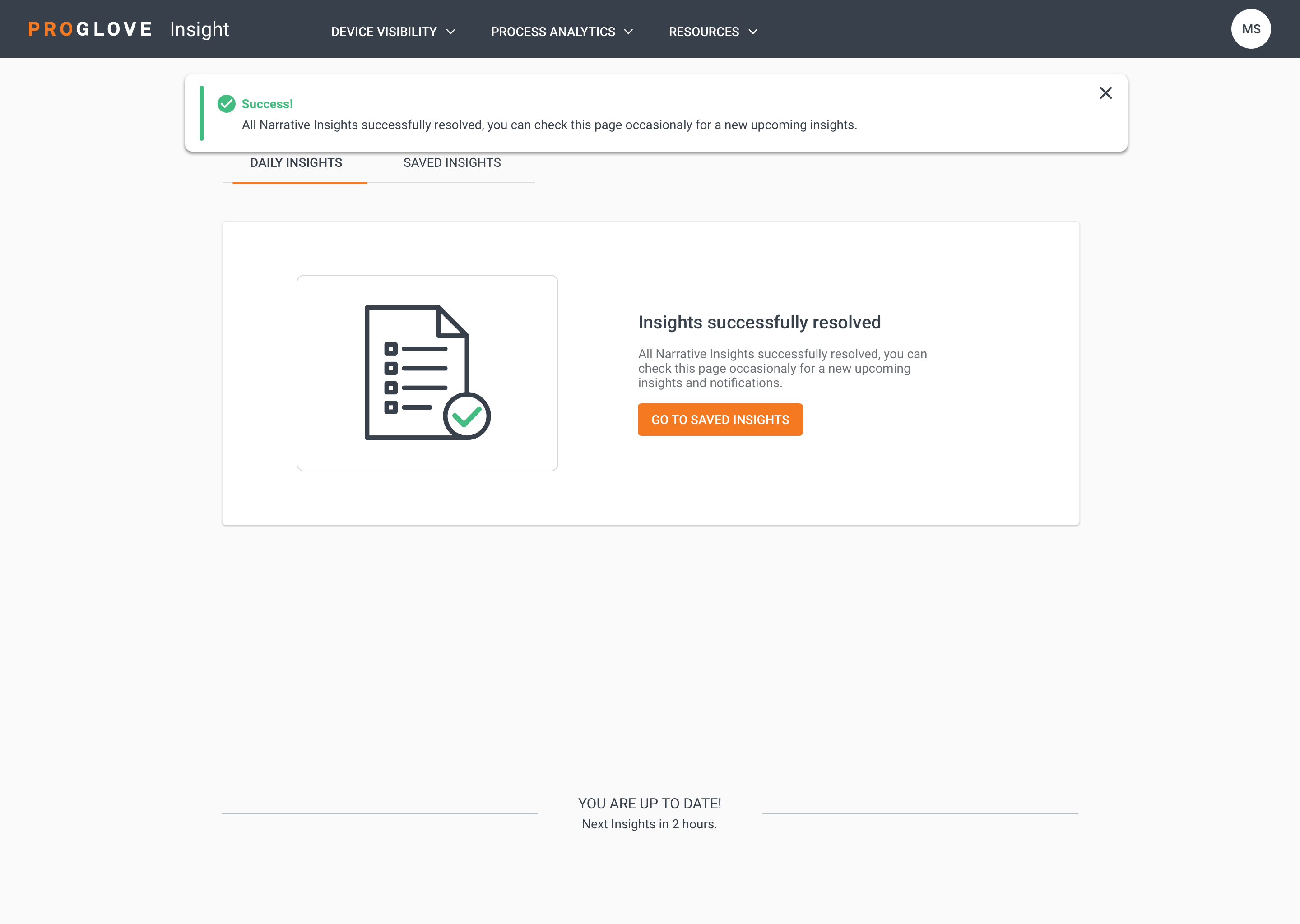
As the main drivers for reduced efficiency are defined by Scan time and Movement insights, the following sections describe how you can use them to identify efficiency blockers in your workflow, uncover the root cause, and take actionable steps to remove them.
Scan time
Since the these parameters have an influence on the overall Scan Time displayed in the Effort section, we advise to check the following:
Configuration
Check if the scanner settings set in the ProGlove.proconfig file are best suited for the barcodes you are currently scanning. Use Fuzzy 1D processing on 1D, damaged, or low-quality barcodes. For mobile displays, electronic screens, or similarly reflective surfaces, use the Display Mode. In areas of multiple closely-placed barcodes where you want to decode only barcodes below the aiming crosshair (dot) use the Picklist Mode.
Symbology configuration
If your Daily Insights indicates that you are not using a certain symbology, consider turning it off in your configuration file to speed up the decoding. Having fewer symbologies enabled takes less time to scan and decode the desired barcodes.
Physical barcode condition
You scanning performance is greatly affected in cases of dirty, damaged, or even reflective barcodes. Check the state of your barcodes to identify possible improvements to the scan reliability and speed, and either preserve the physical barcode quality or try enabling the Fuzzy 1D processing in your configuration's Scanner settings. If you find the barcode surface too reflective (e.g. scanned from a display), or the barcode too large or small to scan, consider adjusting the scanning distance or the light conditions or enabling the Display Mode in the Scanner settings of your configuration.
Worker handling
The way in which workers scan using ProGlove scanners can also have an influence on the scan time. Make sure to provide your workers with enough time and training with the devices.
Dirty scanner camera lens
Your scanning performance can be affected by a dirty camera lens on your scanner. If your scanners are used in industrial environments with heightened dust conditions, make sure to clean the scanners regularly as demonstrated here.
Symbology usage
The table below presents the list of most used symbologies and how fast they are decoded (Scan Time) as compared to the ProGlove benchmark (established by processing data from multiple customers' use cases).
Symbology | Average decode time (in seconds) |
|---|---|
CODE 39 | 0.23 |
ITF | 0.25 |
CODE 128 | 0.25 |
EAN-8 | 0.27 |
UPCA | 0.32 |
EAN-13 | 0.32 |
GS1-128 | 0.34 |
QR CODE | 0.35 |
DATA MATRIX | 0.37 |
CODE 11 | 0.45 |
IATA | 0.50 |
D25 | 0.50 |