Proximity
Important
The Proximity feature was discontinued and is no longer available in the INSIGHT Mobile (Android) app.
The Proximity feature provides your workers with active monitoring of the safe distance between them.
Insight Mobile monitors the distance between nearby co-workers’ devices. If a worker stays within the unsafe proximity of a co-worker for a set amount of time, they get a warning notification on the Android device as well as the scanner.
The distance between co-workers and the time spent within that range can be customized as per your company’s policy.
Note
ProGlove does not persistently store or expose any type of personal or location data on the Android device, nor anywhere else. No location data APIs are exposed on the developer side.
Activate Proximity
The Proximity feature is deactivated by default upon the first installation of Insight Mobile. In case it is activated, it turns off automatically when the Android device is connected to the charger and turns back on when you disconnect the charger.
To activate the Proximity feature manually:
At the bottom of the screen, click the Proximity icon.
The Proximity modal window displays.
Click Okay.
The Proximity feature screen displays.
In the top right, click the three dots.
A drop-down displays.
Select Switch to Supervisor View.
Tap Proximity Alert.
The feature turns on.
Calibrate Proximity
Because the Proximity uses BLE to detect nearby devices, the feature’s behavior depends on the specific device’s capabilities.
For the following Android devices, the Proximity feature has been precalibrated at the approximate distance of 1 - 3 meters:
Samsung A40
Samsung J5
Samsung S10e.
These Android devices are recommended when using the Proximity feature out-of-the-box, but if you use a different device, you can calibrate the feature manually to get the best results.
To calibrate Proximity:
At the bottom of the screen, click the Proximity icon.
The Proximity feature screen displays.
Under Settings, select Notification on MARK to receive feedback on your scanner device as well.
Under Time until alarm is triggered, use the slider to set the amount of time needed to activate the alert when in range.
Under Safety Distance to the closest person, use the slider to set the safety distance to the nearest person as per your phone’s specifications.
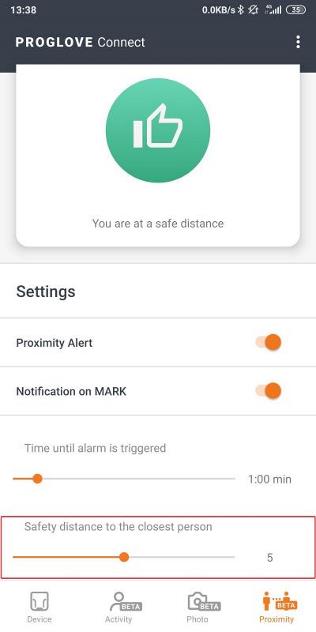
Note
You need at least two Android devices of the same model to calibrate the safety distance. Turn on the Proximity feature on both devices and using the trial-and-error approach, set the slider to calibrate the safety distance to the desired range.
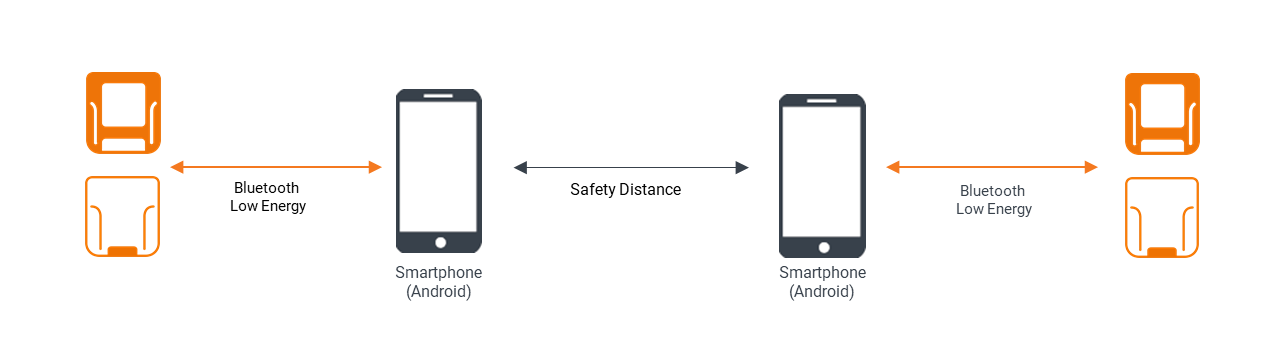
Workflow
When the Proximity feature is on, your device displays the Proximity Alert: Active screen.
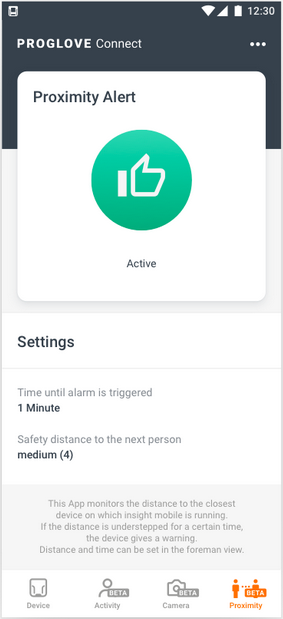
If a worker comes within the designated safety distance of another worker, the app displays the Proximity Alert: Detecting notification screen. This means that the device has detected another worker’s signal and has started the timer.
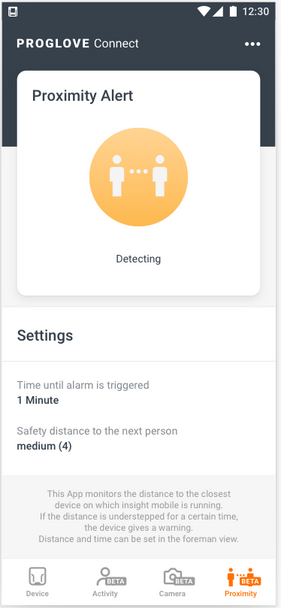
If the worker remains in the designated safety range of another worker for the preset amount of time, the app displays the Proximity Alert: Please keep a safe distance! screen, signaling them to distance themselves.
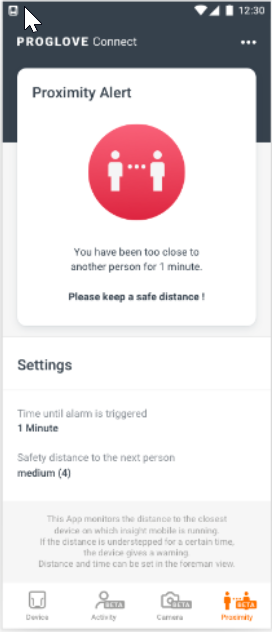
When they move out of another one’s safety distance range, the app displays the Proximity Alert: Active screen again.
Limitations
Because the Proximity feature uses BLE, certain limitations exist relative to its environment. For best results, adhere to the following:
Do not keep the Android device in the back pocket as it hinders BLE. We recommend workers wear it around their neck, arm, or the front part of the belt.
We strongly recommend that the co-workers use the same Android device model with the same Android version installed.
Connect your Android device to the charger to prevent proximity alerts when the device is not in use.
Note
Using the Proximity feature on Android devices may lead to higher battery drain and significantly reduce your Android device’s battery life.