Screen Scraper
This Config tool addition enables seamless integration with MARK Display scanners by capturing and extracting data from native Android applications, hence reducing the need for extensive system modifications and costly third-party services. Configure your scanners so they mirror the data from your Android devices, alert workers using specific feedback, switch configuration profiles automatically, and go into pairing mode. You can condition these actions using specific app information, app element IDs, as well as its connection status.
The Screen Scraper feature recognizes screen elements, assigns unique identifiers, and can map the extracted data to predefined display templates for real-time use on MARK Display scanners. It enables functionality for WMS applications and allows you to capture the screen of the app you want scraped and show it on your MARK Display. Depending on the selected condition, you will need to enter the application package information or match each element ID with each corresponding field.
Use device configurations to set up your rules and select the Conditions in which they will activate, as well as the Actions that will be executed. See below for detailed setup instructions.
Setup
Go to INSIGHT → Configurations and edit an exiting or create a new Android device configuration. Navigate to the Screen Scraper tab in the left-hand menu, then click +Add Rule button to create a new Screen Scraper rule.
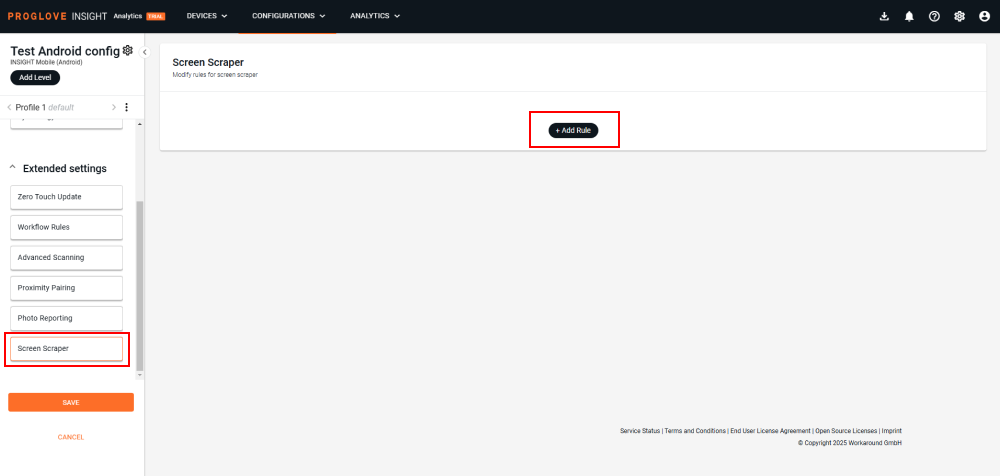
Start with giving your rule a meaningful name using the field in the top left-hand corner of the screen and proceed with defining its conditions and actions, similarly to how you define Workflow Rules.
Condition
Set up the Condition in which your Screen Scraper rule will be activated. There are 3 options available: Scraped element, Application info and Connection status. Multiple conditions and different combination of conditions are supported.
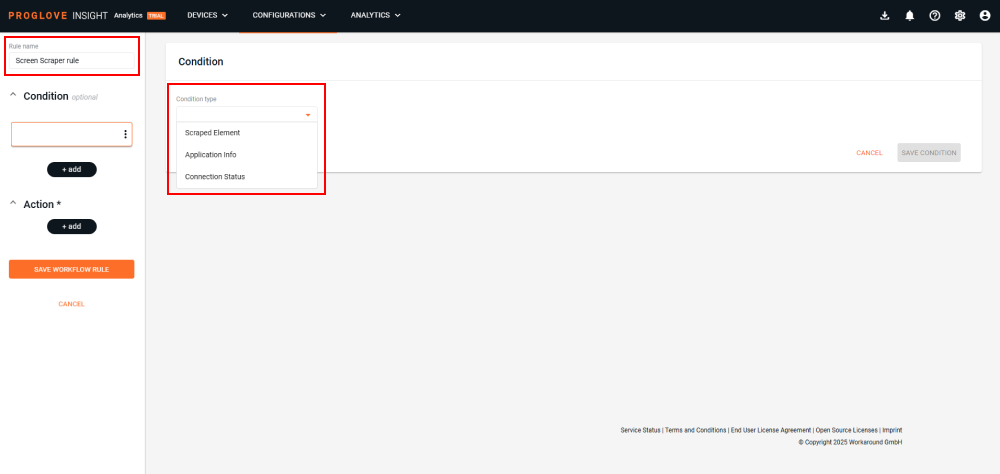
Scraped element allows you to scrape the information from all application elements that match the defined condition or just a particular one. This is defined by entering the application element's unique ID.
Application info allows you to scrape all the information from the selected application. This is defined by entering the application's Package and Class name.
Connection status allows you to scrape all the information from the application that is currently connected.
Action
Actions are what happens when the above-defined conditions are met. There are 4 options you can select: Set screen, Worker feedback, Profile change and Scan2Pair. Multiple actions and different combinations of actions are supported.
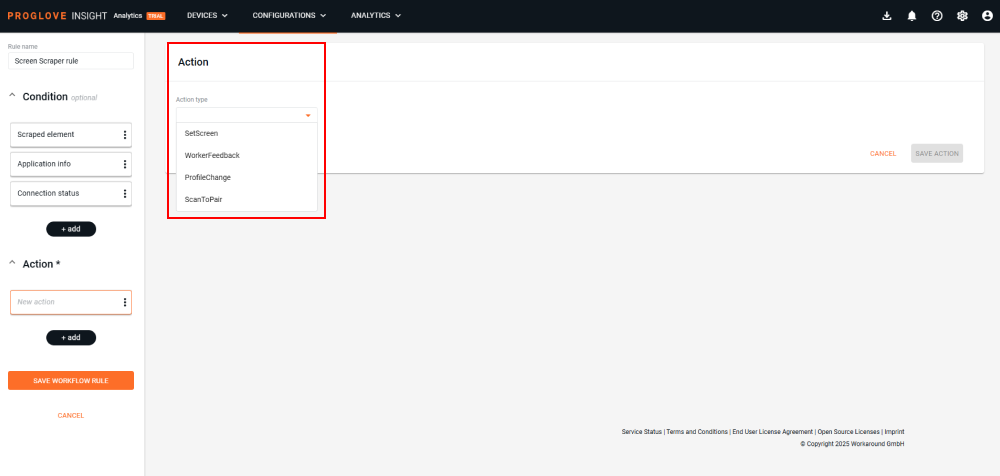
Set screen allows you to select and use one of 10 ProGlove's display templates on your MARK Display scanners. Define their header and content fields, as well as the screen duration and refresh rate.
Worker feedback allows you to select a specific type of feedback to send to the worker using a scanner. The feedback can be the typical "positive" and "negative" types of alerts (green or red lights + sound + haptic), as well as 3 other types of alerts that you can use for your custom shop floor processes.
Profile change allows for an automated change of the configuration profile within your device configuration. To set this up, you first need to define at least 2 different profiles within your device configuration. Otherwise, you will see a note saying there are no profiles to switch to.
Scan2Pair allows your scanners to immediately go into pairing mode.
Devices | Subscription plan | Resources |
|---|---|---|
MARK Basic, MARK Display, MARK 2 - Scanner Firmware Gen1 2.19.0 LEO, MARK 3 - Scanner Firmware Gen2 1.11.0 INSIGHT Mobile (Android) - 1.38.1 | Contact sales@proglove.com | Release notes |