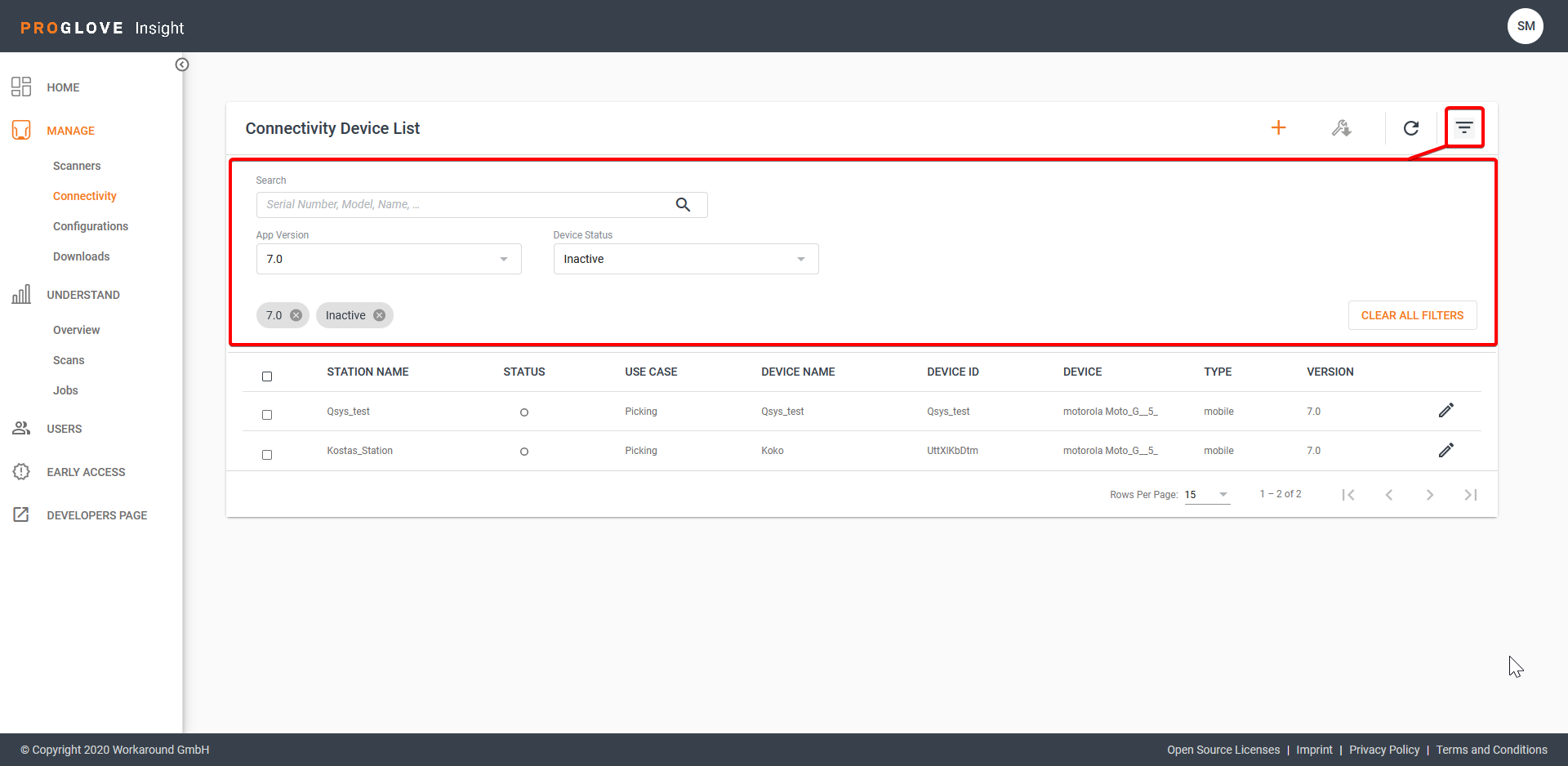Devices
The Devices page displays the lists of all of your connected devices and lets you manage your device fleet. Use the Scanners list to get an overview of all your connected scanning devices and the Connectivity Device List to search, add, edit, and provision your connectivity devices like Gateway or Insight Mobile devices.
Process Layout hierarchy
When connecting your devices to Insight Webportal, you can use the Process Layout panel on the left assign them to a specific Location, Process Group, Process, and Subprocess. Use the Process Layout to keep track of your devices and their use cases by specifying the location and different levels of process hierarchy.
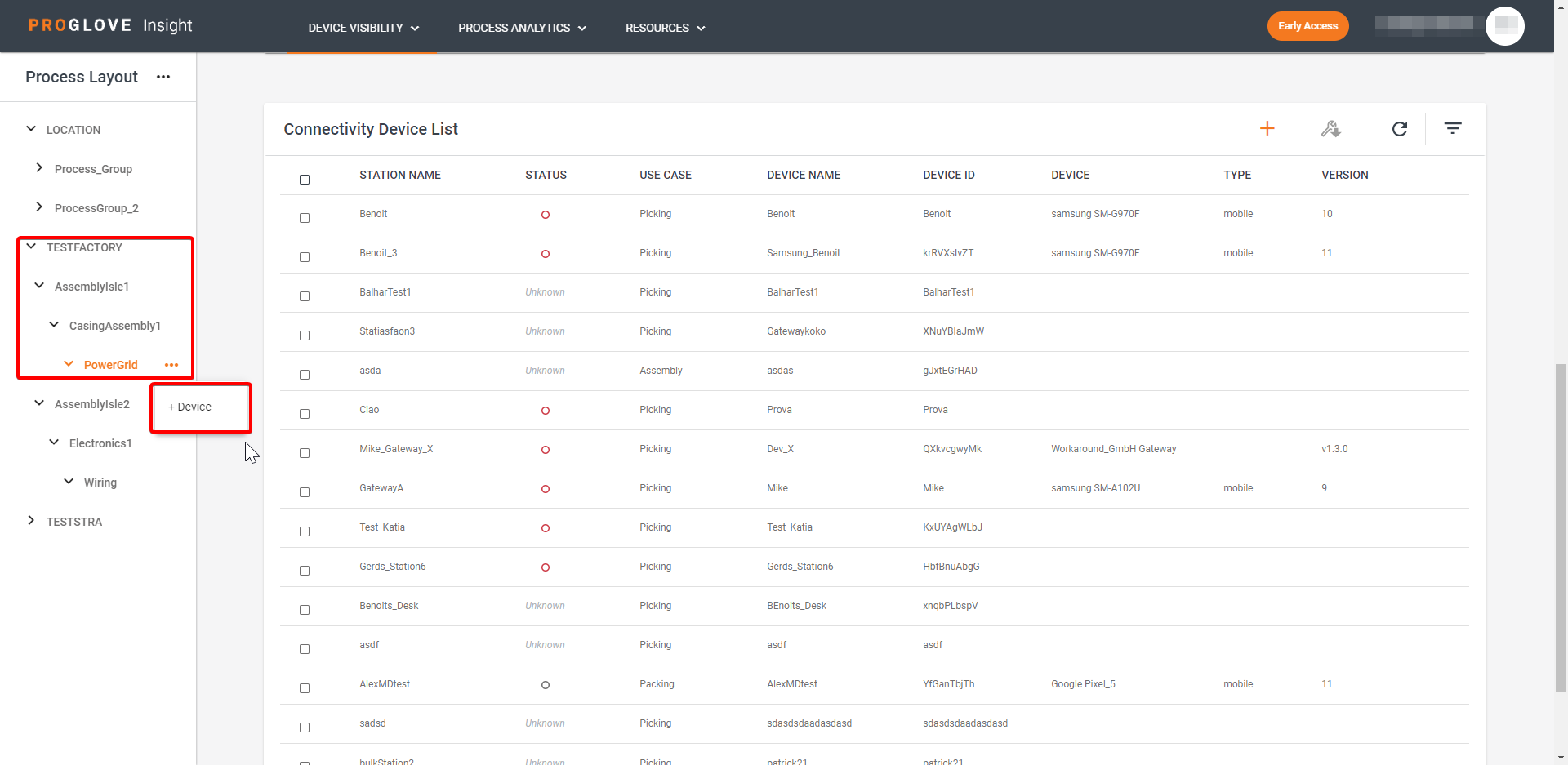
Note
You must define all four levels of Process Layout hierarchy, in order to add a new device. If you try to add a device without defining the full hierarchy, you will have to define it in the Connect Device screen before proceeding. You can also change all Process Layout hierarchy fields in the Connect Device screen.
After you create your hierarchy, you can edit and rename the connectivity devices and different levels in the Process Layout.
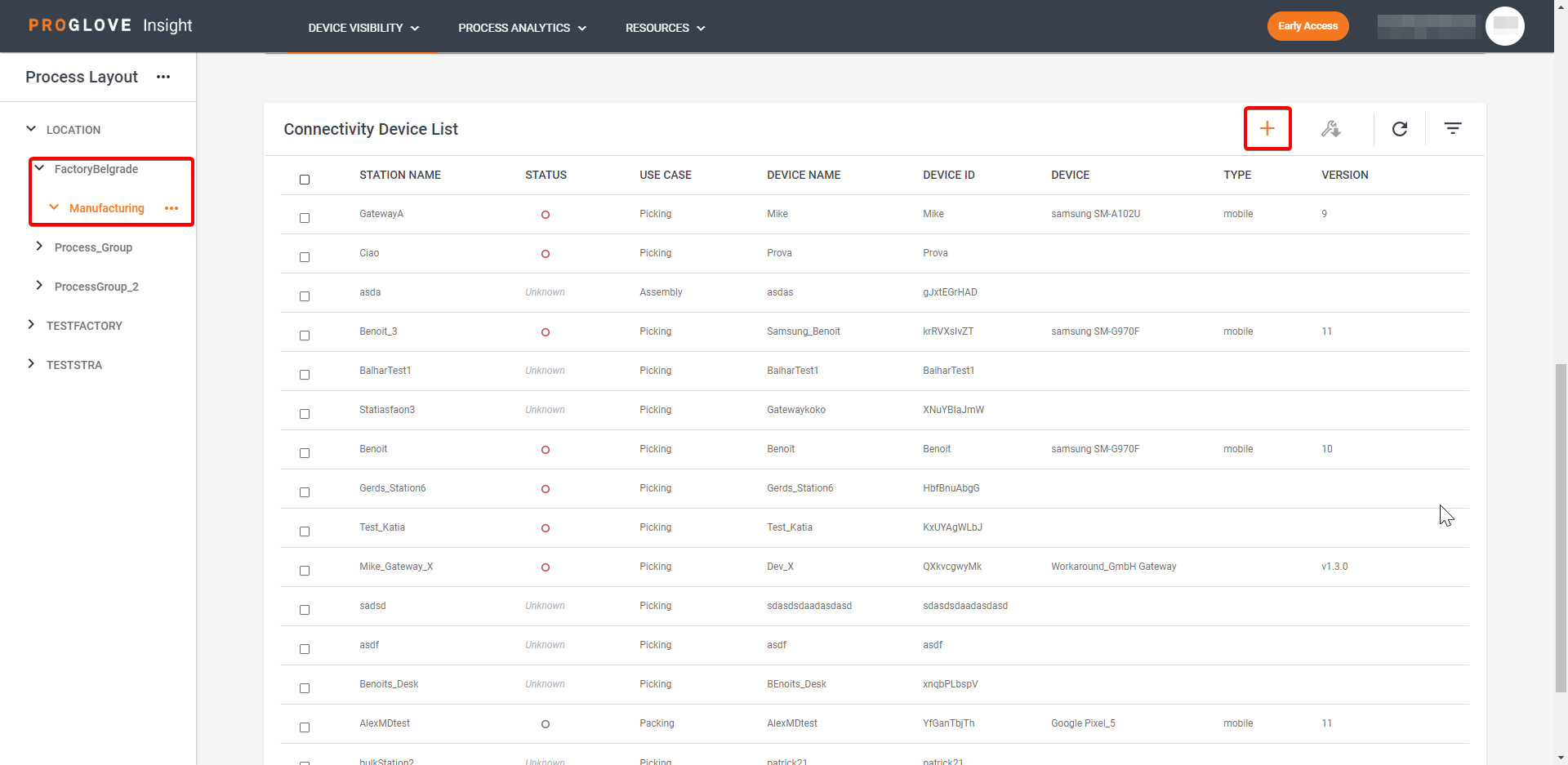
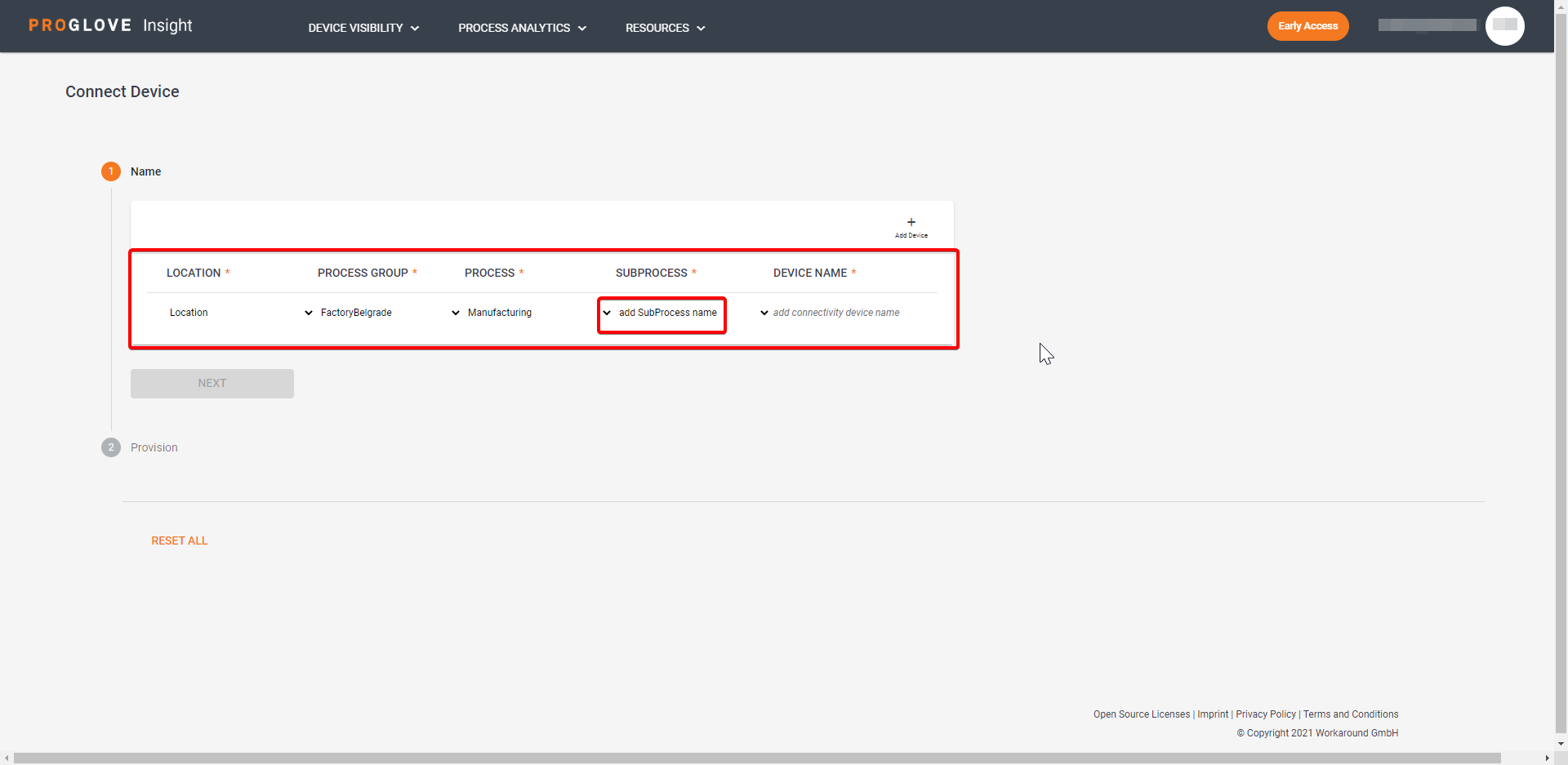
To move the already connected devices in the Process Layout hierarchy, use the Move option from the three dots drop-down menu and specify the Location, Process Group, Process, and Subprocess where you want to move the device.
Note
Moving a connectivity device will result in new data being collected for the newly selected Process Layout hierarchy level.
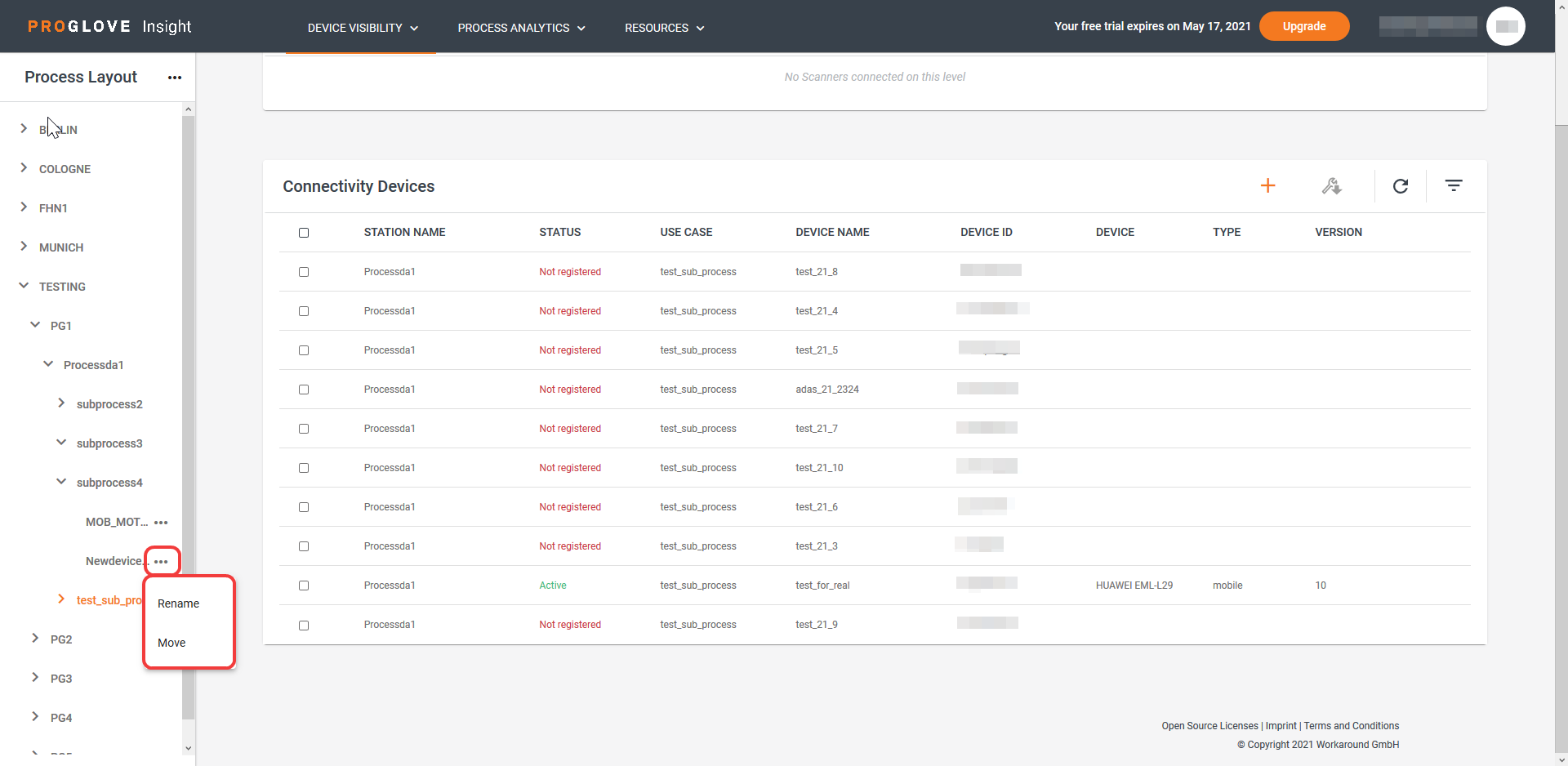
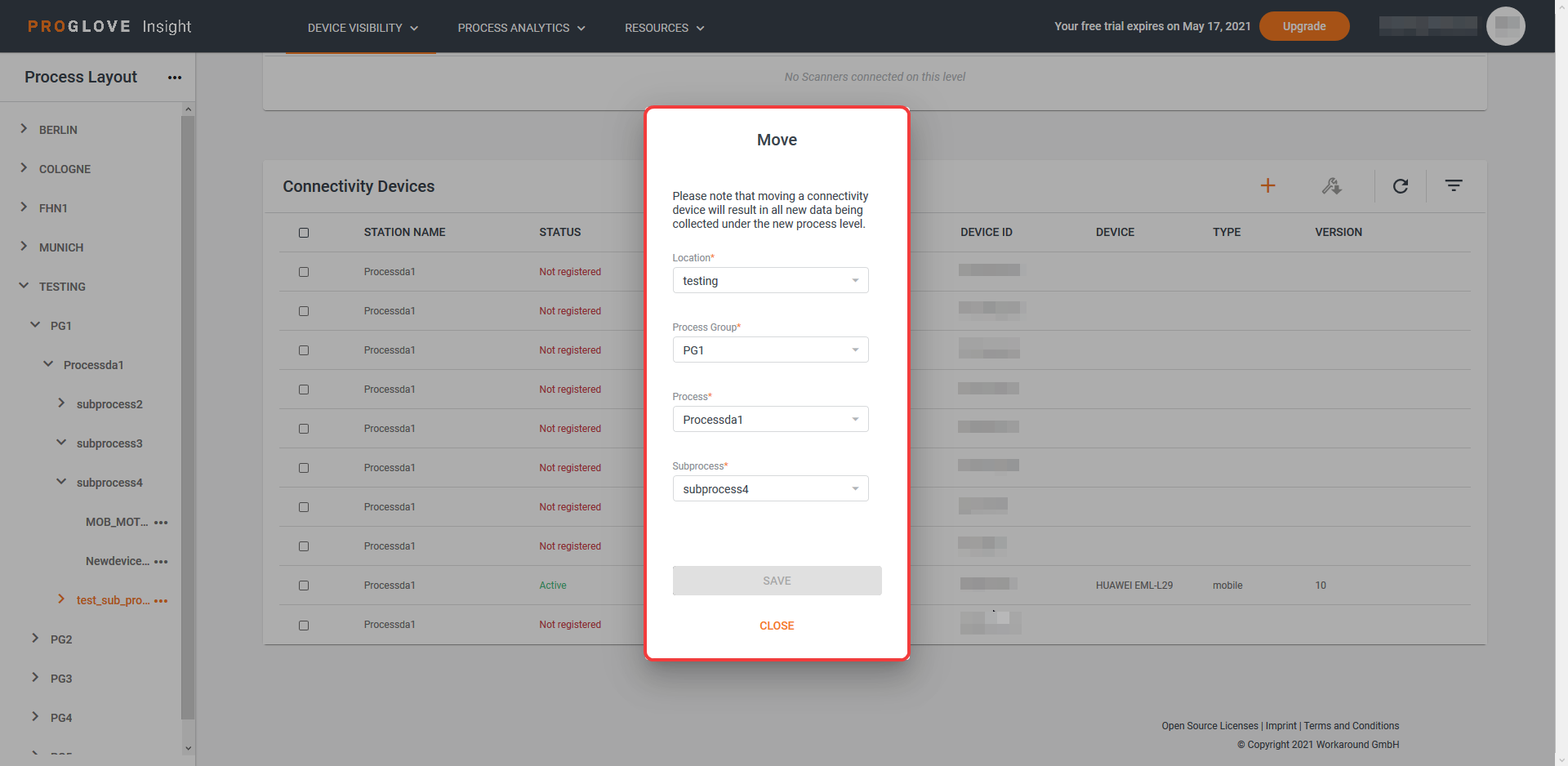
Note
In the Process Layout hierarchy, you can add up to 10 connectivity devices to a Subprocess. If you have more than 10 connectivity devices, the Performance Analysis section may not displays properly. To avoid this, please move the additional connectivity devices to a different Subprocess.
Scanners
The Scanners section displays a list and a dashboard of all scanning devices connected to Insight Webportal.
The Scanners dashboard presents a visual overview of the number of Total Scanners in your device fleet, with their Scanner Status, and the Scanner Firmware Version for the selected Process Layout hierarchy level. If there are scanners with older firmware versions under the selected Process Layout level, the Scanner Firmware Version section will notify you and display a link to the Downloads section where you can get the latest firmware version.
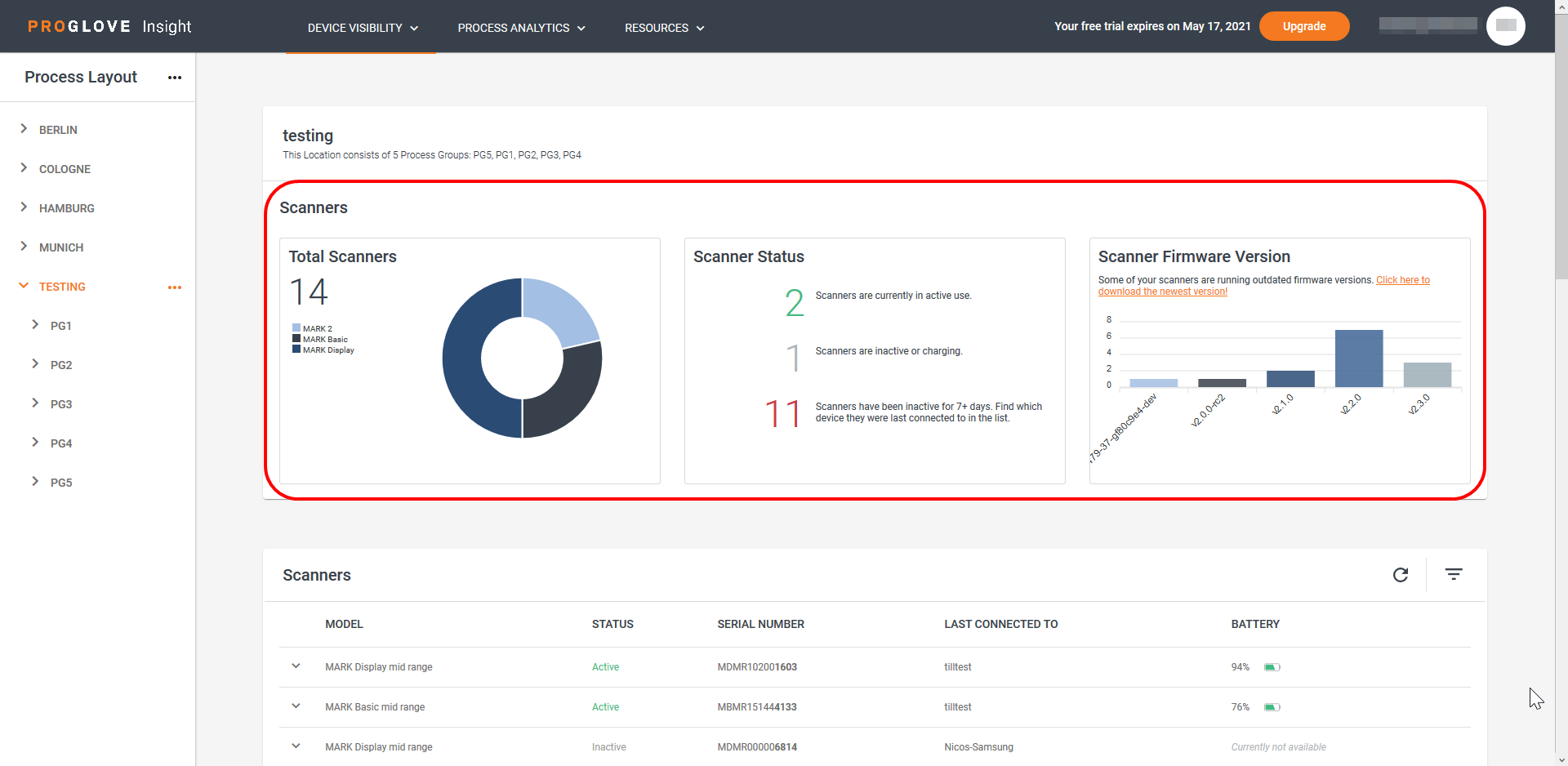
For each device, the list displays:
Model - type of the connected device
Status - one of three device statuses: Active (received feedback within the last 2 hours), Inactive (no feedback for over 2 hours), Inactive 7+ days (no feedback for over 7 days)
Serial Number - device’s serial number
Last Connectivity Device Name - the name of the connectivity device the scanner was last connected to
Battery - the remaining battery percentage (available for the currently connected devices)
Firmware Version - currently installed firmware version
Last Activity (UTC+1) - time of the last scan (using the UTC+2 time zone)
Last Connectivity Device ID - the ID of the connectivity device the scanner was last connected to.
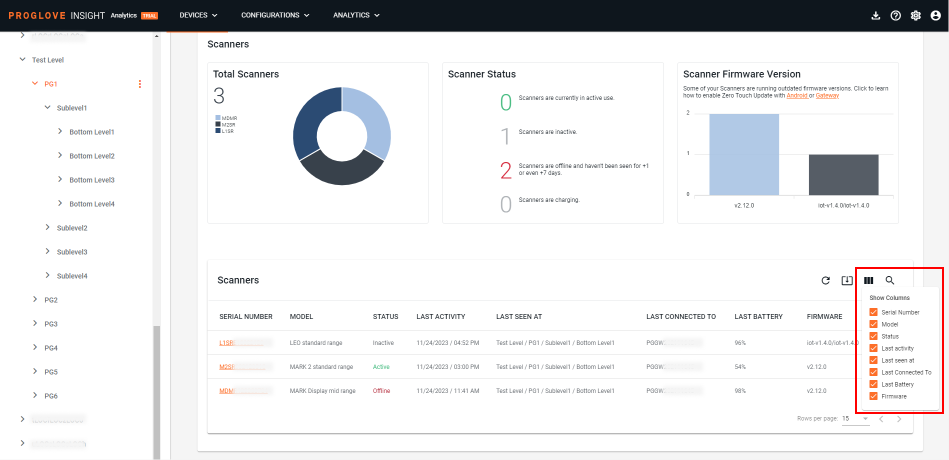
To search for specific devices, click the icon in the top right corner to expand the filters section. You can filter the list according to the following criteria:
Model of the scanner
Firmware version of the scanner
Device Status of the scanner (Active, Inactive, Inactive 7+ days)
or by typing in the Search bar.
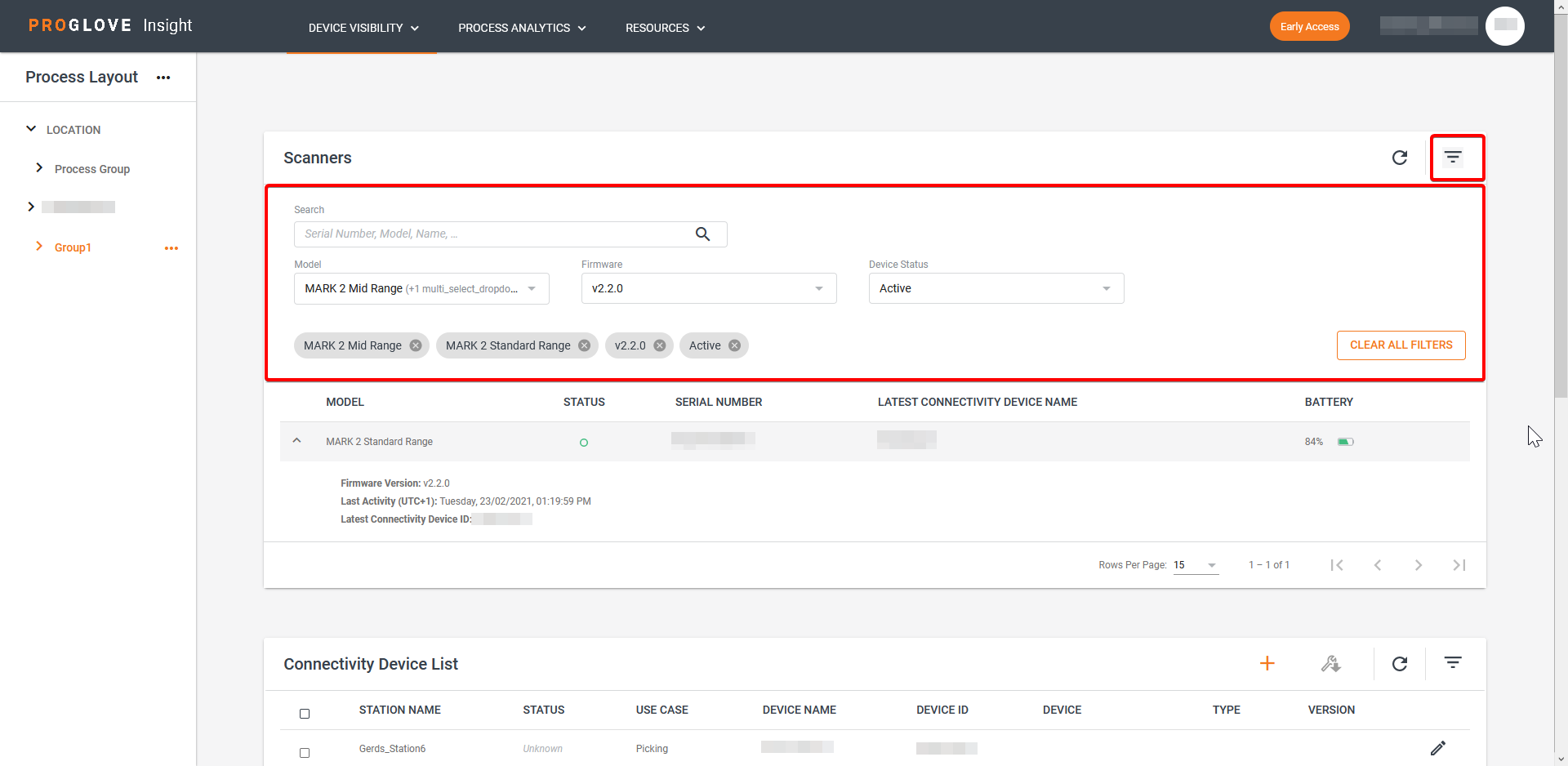
To help you navigate large lists, use the pagination options at the bottom of the page.
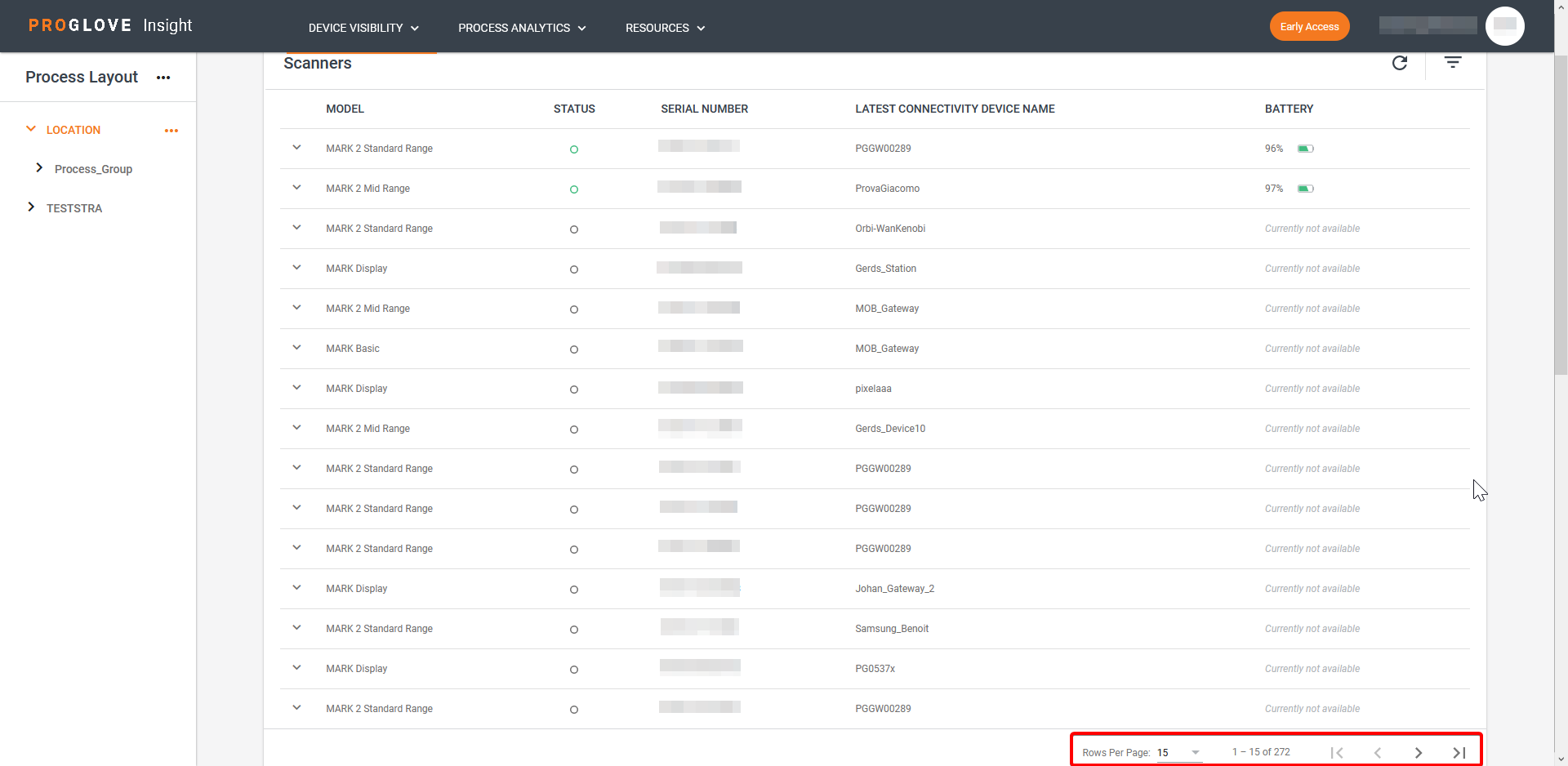
Connectivity Devices
The Connectivity Devices section displays a list and a dashboard of all connectivity devices connected to Insight Webportal.
Use the dashboard to get a visual overview of the number of Total Devices in your device fleet, with their Device Status, and the Device Application version for the selected Process Layout hierarchy level.
The Connectivity Device list lets you connect new connectivity devices to Insight Webportal and download the provisioning files for the already connected devices.
The list also displays all devices connected to Insight Webportal with their key information:
Station Name - Shopfloor/workstation name assigned to the device
Status - Device’s current status: Active, Inactive, Registering, Not registered, Unknown
Use Case - Device’s use on the shopfloor: Picking, Packing, Assembly, Staging
Device Name - Unique name assigned to the device during registration
Device ID - Device’s unique ID
Device - Device’s brand and model
Type - Type of device (e.g. mobile phone)
Version - Android device’s operating system version or Gateway app version
To find your devices quickly, you can filter the list of connected devices by App/OS Version and Device Status, or type the name of your device in the Search field.
To learn how to connect your devices, see:
Device status
There are five device statuses:
Active - The Connectivity Device has sent a message within the last two hours.
Inactive - The Connectivity Device has not been sending any messages for the last two hours.
Registering - The Connectivity Device has been created using Insight Webportal or Insight API, and the Registration File has been downloaded.
Not Registered - The Connectivity Device has been created using Insight Webportal or Insight API but the Registration File has not been downloaded/retrieved or could not be created.
Unknown - The Connectivity Device is in a undefined connection state.