Add a user
In the top right corner, click the profile icon.
A drop-down displays.
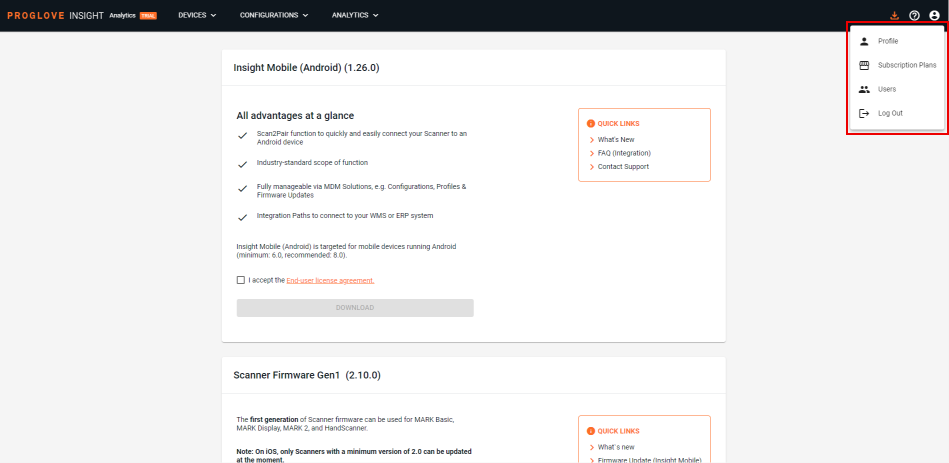
Select Users.
The Users page displays.
In the top right corner of Registered Users, click
 .
.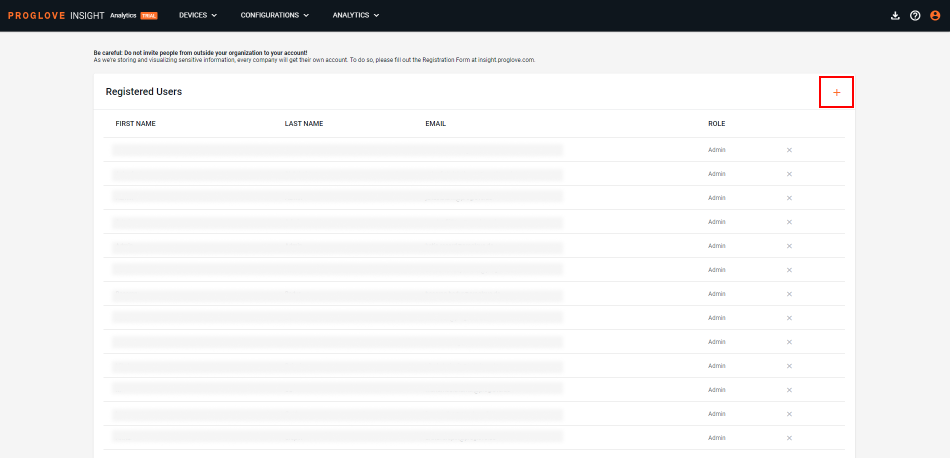
The Add User screen displays.
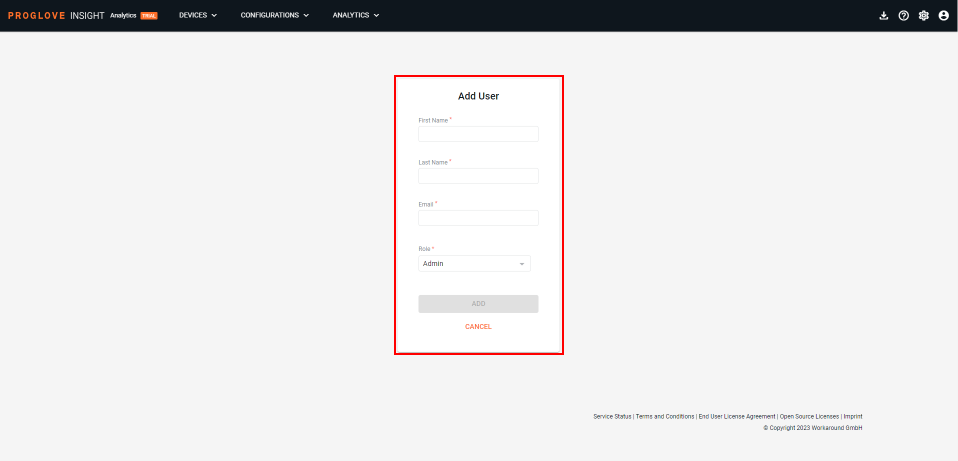
Fill in the new user’s name and email.
Under Role, select the role you want to assign to the new user.
At the bottom, click Add.
An invitation email is sent to the provided address.
User Roles
User Roles determine the access rights assigned to an account. The table below lists the features specific to individual User Role:
Feature | Admin | User |
|---|---|---|
Read device and connectivity device information | Yes | Yes |
Provision a new connectivity device | Yes | No |
Remove a device from the list of lost/low-battery devices | Yes | No |
Access Scan Analytics (dashboard and scan analytics) | Yes | Yes |
Remote Update of Gateway (BETA) | Yes | No |
Narratives | Yes | Yes |
Remote Configuration | Yes | No |
Access Analytics | Yes | Yes |
Add a new (device) configuration | Yes | No |
List users | Yes | No |
Add a new Admin or User | Yes | No |
Delete an Admin or a User | Yes | No |
Change profile details | Yes | Yes |
Create and add levels/sublevels to My Organization structure | Yes | No |
Start a Free Trial | Yes | No |
