Connect Gateway to your network using MQTT integration
The MQTT integration path lets you connect the Gateway to your enterprise network. This is done using a network.json file with your network's credentials, and an mqtt.json file containing your MQTT integration settings.
The easiest way is to enter all details directly in the INSIGHT webportal while creating your Device Configuration. This allows you to add and define all the relevant parameters in a single place, and automatically create fully functional files that are ready for immediate use. You can then apply the configuration directly in INSIGHT by simply scanning a QR code, or apply it manually by transferring the files to your Gateway device.
If you prefer the manual process, you can still create your own network.json and mqtt.json files and add any relevant details using the main fields and examples provided below. Zip the files with any required certificates together in a .zip archive file, and upload it to your Gateway as a mass storage device.
Note
Read more about uploading files to the Gateway while in Mass storage mode.
provision.zip file structureprovision.zipmqtt.jsonnetwork.jsonFile 1 (e.g.,
ca_cert.pem)*File 2 (e.g.,
cert.pem)*File 3 (e.g.,
key.pem)*
*This is required only for self-signed certificates or certificates that were signed by an unrecognized authority.
mqtt.json file configuration
To configure the MQTT integration add the fields described below to the mqtt_client namespace.
To get a better understanding of how to configure the mqtt.json fields, see the examples below.
Create a simple unencrypted mqtt.json file for configuration
Open a text editor (E.g. Notepad, Sublime Text, VS Code)
Copy the snippet below into the editor.
{ "mqtt_client": { "domain": "proglove.de", "client_id": "client-1234" } }Note
For additional configuration, see the main fields below.
Under
domain, type in the URL or the IP address of the MQTT broker you want to connect to.Under
client_iddefine the client identifier to be used with the MQTT broker.Save the file as
mqtt.json.Create a .zip archive of the
mqtt.jsonfile.
Apply the mqtt.json file
Connect the Gateway's USB cable to your desktop.
The Gateway boots up in about 1 minute. The USB LED on the Gateway glows green constantly.
Scan the barcode on the Gateway with your scanner.
The scanner connects to the Gateway and the Scanner LED on the Gateway glows green.
Scan the barcode below to enable your Gateway as a mass Storage device.
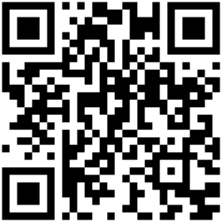
The Gateway displays as a mass storage device on your desktop.
Upload the zipped
mqtt.jsonfile to your Gateway's storage, right next to the Status folder.Note
If the Gateway is not connected to your network, upload the zipped
network.jsonfile too.Eject the Gateway as a Mass Storage device from your computer. Make sure to Safely Remove / Eject the Mass storage device on your desktop but do NOT disconnect the Gateway’s USB cable during upload.
The upload takes a few seconds. All three LEDs flash green when done. The Gateway automatically connects to Wi-Fi and INSIGHT webportal, and the Cloud LED glows green.
Note
Ejecting the Mass storage device may vary depending on your operating system.
Make sure to use the Safely Remove / Eject option to remove the Gateway as the Mass storage device on your desktop but do NOT disconnect the Gateway’s USB cable during upload.
Main fields
Field | Type | Description | Required | Default |
|---|---|---|---|---|
| Object (see Protocol) | Use the protocol to connect to the broker(plaintext or encrypted with SSL). This defines which protocol the Gateway will use (plaintext or ssl). | No | Plaintext |
| String | The domain or address of the broker (e.g., 192.168.0.1 or proglove.de.). | Yes | / |
| String | The client identifier to be used with the broker. | Yes | / |
| Integer | The port number to connect to the broker. | No |
|
| String | The topic prefix before the main topic. | No | / |
| Object (see: Credentials) | The credentials to use in case the connection requires an authentication. | No | / |
| String (see: Quality of Service) | The quality of service to use for publishing and subscribing. | No | At most once |
| Boolean | Whether to use websockets for the connection or not. | No | False |
Protocol
Field | Type | Description |
|---|---|---|
| Object | Uses plaintext to talk to the broker. |
| Object (see SSL) | Uses an encrypted connection with SSL to talk to the broker. |
SSL
Field | Type | Description | Required |
|---|---|---|---|
| String | The path to the Root Certificate Authority file in the archive. | No* |
*This is required only for self-signed certificates or certificates that were signed by an unrecognized authority.
Quality of Service
Value | Description |
|---|---|
QOS_AT_MOST_ONCE | QoS 0 - The message is delivered according to the capabilities of the underlying network. No response is sent by the receiver and no retry is performed by the sender. The message arrives at the receiver either once or not at all. |
QOS_AT_LEAST_ONCE | QoS 1 - At least once delivery This quality of service ensures that the message arrives at the receiver at least once. |
QOS_EXACTLY_ONCE | QoS 2 - Exactly once delivery This is the highest quality of service, for use when neither loss nor duplication of messages are acceptable. There is an increased overhead associated with this quality of service. |
Basic authentication - Credentials
Field | Type | Description | Required |
|---|---|---|---|
| string | The username used to authenticate with the broker. | Yes |
| string | The password used to authenticate with the broker. | Yes |
Examples
Unencrypted
The examples in this section describe how to connect using an unencrypted connection.
Simple unencrypted connection
Connect to a broker on port 80 at the address proglove.de on the client id client-123.
Your Gateway/Gateway Plus will listen to topics at gateway/<serial_number>/<topic_name>
{
"mqtt_client": {
"domain": "proglove.de",
"client_id": "client-1234"
}
}Simple unencrypted connection with Websocket broker
Connect to a WebSocket broker on port 80 at address proglove.de using the client id /client-1234.
Your Gateway/Gateway Plus will listen to topics at gateway/<serial_number>/<topic_name>
{
"mqtt_client": {
"domain": "proglove.de",
"client_id": "client-1234",
"use_websockets": true
}
}Unencrypted connection with specific topic prefix and port
Connect to a broker on port 4242 at address proglove.de with my_prefix as a topic prefix using the client Id client-1234.
{
"mqtt_client": {
"domain": "proglove.de",
"client_id": "client-1234",
"port": 4242,
"topic_prefix": "my_prefix"
}
}Encrypted
The examples in this section describe how to connect using an encrypted connection.
Encrypted connection with default settings
Connect to an encrypted broker on port 443 at the address proglove.de on the client id client-1234.
Your Gateway/Gateway Plus will listen to topics at gateway/<serial_number>/<topic_name>
{
"mqtt_client": {
"domain": "proglove.de",
"client_id": "client-1234",
"protocol": {
"ssl": {}
}
}
}Encrypted connection with specific path and port
Connect to an encrypted broker on port 4242 at the address proglove.de using the client id client-1234.
Your Gateway/Gateway Plus will listen to topics at gateway/<serial_number>/<topic_name>
{
"mqtt_client": {
"domain": "proglove.de",
"client_id": "client-1234",
"protocol": {
"ssl": {}
}
}
}Encrypted connection with a root certificate
Connect to an encrypted broker on port 443 at the address proglove.de and using client id client-1234 and a root certificate located at ca.pem in the archive.
Your Gateway/Gateway Plus will listen to topics at gateway/<serial_number>/<topic_name>
{
"mqtt_client": {
"domain": "proglove.de",
"client_id": "client-1234",
"protocol": {
"ssl": {
"ca_cert_path": "ca.pem"
}
}
}
}Basic authentication
Basic authentication
Simple unencrypted connection with credentials
Connect to a broker on port 80 at the address proglove.de using the client ID client-1234 and Basic Authentication with username proglove and password password.
Your Gateway/Gateway Plus will listen to topics at gateway/<serialnumber>/<topic_name>
{
"mqtt_client": {
"domain": "proglove.de",
"client_id": "client-1234",
"credentials": {
"basic_auth": {
"username": "proglove",
"password": "password"
}
}
}
}Encrypted connection with credentials
Connect to a broker on port 443 at the address proglove.de using the client id client-1234 and Basic Authentication with username proglove and password password.
Your Gateway/Gateway Plus will listen to topics at gateway/<serialnumber>/<topic_name>
{
"mqtt_client": {
"domain": "proglove.de",
"client_id": "client-1234",
"credentials": {
"basic_auth": {
"username": "proglove",
"password": "password"
},
"protocol": {
"ssl": {}
}
}
}
}