Connect to Wi-Fi by importing credentials in the network.json file
If you do not want to include your network's password in the configuration file (created on INSIGHT webportal), you can provide it in the network.json template and upload it directly to your Gateway by following these steps:
Create the network.json file
Open a text editor (E.g. Notepad, Sublime Text, VS Code).
Copy the snippet below into the editor.
{ "wifi": { "wifi_auth": [ { "ssid": "Your SSID", "visibility": "ACCESS_POINT_VISIBILITY_VISIBLE", "wpa_psk": { "psk": "Your Password" } } ] } }Table 18. File settingsField Name
Description
Type
Example
Default Value
Comment
ssidThe SSID of the access point
String
0xx00xSSID is a required value and its max length is 32 characters.
visibilityThe visibility of the access point
String
ACCESS_POINT_VISIBILITY_VISIBLE;ACCESS_POINT_VISIBILITY_HIDDENACCESS_POINT_VISIBILITY_VISIBLEpskThe Pre-Shared key
String
000000000Required.
Note
The example snippet uses the default WPA Personal authentication protocol. To learn more about different authentication protocols, see Additional Wi-Fi settings.
The field
visibilityis set toACCESS_POINT_VISIBILITY_VISIBLEby default. If the network is hidden, replace it withACCESS_POINT_VISIBILITY_HIDDEN.
For a proxy connection, the file needs to contain the following code:
{ "proxy_settings": { "hostname": "192.168.178.124", "port": 8888, "ignore_os_level_proxy_settings": true } }The proxy settings may contain other fields below, which are relevant for usage on Gateway. Those settings will be ignored on INSIGHT Mobile (Android).
Table 19. Proxy settingsField Name
Description
Type
Example
Default Value
Comment
hostnameHost name of the proxy server that should be used
String, URL format without protocol (http, https prefix)
"mycompanyproxy.com","192.168.101.1",nullnullIf this is null, port is expected to be null as well, and no proxy will be set.
portPort number of the proxy server that should be used
Integer, valid port number
"8080",nullnullIf this is null, hostname should be null as well, and no proxy will be set.
ignore_os_level_proxy_settingsIn case of no specified proxy, check whether to use or ignore proxy settings configured on OS Wi-Fi connection level.
Boolean
true,falsefalseIf no proxy is configured, by default OS level proxy will be used. You must specify as "true" if that proxy should be ignored.
Under
ssid, replaceYour SSIDwith the name of your Wi-Fi network.Under
psk, replaceYour Passwordwith the password for the enteredssid.Save the file as
network.json.Create a
.ziparchive of thenetwork.jsonfile.Note
For proxy settings, the
.zipfile should be namednetwork_config.zip. The.zipfile can contain other files as well, those will simply be ignored.
Apply the network.json file
Connect the Gateway's USB cable to your desktop.
The Gateway boots up in about 1 minute. The USB LED glows green constantly.
Scan the barcode on the Gateway with your scanner.
The scanner connects to the Gateway and the Scanner LED glows green.
Scan the barcode below to enable the Gateway as a Mass Storage device.
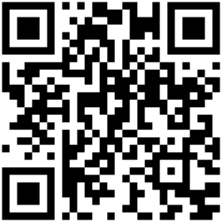
The Gateway displays as a Mass storage device on your desktop.
Upload the
network.zipfile to the Gateway Mass storage device.Warning
Make sure that you upload the zipped archive of your
network.jsonfile, that isnetwork.zip. Uploading the flatnetwork.jsonwill not work.Eject the Gateway Mass Storage device.
The upload takes a few seconds. All three LEDs flash green when done. The Gateway automatically connects to Wi-Fi and INSIGHT webportal and the Cloud LED glows green.
Note
Once the
network.jsonfile is processed by the Gateway, it is no longer accessible anywhere on the Mass storage device, therefore the network details are not exposed anywhere.
Note
Ejecting the Mass storage device may vary depending on your operating system.
Make sure to Safely Remove / Eject the Mass storage device on your desktop but do NOT disconnect the Gateway’s USB cable during upload.