Connect to Wi-Fi when downloading the provisioning file
If you already created your My Organization hierarchy in INSIGHT, added a Gateway under the desired Sublevel but did not provide the SSID (Network) and Password, you can still add or change your network's credentials to the Gateway's provisioning file.
On INSIGHT, select Devices.
Within My Organization structure on the left, select the level or sublevel to which you added your Gateway.
Under Connectivity Devices, select your device and click
 .
.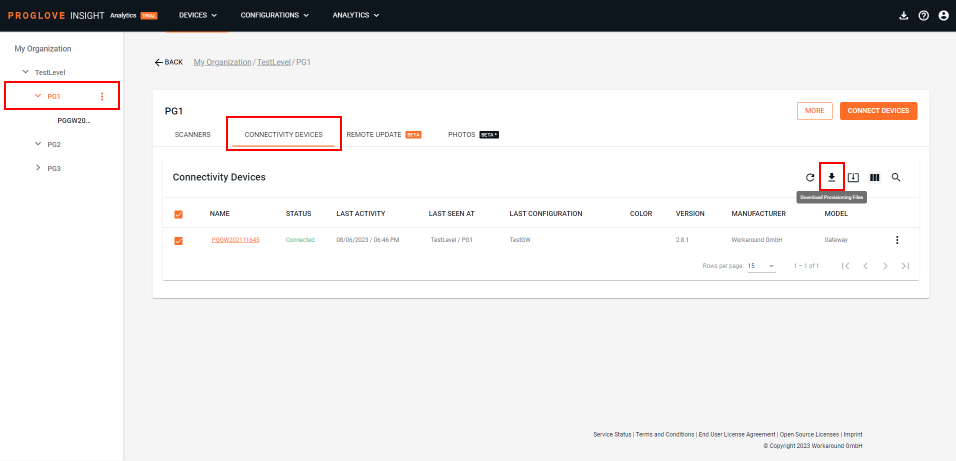
The Wi-Fi Credentials modal window displays.
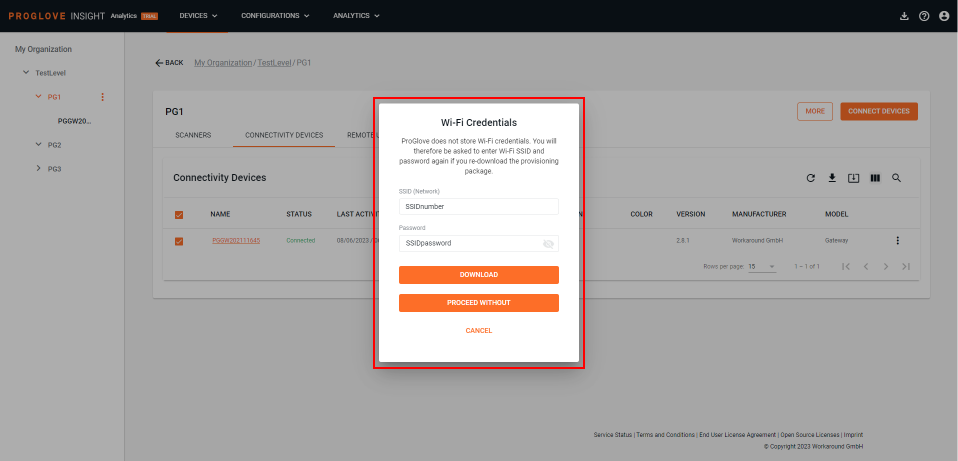
Type in your SSID (Network) and Password.
Select Download.
Your Gateway's provisioning file with the network credentials downloads to your desktop.
Apply the provisioning file to your Gateway.
Note
Once the network.json file is processed by the Gateway, it is no longer accessible anywhere on the Mass storage device, therefore the network details are not exposed anywhere.