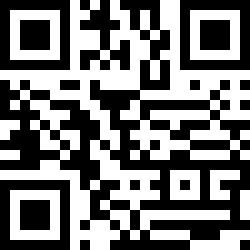Connect your Gateway Plus
To connect a Gateway Plus device to your desktop:
Connect the Gateway Plus’ USB cable to your desktop.
The device boots up in about 1 minute. The Power LED constantly glows green, while the other three LEDs flash from top to bottom alternating between green and blue until start. When both Power and Data LEDs constantly glow green, your Gateway Plus is connected and ready for next steps.
To connect your scanner to the Gateway Plus:
Scan the QR code on your Gateway Plus device with your scanner.
The scanner connects to the Gateway Plus and is ready for use, while the Scanner LED starts constantly glowing green.
Pairing barcode in Status folder
If your Gateway Plus is not visually accessible in order to scan the pairing barcode, you can use the pairing barcode located in the Status Folder of your Gateway Plus Mass storage device.
Note
Use the barcode below to disconnect a scanner from its host device: