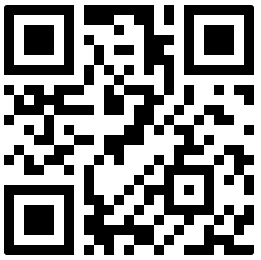Status folder
Note
All status files are encoded in JSON so that it is both human-readable as well as machine-parsable. The output paths in the following table are relative to the volumes root directory.
The Status Folder contains the following information about any Gateway Plus and its connected scanners:
Exporter | Output paths | Description |
|---|---|---|
Error log |
| Recent error logs truncated to max 2 MiB |
Profiles |
| Currently saved, default and active Profiles both as Protobuf Files and JSON representations |
Failed updates |
| Any firmware update failed to apply |
Connected scanners |
| List of currently connected scanners |
Gateway Plus device information |
| Information about the Gateway Plus firmware and hardware |
Installed packages |
| Information about all installed debian packages |
WebSocket information |
| Websocket connection information (address, state) |
Network information |
| Network information (IP address, connectivity) |
Gateway Plus Device Information
The file Status/software/gateway_info.json contains information about the Gateway Plus device and the running firmware version. The output is similar to the one obtained by scanning the Gateway Plus.
{
"serial_number": "PGGP000000058",
"board_serial_number": "69588B04",
"distributor_pairing_name": "PGGP-00058",
"app_version": "v1.11.0",
"kernel_version": "Linux 4.19.126+ #4 Tue Jun 16 08:55:42 CEST 2020",
"hostname": "progateway-69588B04",
"build_date": "Fri, 10 Sep 2021 16:48:03 +0100",
"bluetooth_mac_address": "B8:27:EB:F2:21:AE",
"wifi_mac_address": "B8:27:EB:0D:DE:51"
}Scanner Device Information
The file Status/devices/connected.json contains information about all connected scanners' hardware and firmware version. The output is similar to the one obtained by scanning the Gateway Plus service barcode.
To update this file for all connected devices, eject the Mass Storage and remount it again. If the Mass Storage Mode is set to Continuous, remounting happens automatically. If set to Manually, scan the Enable Mass Storage QR code to remount.
{
"connected_scanners": [
{
"serial_number": "MDMR000000063",
"firmware_version": "v2.0.1-rc1",
"device_model": "Mark Two",
"device_manufacturer": "Workaround GmbH"
},
{
"serial_number": "M2MR000001252",
"firmware_version": "v2.5.0",
"device_model": "Mark Two",
"device_manufacturer": "Workaround GmbH"
}
]
}Network information
Status/software/network_status.json contains the network connectivity information.
Info - Current information of the connectivity and state
State - The current network state and its description
Connectivity - The current connectivity
Active connection - Information about the current connection if available
Type - WiFi or Ethernet
SSID - Access point the Gateway is connected to if WiFi is used
IP addresses - IPv4 and IPv6 addresses
Log - Last 25 log entries of the network activity
{
"network": {
"info": {
"state": "CONNECTED_GLOBAL",
"state_description": "There is global IPv4 and/or IPv6 Internet connectivity This means the Internet connectivity check succeeded.",
"connectivity": "FULL",
"connectivity_description": "The host is connected to a network, and appears to be able to reach the full Internet."
},
"active_connection": {
"connection": {
"type": "wifi",
"ssid": "EXAMPLE_SSID"
},
"ip": [
{
"version": 4,
"address": "192.168.0.174",
"prefix": 24,
"gateway": "192.168.0.1"
}
]
},
"log": [
{
"time": 19.878621101379395,
"content": "new state for Wi-Fi PREPARE with reason NONE"
},
{
"time": 19.907071828842163,
"content": "network state changed to CONNECTING"
}
]
}
}WebSocket information
Enabled - State of the WebSocket in the current configuration
State - Connection state with the server
URI The URI to connect to the server (username and password are hidden with the
*HIDDEN*keywordLog - The last 25 log entries of the activity.
{
"websocket": {
"enabled": true,
"state": "disconnected",
"uri": "wss://*HIDDEN*:*HIDDEN*@foo.local:4242/",
"log": [
{
"time": 0.4691736698150635,
"content": "wait for 2 seconds before connecting to the Websocket server"
},
{
"time": 3.0746307373046875,
"content": "connect to the Websocket server"
}
]
}
}Profiles
The file Status/profiles/current.zip is a zipped archive of all saved configuration files downloaded from INSIGHT. It contains the Protobuf files (.wcfg1p) of the configurations sent to Gateway Plus as well as the currently active configuration. The default profile is relevant when programmatical switching between profiles will be supported. To apply for the early access program, contact support@proglove.com.
The profile also contains a JSON directory where all the JSON representations of the above files can be found (.wcfg1p.json). Both the scanner and gateway configurations are part of this file.
Service barcodes
After connecting the scanner to your Gateway Plus, you can access all major device information like firmware or hardware version by scanning the Service Barcodes.
Gateway Plus service barcode
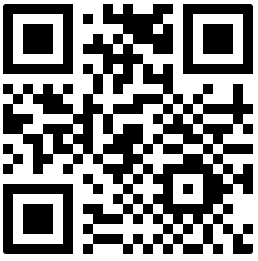
Gateway Plus and scanner combined service barcode