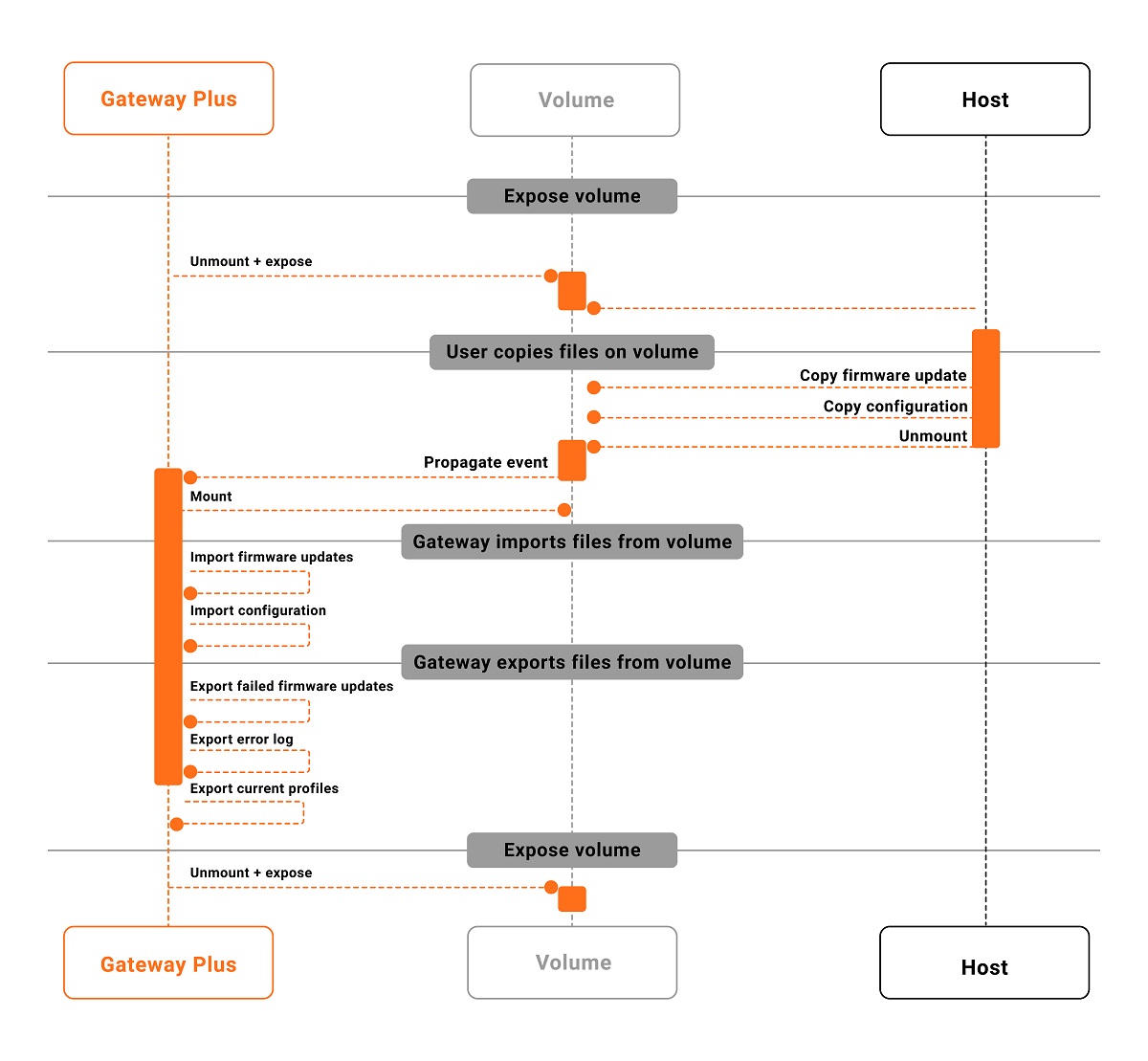Mass Storage Gateway Plus
The USB Mass Storage mode is used to exchange files between the host and the Gateway Plus.
Files copied to the mass storage device are imported (e.g. firmware updates, configuration profiles) and runtime information is exported to files in the Status folder on the device.
Enable Gateway Plus as a Mass Storage device
Connect your Gateway Plus to your desktop via USB cable.
The Gateway Plus boots up in about 1 minute and Power and Data LEDs glow green.
Scan the Pairing Barcode on your Gateway Plus with your scanner.
Your scanner connects to the Gateway Plus and the Scanner LED glows green.
Scan the barcode below to enable the Gateway Plus as a Mass Storage Device.
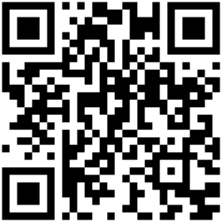
The Gateway Plus displays as a Mass Storage Device on your desktop.
Note
To upload new files to the Gateway Plus (e.g. to trigger an update or update the information in the Status folder), the Gateway Plus has to be ejected from the host.
Note
The Mass Storage Mode can be set to Continuous in INSIGHT webportal using a device configuration. When you eject the Mass Storage device, it automatically displays as a Mass Storage device again.
Export life cycle
The storage volume exposed over USB Mass Storage is mounted alternating on the Gateway Plus and then on the host.
Data is imported when the volume is mounted on the Gateway Plus side.
Any data export happens just before the volume is unmounted on the Gateway Plus side.