Create a configuration file
Prerequisite: Insight Webportal account activated.
On Insight Webportal, under Device Visibility, select Configurations.
At the top right, click New Configuration to add a configuration.
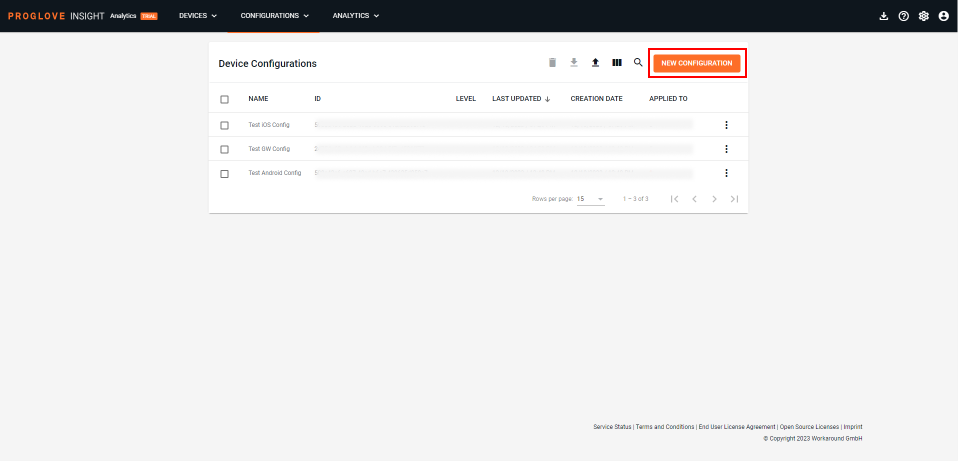
Select Gateway and click Next.
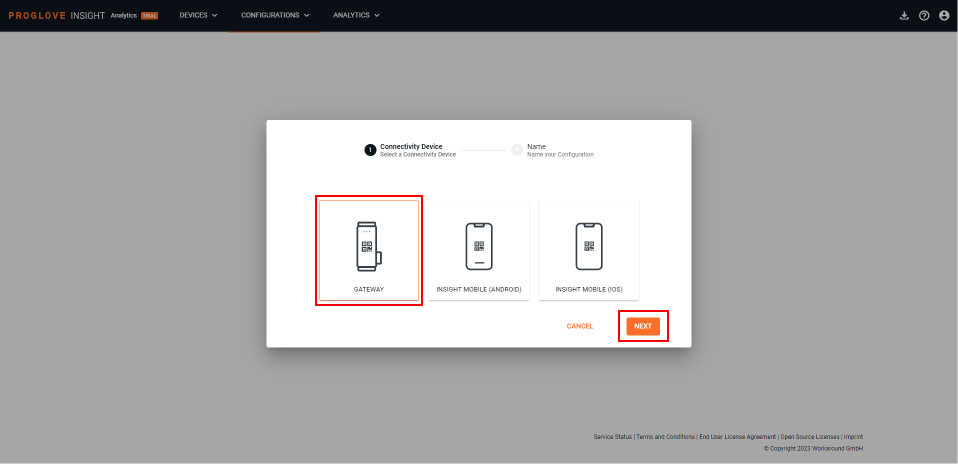
Select your desired options under Connectivity Settings, Device Settings, Zero-touch Firmware Update, Symbology Settings, or create your own Workflow Rules.
At the bottom of the page, click Next.
The modal Assign a Name for the Configuration window displays.
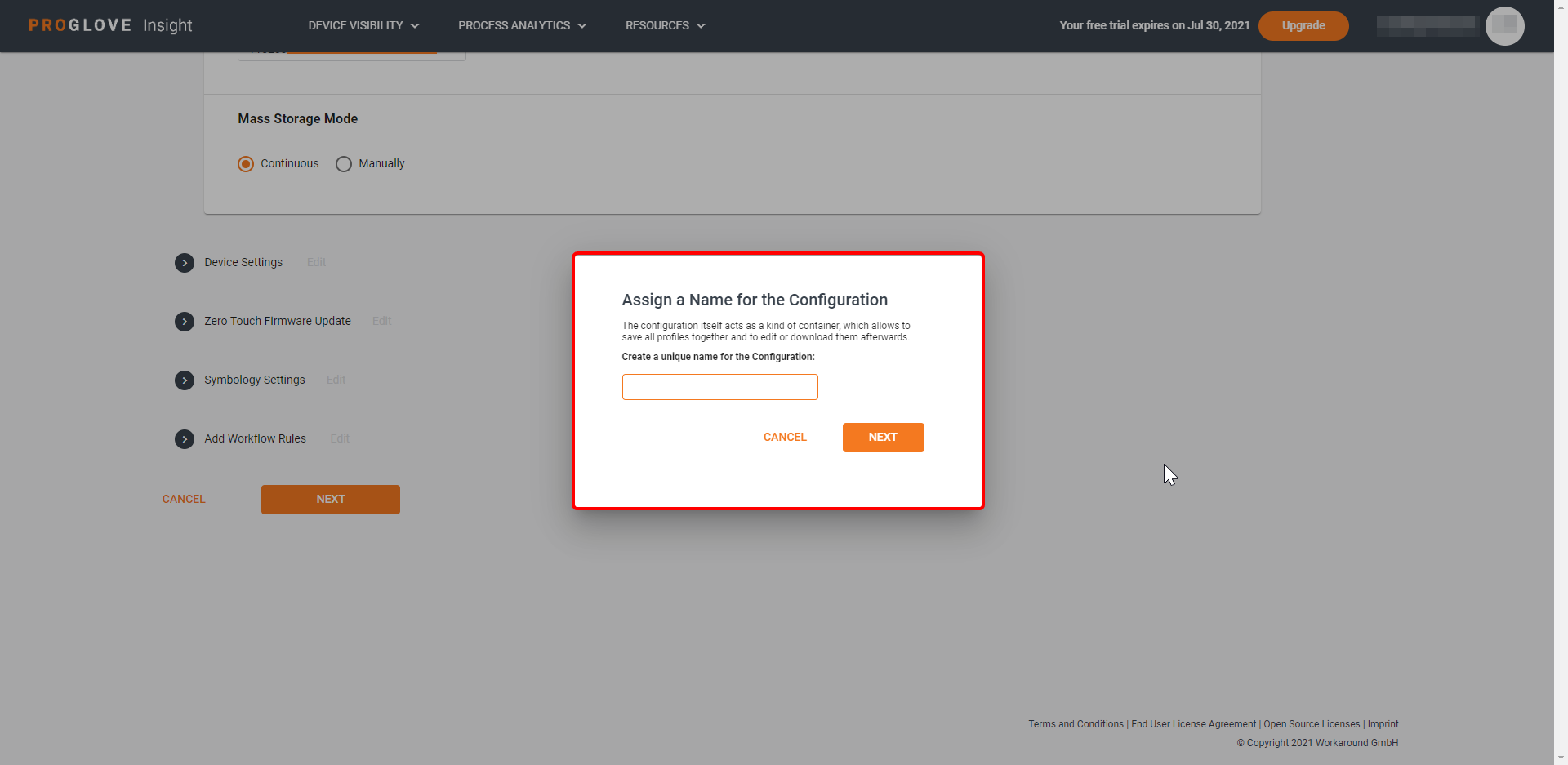
Type in the name of your configuration and click Next.
The modal Apply Configuration window displays.
To apply the configuration to the connected device, scan the configuration barcode or apply it manually.
Click Save.
Your configuration displays in the Configurations list.
Note
If you want to transfer the ProGlove.proconfig file manually to your device or distribute it using an MDM solution, select your configuration and click  at the top right.
at the top right.