Create My Organization levels
In the My Organization panel, click + Level or Create First Level button to start.
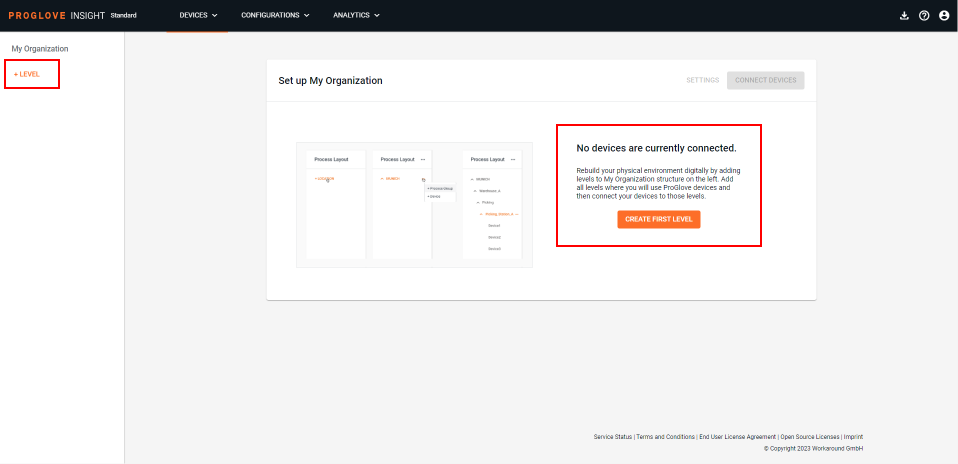
The modal Add Level window displays.
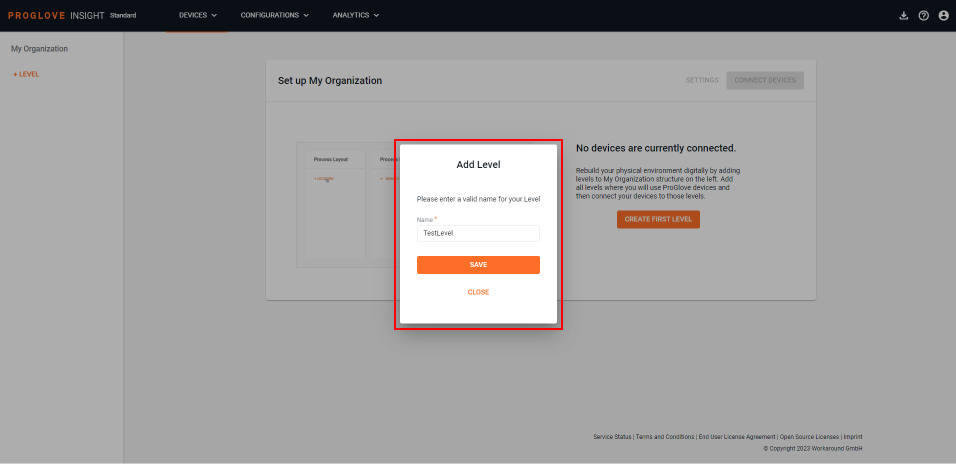
Enter a name for the level where the Connectivity device will be used and click Save.
The entered level displays in the My Organization panel.
Click the three dots next to the defined level and select + Sublevel.
The modal Add Sublevel window displays.
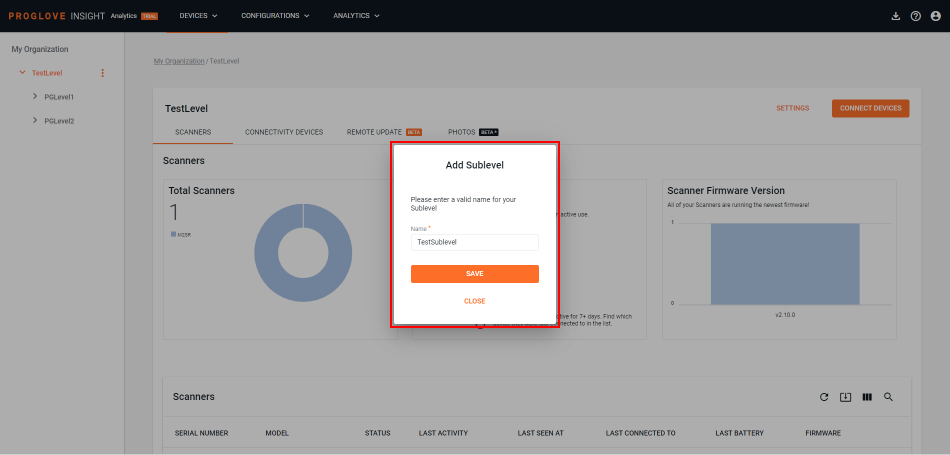
Enter a name for the Sublevel and click Save.
You can add two more sublevels in the same fashion.
Once you complete defining the hierarchy, you can add your Connectivity Devices to the desired level(s).
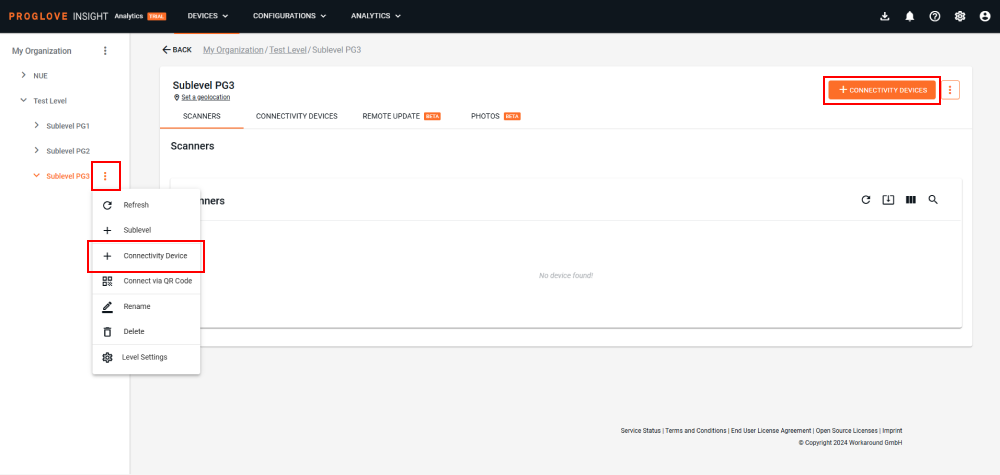
If you make a mistake when creating your hierarchy, you can Rename every level or Move it to another, existing level. Use the three dots next to each level to access a drop-down menu with these options. You can also Delete a level that has no child levels under it.
Tip
Setting up the complete My Organization hierarchy before enrolling Connectivity devices like Gateway and INSIGHT Mobile (Android) is highly recommended. Make sure it resembles your organizational structure and has the hierarchy levels you need before connecting your devices. This will make it easier for you to manage the devices. You can test a smaller number of devices but you might have to re-enroll the devices later when building your complete hierarchy.