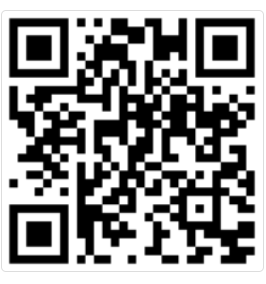Gateway Settings
The Gateway Settings allow you to configure your Gateway device to fit into your shop floor environment.
Beacon receiver mode
Beacon receiver mode enables your Gateway device to communicate with the scanners in almost real-time and check if they are currently being used, if they are charging, or if they are not in use and possibly misplaced. The information is then displayed in your INSIGHT webportal as a status for each of the scanners.
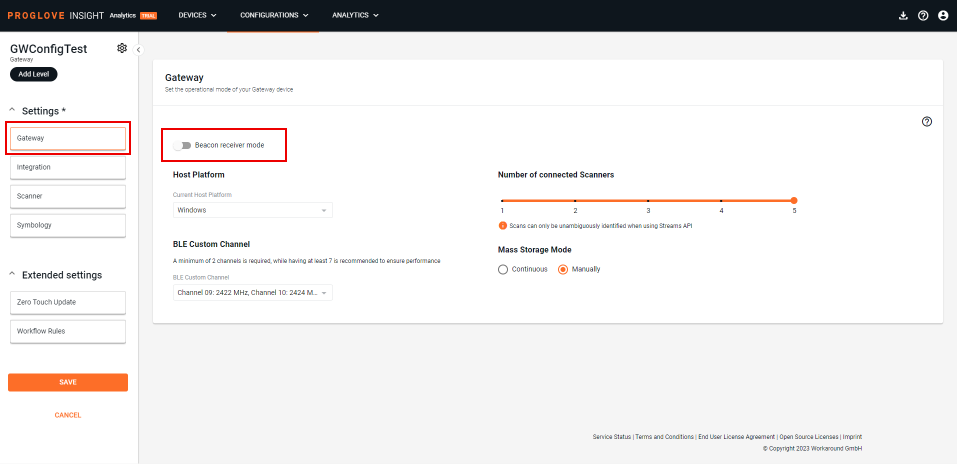
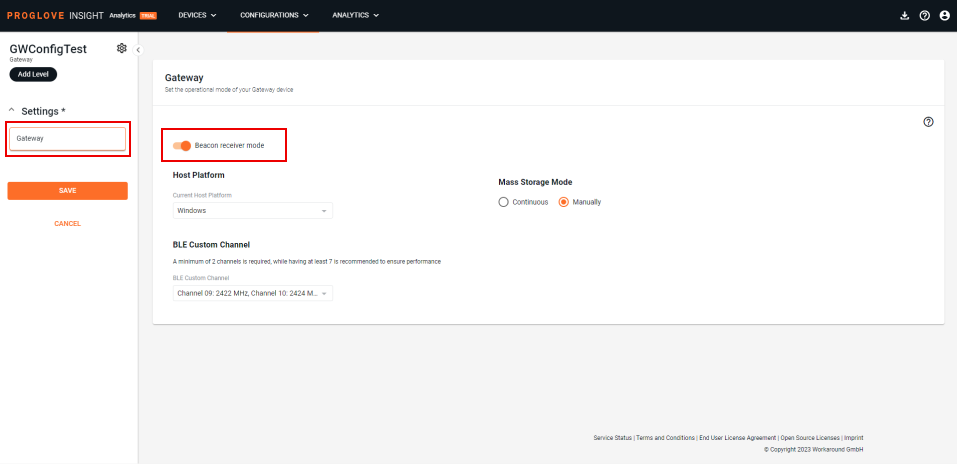
Charging Beacon Receiver is included in the Device Monitoring features. For more information, see here.
Host platform
This drop-down menu allows you to select your device's Current Host Platform, i.e. operating system. Windows and Linux are supported and Windows is selected by default.
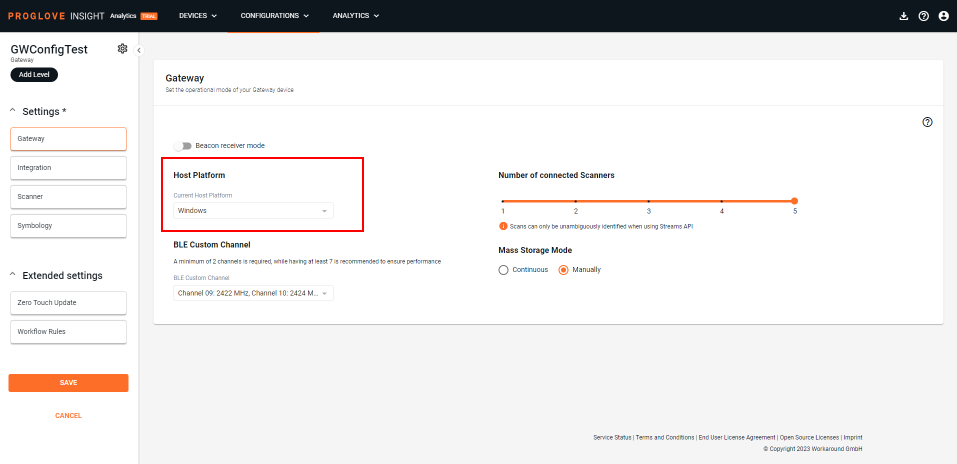
Scanner Connectivity
The Number of connected scanners setting allows you to set the number of scanners you can connect to one Gateway device (maximum 5 is set as default).
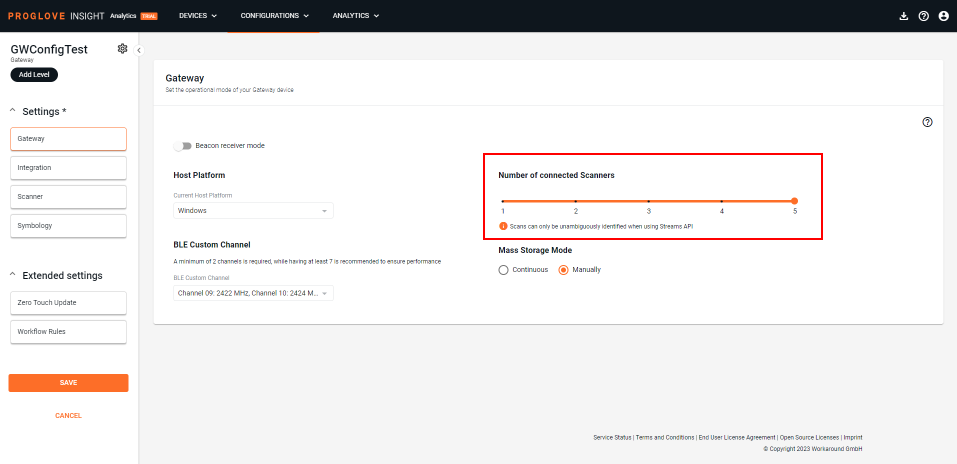
BLE Custom Channel
Any ProGlove scanners connected to a Gateway with a custom channel configuration defined in the configuration file, will use the specified channels to communicate with the Gateway.
The dropdown menu contains thirteen (13) available data channels and their frequencies (in MHz). In order to comply with the Bluetooth specification, the 3 advertisement channels 37, 38 and 39 cannot be deactivated by design, and they are all selected by default. A minimum of 2 data channels need to be selected from the list, but we recommend using at least 7 channels for reliable communication between ProGlove scanners and Gateway.
The following custom channel configuration sets are tested and compliant according to Radio and EMC-related standards:
10, 22, 34-36
10, 22-27
9, 10, 21, 27, 28
0, 20, 36
1, 18, 36
2, 6
5, 20, 35
16, 30
17, 18, 19
30, 32
0-36
Mass Storage Mode
The Mass Storage Mode settings offer two mass storage behaviors:
Continuous - every time a Gateway is reconnected to a desktop, it automatically displays as a Mass storage device
Manually - every time a Gateway is reconnected to a desktop, it needs to be enabled as a Mass storage device manually
To enable your Gateway as a Mass storage device manually, connect a scanner to the Gateway and scan the barcode below: