Manual firmware update
Connect your scanner to Insight Mobile.
On the Device screen, tap Firmware Update.
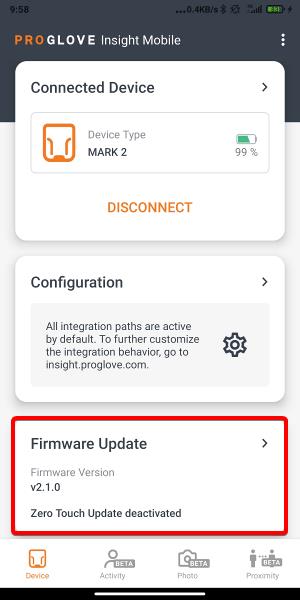
A modal window informs you that you are about to switch to the Supervisor View.
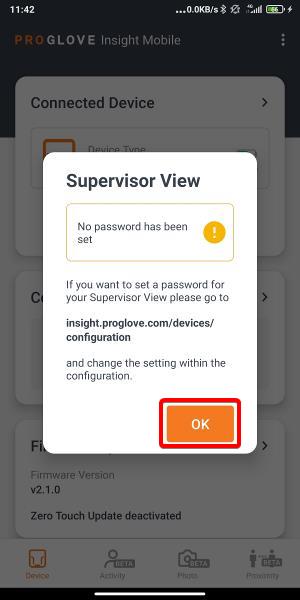
If the Supervisor view is password protected, enter the password and tap OK.
The Firmware Update screen displays and the latest firmware version is automatically selected.
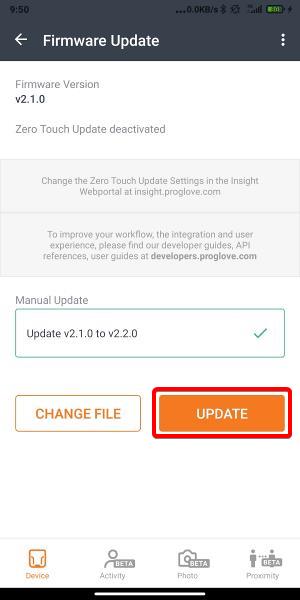
Tap UPDATE.
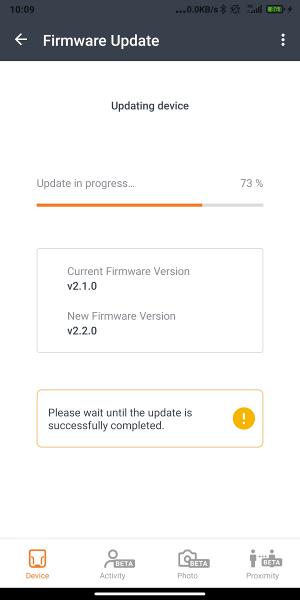
The update starts and takes about 5 minutes. After the update, the scanner reboots and tries to reconnect. If the automatic reconnect fails, the pairing barcode displays.
Scan the pairing barcode.
The latest firmware version is now installed on your scanner.
Note
To install a different firmware version, download the desired firmware image file to your Android device and select it under Manual Update.