Process Identifiers
All teams follow certain processes, and some can even have more than one process type in place (i.e. picking, packing, sorting, etc.).
By setting event tags and defining your own custom process identifiers, you can easily identify processes that were executed on your shop floor and attribute each scan to a specific process, or process type. This allows you to perform in-depth process mining and analyze your data based on different types of processes.
Process type ID helps you attribute scans to a specific process type, while a Process trace ID connects to a specific process. Each of these identifiers will have an associated timestamp so you can quickly understand when one process ended and a new one started.
Both process identifiers can be added using Android Intent calls listed below. You set your own, custom values, which will be enriched with a new field containing the timestamp for each scan: customer_process_type_started and customer_process_trace_started.
Important
Requires INSIGHT Mobile (Android) app version 1.26.0 installed on your Android devices.
Once the process identifier values are set, you can overwrite them by simply setting new ones. Both Process type ID and Process trace ID will then visible in the INSIGHT Mobile (Android) app, along with their associated timestamps. They can also be pulled from your generated reports and extracted as a .csv file within INSIGHT.
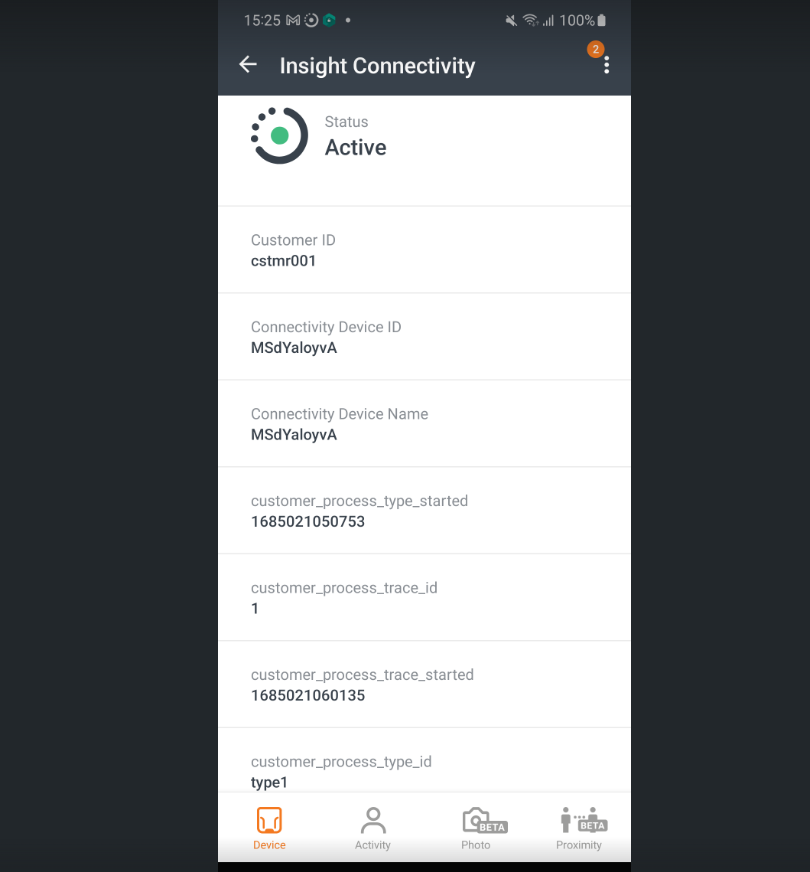
Set your process identifiers
To define the desired values and start applying them to your processes for an in-depth analysis, use the code below:
Intent().also { intent ->
intent.setAction("com.proglove.api.SET_EVENT_TAG")
intent.putExtra("com.proglove.api.EVENT_TAG_KEY", "<tag_name>")
intent.putExtra("com.proglove.api.EVENT_TAG_VALUE", "<value>")
sendBroadcast(intent)
}See below for a list of currently supported custom tags. Values are in a string format and can contain from 1 to 257 characters.
Extra key | Has timestamp | Renamed when sent |
|---|---|---|
| / |
|
| / | / |
|
| / |
|
| / |
|
| / |
Note
Setting a new value for an event tag will overwrite all previous values, including the timestamps.
Once the values are in place and you've generated your reports, you will see the defined values and their corresponding timestamps, as shown below:

For more details on how to export data and generate reports in INSIGHT webportal, see here.