Scanner barcode display echo
Important
This feature is only supported on Scanner Firmware Gen1 2.3.0 and higher and Gateway Application Firmware 1.8.0 and higher.
When you scan a barcode with MARK Display, the content of the scanned barcode displays on the screen of your MARK Display for 5 seconds after which the screen reverts to the previous message.
The screen template used in this feature is PG1A. To learn more, see Screen templates.
Enable the Scanner barcode echo feature in the configuration file
Log in to INSIGHT webportal and select Configurations → Device Configurations.
Click the New Configuration button in the top-right corner of the list to add a configuration.
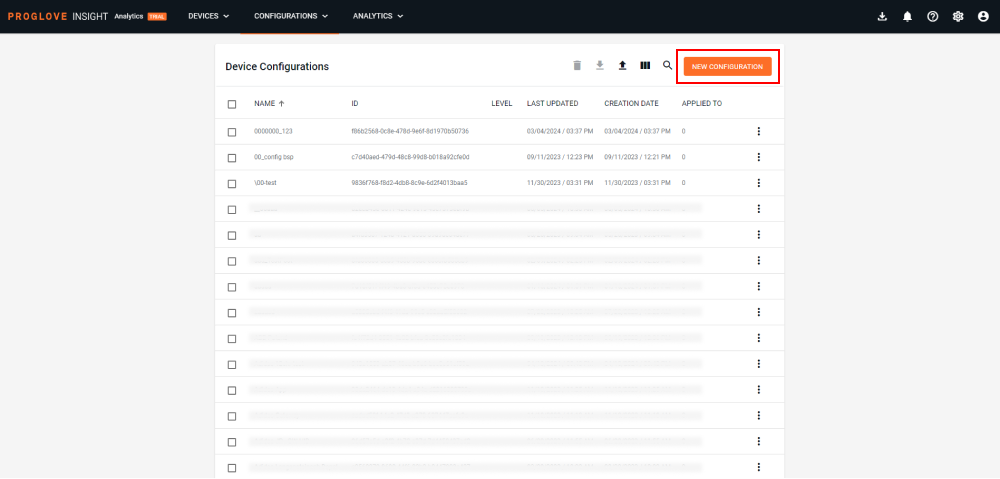
Select Gateway Plus and click Next.
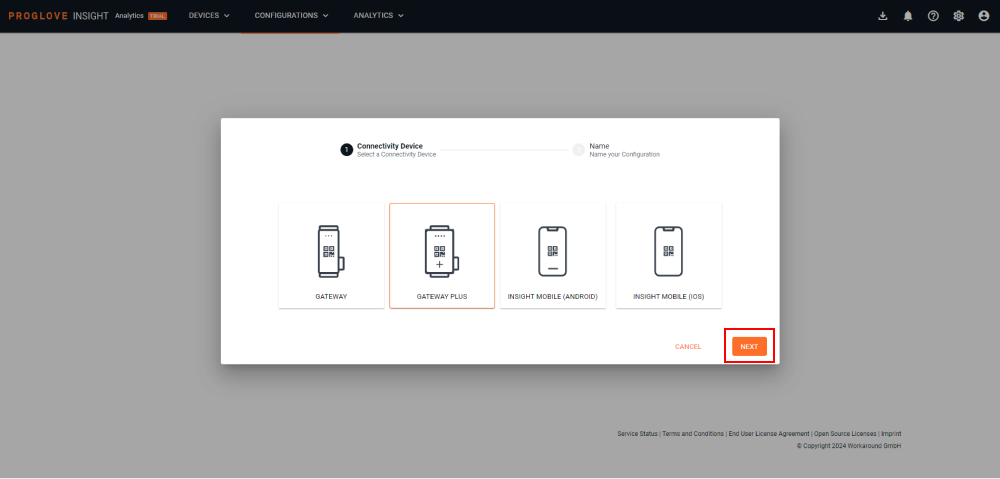
Type in the name for your configuration and click Next.
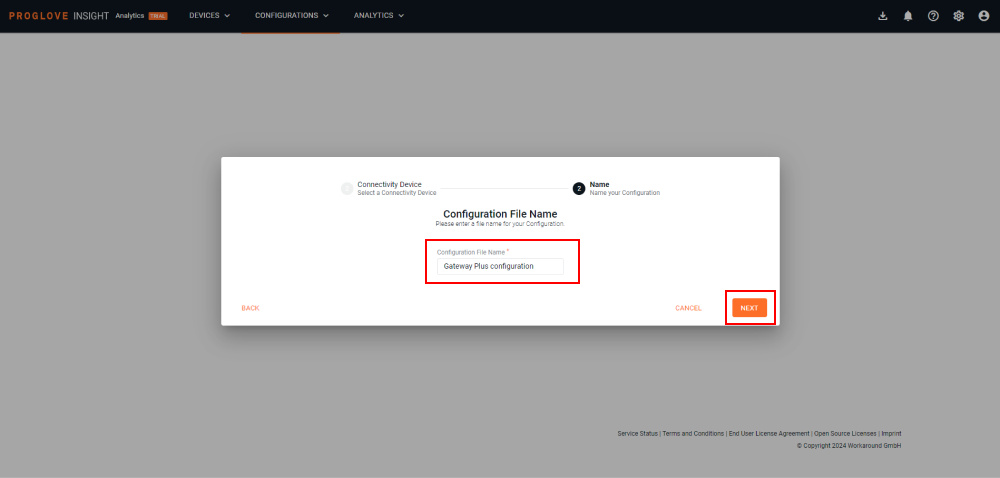
Under the Scanner Settings, click to open the Show Barcode Content on Display drop-down menu and select Enable.
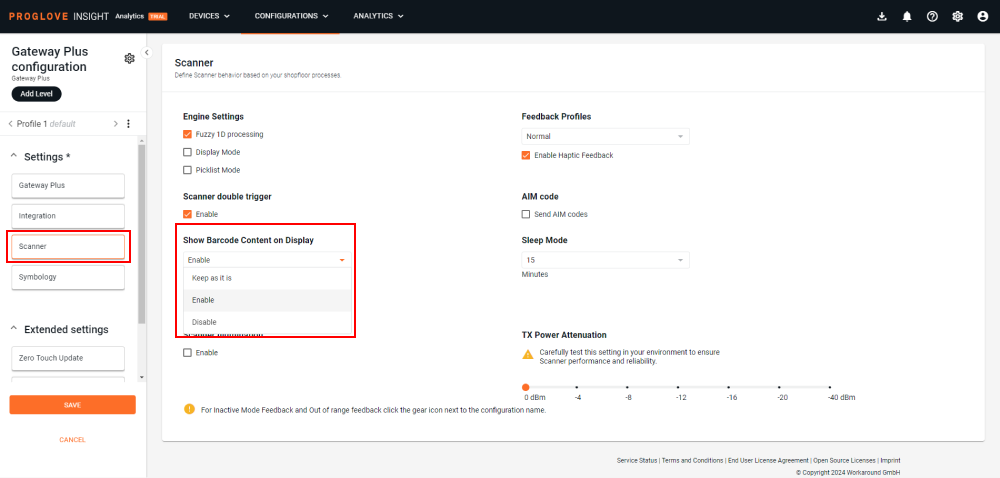
A drop down menu appears with a default value of 5-second duration. Select the required value.
After selecting the value that supports your workflow, click Save at the bottom of the left navigation.
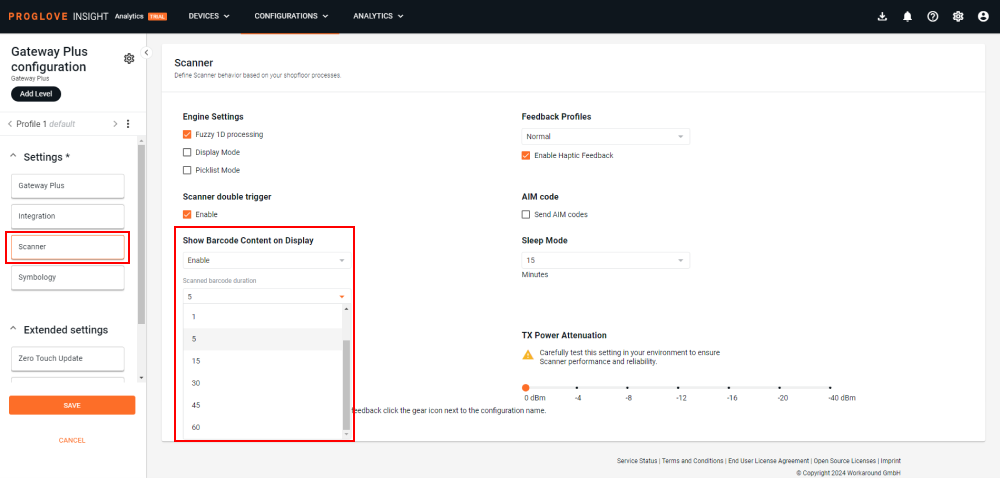
The modal window Apply your configuration via displays.
To apply the configuration to the connected device, select Barcode Scan to apply it by simply scanning the configuration barcode, or select File Transfer to apply it manually.
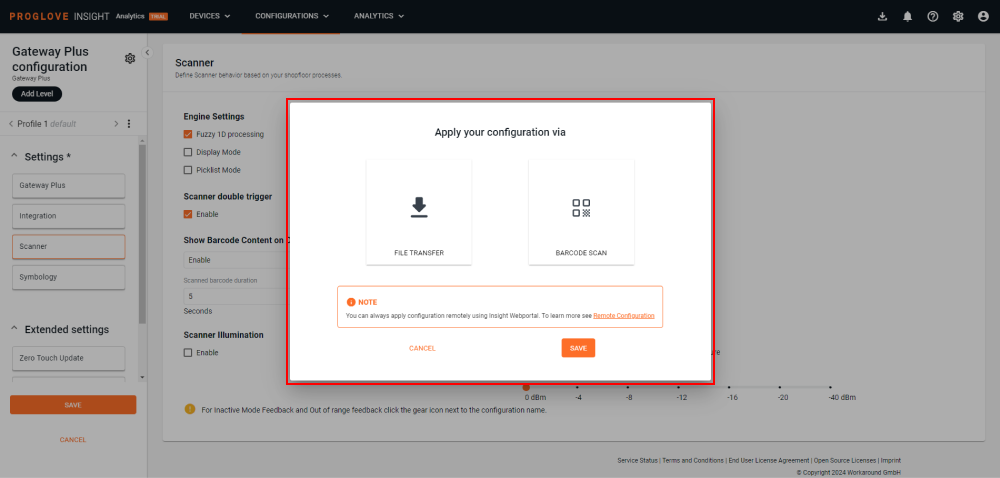
Click Save to save your settings and you'll be taken back to the list of configurations.