Update Gateway Plus manually
Update Gateway Plus manually
Prerequisite: Gateway Plus firmware image file downloaded from the INSIGHT webportal to your desktop.
Connect your Gateway Plus to your desktop via USB cable.
The Gateway Plus boots up in about 1 minute and the first two LEDs (Power and Data) glow green.
Scan the Pairing Barcode on your Gateway Plus with your scanner.
Your scanner connects to the Gateway Plus and the third LED (Scanner) glows green.
Scan the barcode below to enable your Gateway Plus as a Mass Storage Device.
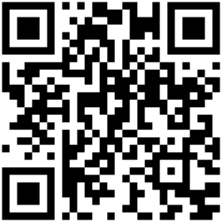
The Gateway Plus displays as a Mass Storage Device on your desktop.
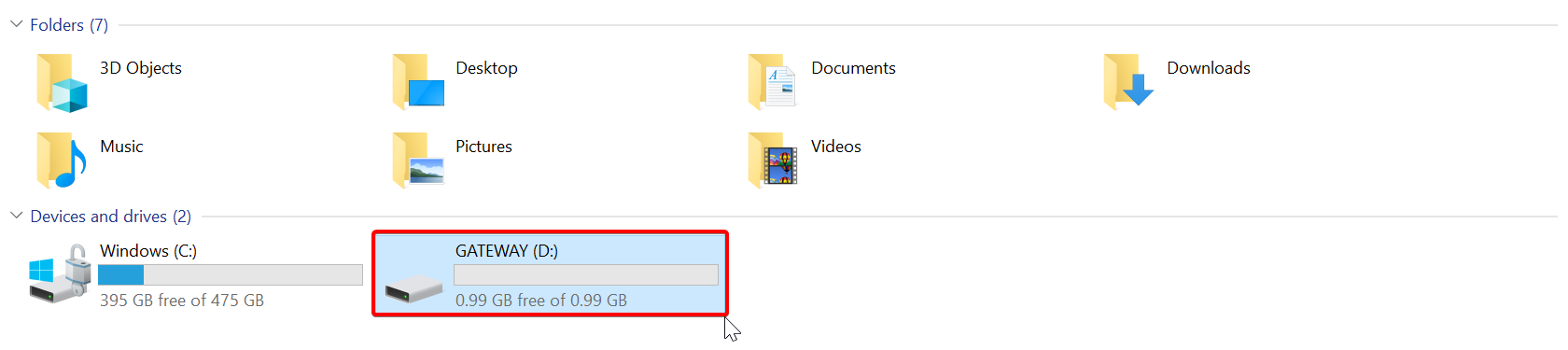
Copy the Gateway Plus firmware image file to the Gateway Plus Mass Storage Device.
Eject the Gateway Plus Mass Storage Device.
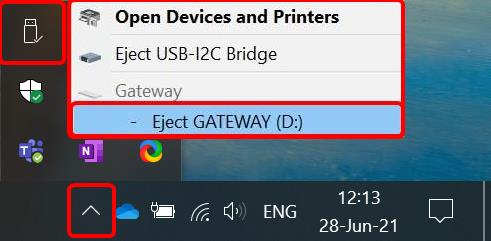
LEDs flash green and purple while the new version installs. The Gateway Plus restarts and glows green when done.
Caution
Do not disconnect the cable of the Gateway Plus from your desktop during the update. The configuration update takes a couple of minutes.
Note
During the reboot, the Gateway Plus might not display any LED feedback for a few seconds.
Update Gateway Plus firmware manually on Linux
Prerequisite: Gateway Plus firmware image file downloaded from the INSIGHT webportal to your desktop.
Connect your Gateway Plus to your desktop via USB cable.
The Gateway Plus boots up in about 1 minute and the first two LEDs (Power and Data) glow green.
Scan the Pairing Barcode on your Gateway Plus with your scanner.
Your scanner connects to the Gateway Plus and the third LED (Scanner) glows green.
Scan the barcode below to enable the Gateway Plus as a Mass Storage Device.
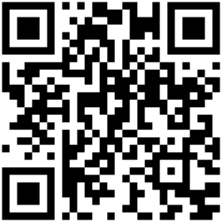
The Gateway Plus displays as a Mass Storage Device output of the
lsblkcommand.Example 41. ExampleNAME MAJ:MIN RM SIZE RO TYPE MOUNTPOINT sda 8:0 0 476.9G 0 disk ├─sda1 8:1 0 768M 0 part ├─sda2 ├─ [...] sdb 8:16 1 1G 0 disk
Note
The exact device name may vary on your system. To find it, you can run
lsblkbefore the Gateway Plus is connected and note the output. Connect the Gateway Plus and runlsblkagain. The only device name that displays when the Gateway Plus is connected is the one you must mount.Mount the Gateway Plus Mass storage device:
$ sudo mkdir /mnt/proglove-gateway $ sudo mount /dev/sdb /mnt/proglove-gateway
Copy the Gateway Plus firmware image file to the Gateway Plus mass storage device, next to the Status folder:
$ sudo cp ~/Downloads/gateway_1.10.0.proupdate /mnt/proglove-gateway
Eject the Gateway Plus mass storage device:
$ sudo eject /dev/sdb
LEDs flash green and purple while the new version installs. The Gateway Plus restarts and glows green when done.