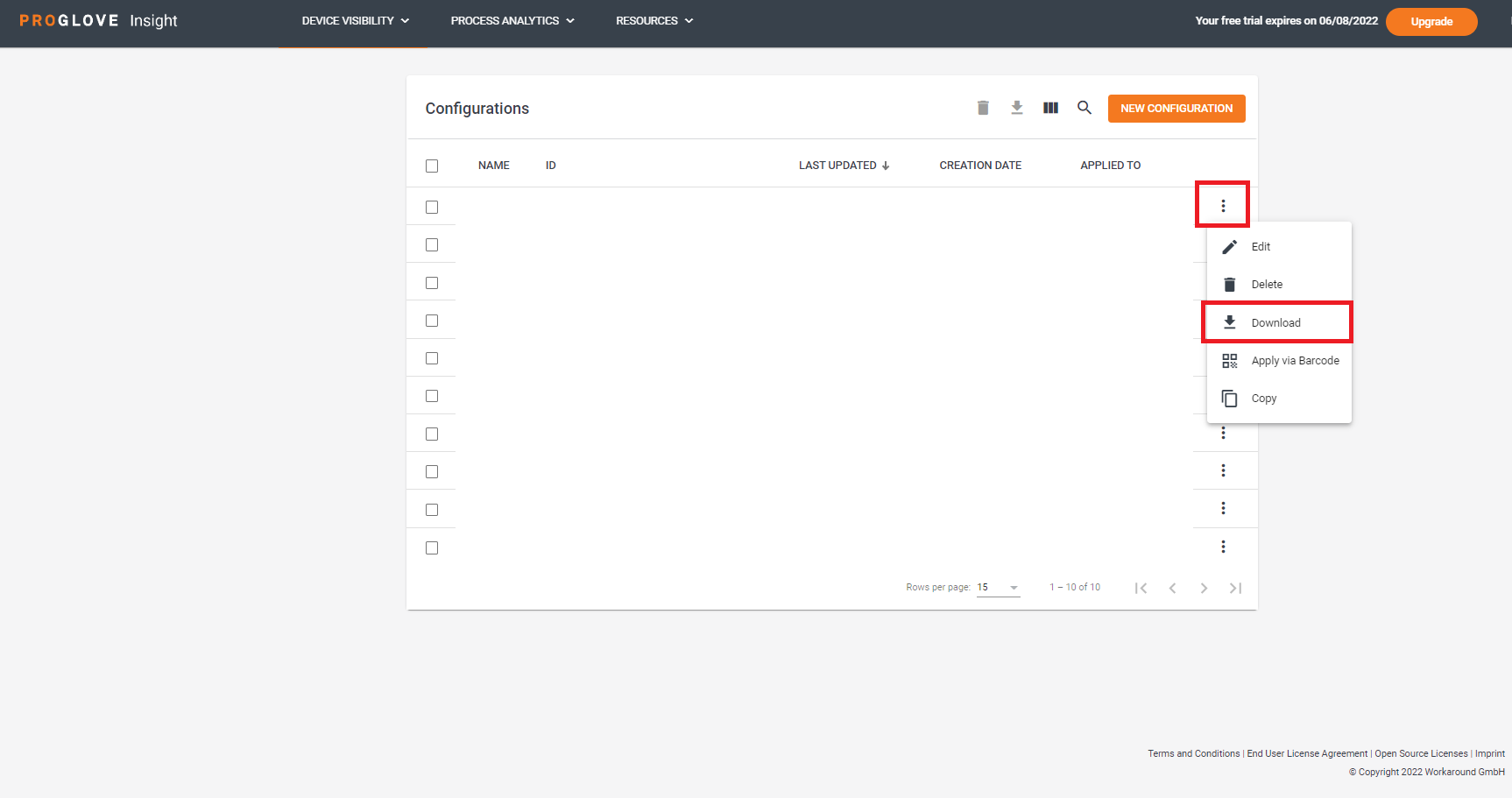Create a configuration file
Prerequisite: Connectivity Device has the status of Active in the Connectivity Device list
On Insight Webportal, under Device Visibility, select Configurations.
At the top right, click the New Configuration icon to add a configuration.
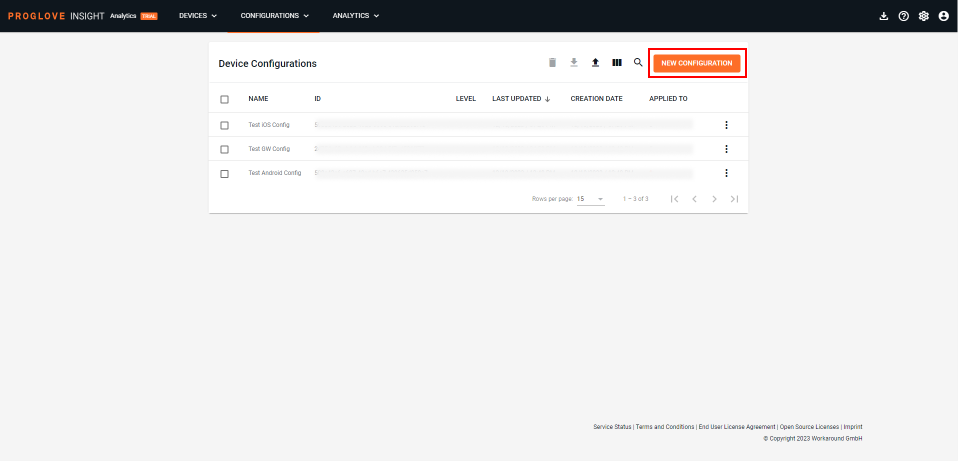
Select Gateway and click Next.
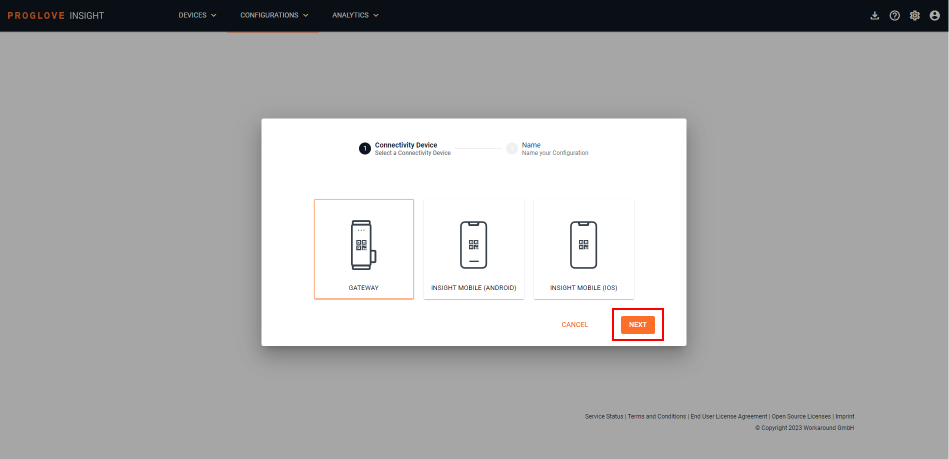
Type in the name for your configuration and click Next.
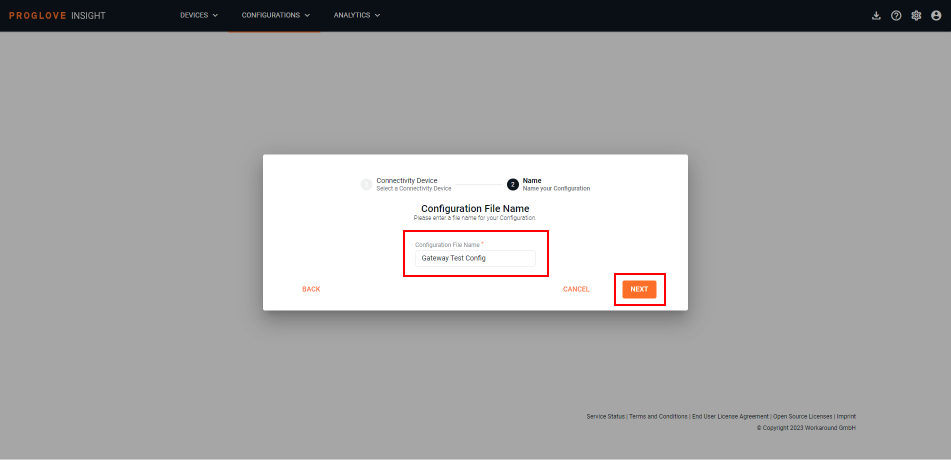
Define your settings in the Gateway, Integration, Scanner, and Symbology tabs. You can also use the Zero-touch Update feature to update your scanners as soon as they are connected to the Gateway, as well as create your own Workflow rules.
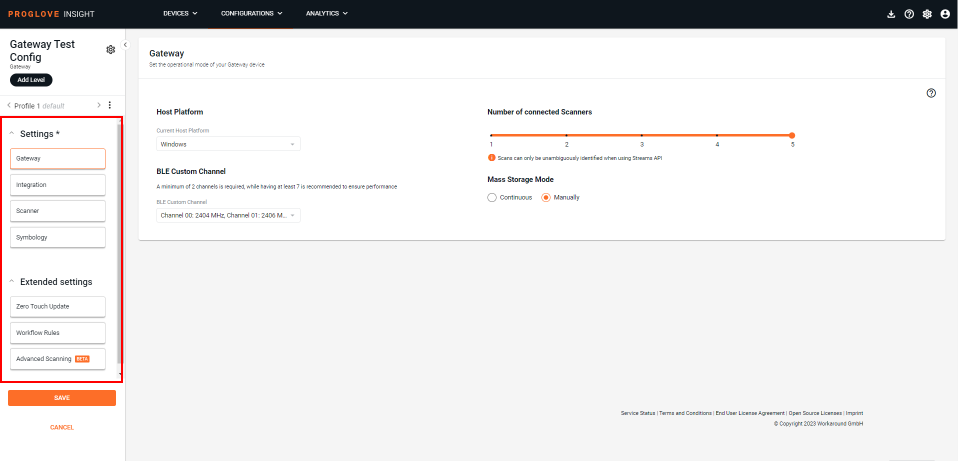
At the bottom of the left navigation pane, click Save configuration.
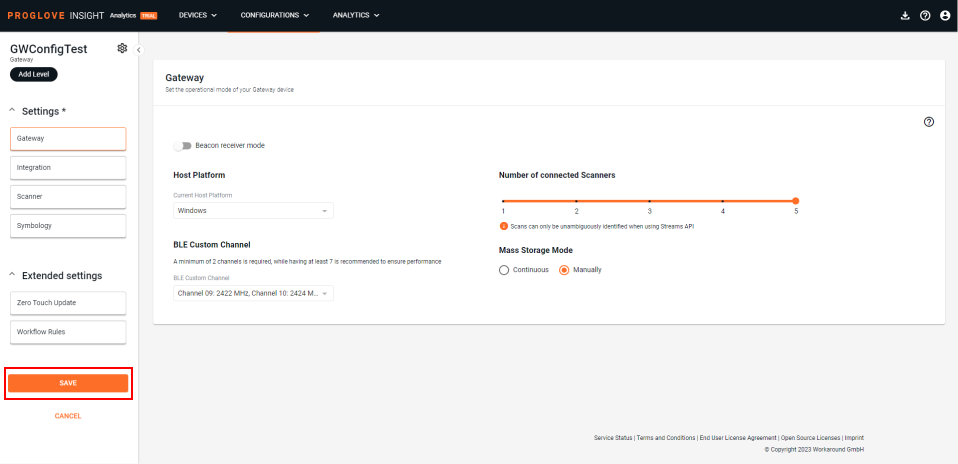
The modal Apply Configuration window displays.
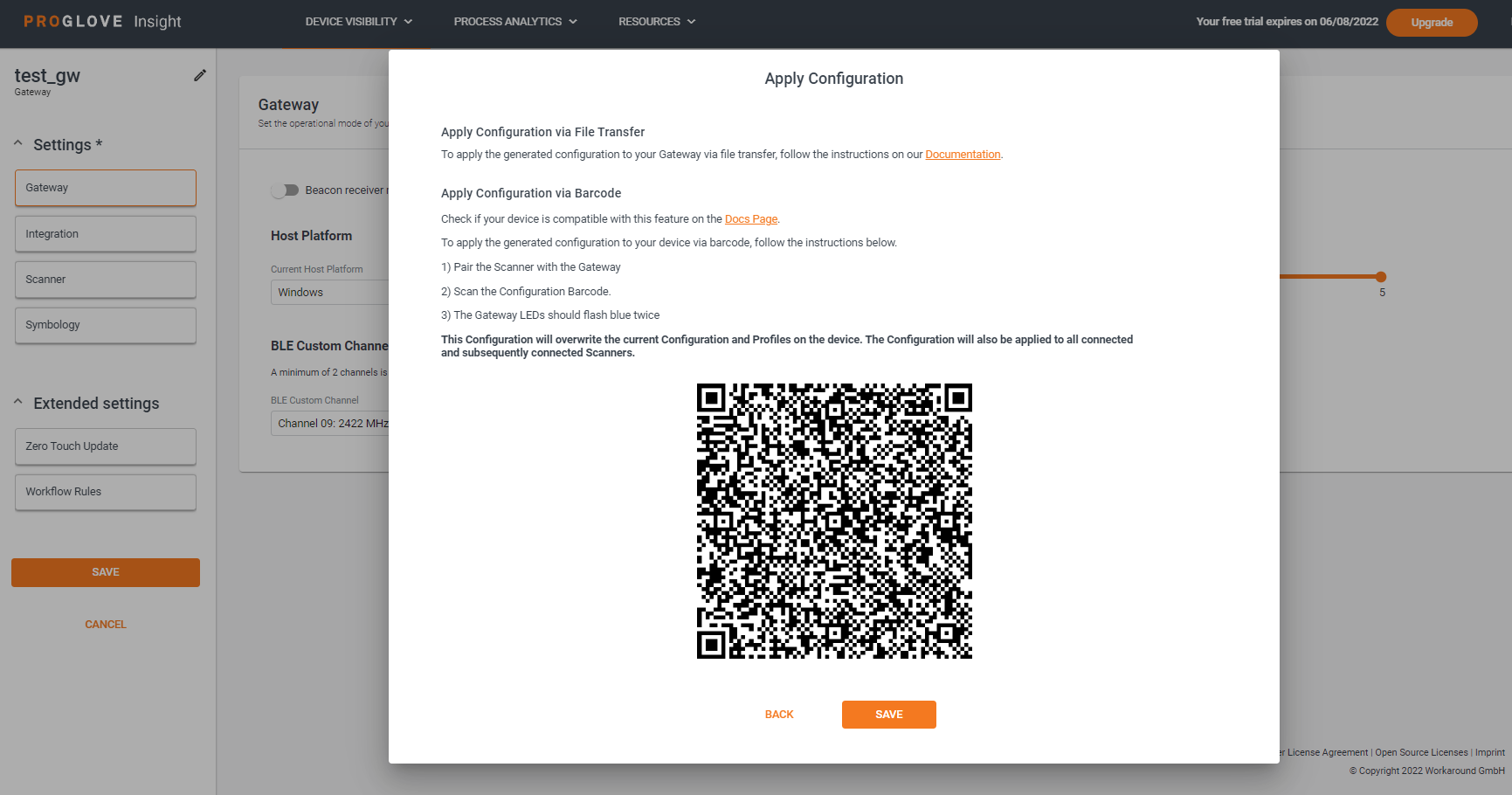
To apply the configuration to the connected device, scan the configuration barcode, or apply it manually.
Click Save.
Your configuration displays in the Configurations list.
Note
If you want to transfer the ProGlove.proconfig file manually to your device or distribute it using an MDM solution, find your configuration on the list and select Download from the menu.