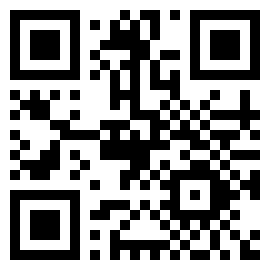FAQs
- 1. Which wearables and accessories is MARK 3 compatible with?
- 2. How long does the battery last in daily operations?
- 3. What is the scan range of MARK 3?
- 4. Are there optimal conditions for the scanning capabilities of MARK 3?
- 5. Is MARK 3 designed for use in industrial environments?
- 6. Does MARK 3 have Wi-Fi connectivity?
- 7. What can I do if MARK 3 is not responding?
- 8. What is the return process for defective devices?
- 9. Are there barcodes to provoke the F-Keys?
- 10. How do I connect my MARK 3 with ProGlove Insight Mobile?
- 11. How can I clean my MARK 3 scanners?
1. | Which wearables and accessories is MARK 3 compatible with? | ||||||||||||||||||
All ProGlove scanners are cross-compatible with all of our wearable variations and charging stations. | |||||||||||||||||||
2. | How long does the battery last in daily operations? | ||||||||||||||||||
Deviations may occur due to environmental influences and depending on the application. For a multi-shift operation (depending on the scan frequency) two scanners per workstation, used alternately, are sometimes necessary.
| |||||||||||||||||||
3. | What is the scan range of MARK 3? | ||||||||||||||||||
MARK 3 has a scan range between 10 and 600 centimeters, or from 3 to 19 feet and 8 inches. | |||||||||||||||||||
4. | Are there optimal conditions for the scanning capabilities of MARK 3? | ||||||||||||||||||
Yes. The lighting, barcode label quality, barcode symbology, label size, and label material can impact how efficiently a barcode is read. | |||||||||||||||||||
5. | Is MARK 3 designed for use in industrial environments? | ||||||||||||||||||
Yes. MARK 3 scanners are designed for use in industrial environments. See results of different test performed with MARK 3:
Additionally, check out the technical specifications document for more details. | |||||||||||||||||||
6. | Does MARK 3 have Wi-Fi connectivity? | ||||||||||||||||||
No, MARK 3 does not have any Wi-Fi connectivity. The data is transmitted via Bluetooth Low Energy. However, there are multiple integration options (e.g. Gateway is Wi-Fi enabled). | |||||||||||||||||||
7. | What can I do if MARK 3 is not responding? | ||||||||||||||||||
There are two quick options you can try if a MARK is not responding. If you prefer videos - don't miss our System Troubleshooting tutorial.
If neither solution works, please contact support@proglove.com, describe the problem, and include the serial number. We will get back to you as soon as possible. NoteBoth options will remove any current configurations from the scanner and reset the device to a default (factory) state. | |||||||||||||||||||
8. | What is the return process for defective devices? | ||||||||||||||||||
If you have a defective device, try to reset the device and check out our Troubleshooting Handout. If this does not resolve your issue, you need to provide us with the serial number of the defective device and a detailed description of the issue. Please send it to us using the Support Form or via email (support@proglove.com). The ProGlove Support Team will get back to you and provide an RMA as well as instructions how to send back defective devices. How to send back devices. Print out the RMA and put it in a transport and fall-proof packaging together with the defective device. If you want to send more than one scanner you need to put the battery label on the parcel. In the instructions for the return shipment you will find a link to our DHL Tool so that you can create your own shipment label to send back the devices to ProGlove. We established this tool to provide you an easy and quick way to handle the return of your devices. This tool is very customer-friendly as you book a timeslot when the courier can pick up the parcel according to your personal availability. Due to the DIY shipment label you receive a tracking number and more transparency. Parallel to the process mentioned above, we will send you replacement devices as soon as we have the serial number and a defect description. | |||||||||||||||||||
9. | Are there barcodes to provoke the F-Keys? | ||||||||||||||||||
Yes, we created barcodes to provoke the F-Keys. Please find the barcodes below: 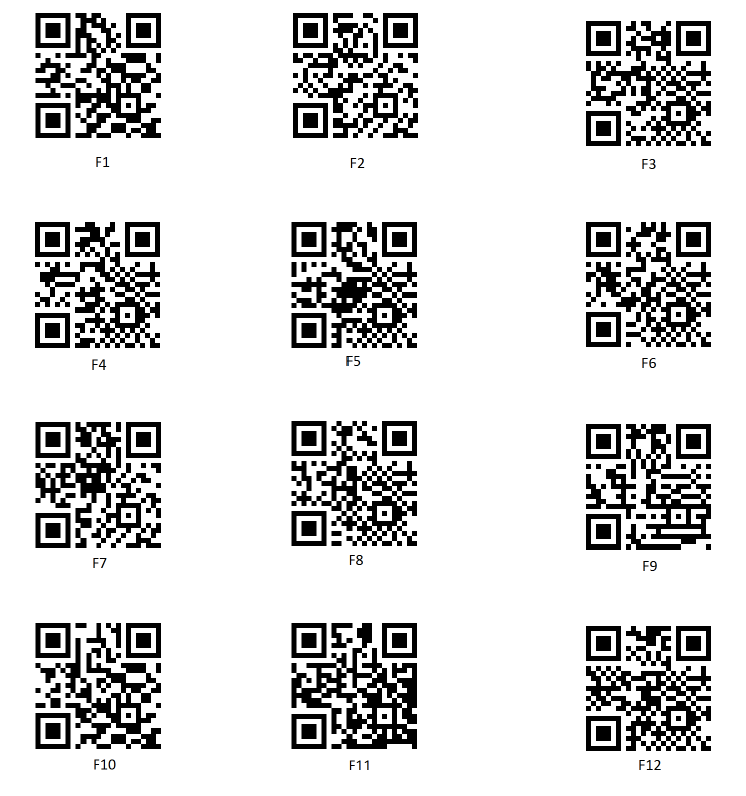 | |||||||||||||||||||
10. | How do I connect my MARK 3 with ProGlove Insight Mobile? | ||||||||||||||||||
Open the app and scan the barcode to pair. The feature is called Scan2Pair. | |||||||||||||||||||
11. | How can I clean my MARK 3 scanners? | ||||||||||||||||||
Disconnect power to the charger and remove scanners from wearables before cleaning. Wait until the charger is completely dry before restoring power. It is acceptable to use disinfecting wipes with 70% isopropyl alcohol or disinfecting wipes designed for office/home use. Do not use disinfecting wipes designed for medical use, or those containing sodium hypochlorite (bleach) or abrasives. Never submerge the scanner or charger in any cleaning agents. Avoid spraying cleaners directly on the scanner window. Apply gentle pressure with a wipe or cleaning cloth to minimize the risk of changes to the cosmetic appearance or functionality. Follow the cleaning procedure from the wipe manufacturer and wipe away any residual disinfectant after the prescribed contact time. Always allow the scanner and charger to dry completely before use. Over time, the use of disinfecting wipes may impact the cosmetic appearance of your scanners and chargers. This could include (but is not limited to) discoloration, residual material build-up, and surface paint finish bubbling. |