Update scanner firmware using Gateway Plus
Starting with Gateway Application Firmware 2.13.0, you can use your Gateway Plus to update your scanners' firmware.
Prerequisite: INSIGHT webportal account activated.
Configure firmware update
On INSIGHT webportal, under Configurations, select Device Configurations.
The list of existing configurations displays.
Click New Configuration icon to add a configuration or open the three-dot menu next to an existing configuration to modify it.
Open the Zero Touch Update tab and check off the Enable Zero Touch Firmware Update for one or both of the applicable firmware options.
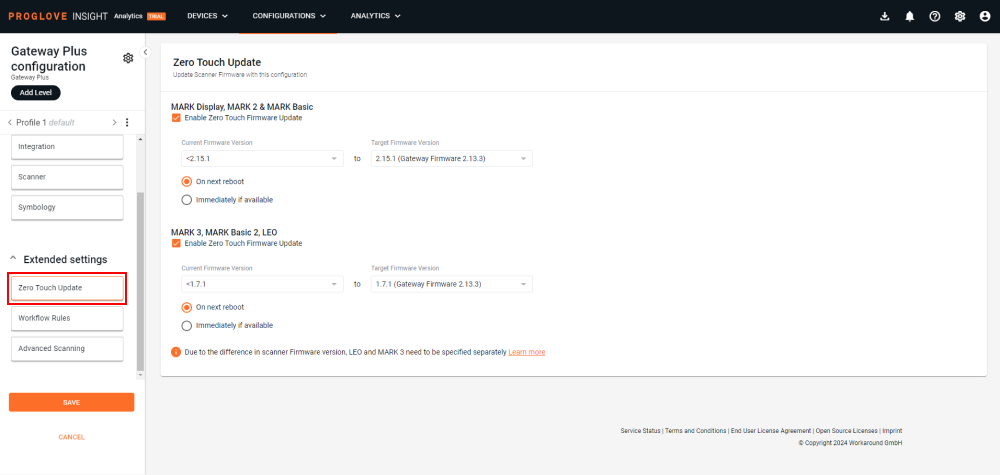
Under Current Firmware Version and Target Firmware Version, select the desired versions.
Select When should the update happen:
On next reboot - The firmware updates when the scanner is inserted into the charger.
Immediately if available - The firmware updates as soon as it uploads to your scanners from the Gateway Plus.
Once you set up your device configuration, click Save.
The modal Apply the Configuration via window displays.
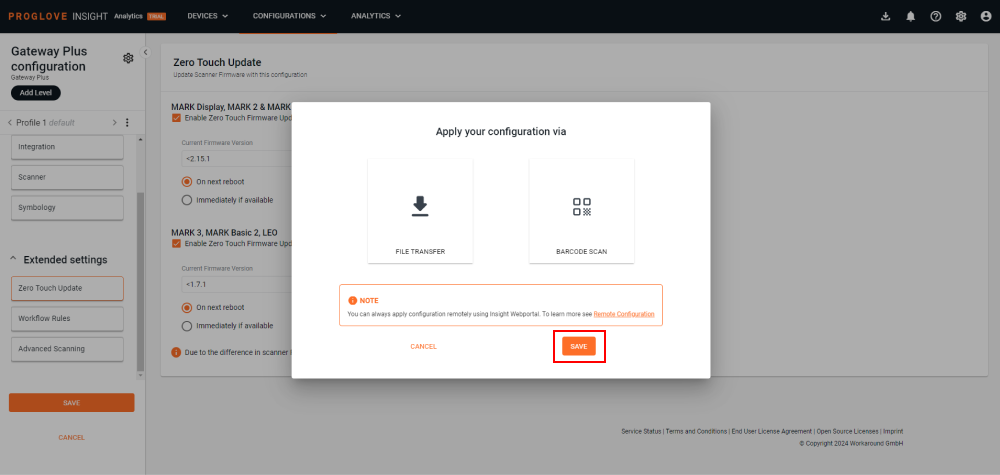
Scan the configuration barcode or download the file to apply the configuration manually and select Save.
Trigger the update
After the configuration is applied, either by scanning the configuration barcode or uploading the .proconfig file to the Gateway Plus Mass Storage device, all scanners currently connected to the Gateway Plus are updated to the target firmware one by one. Every newly connected scanner is also updated to the target firmware.
The maximum number of scanners that can be updated is 10 or fewer (set on INSIGHT webportal) and they are updated sequentially. Every time a scanner update starts, all four LEDs blink purple 3 times.
Scanner Firmware Over-the-Air (FOTA) update times
ProGlove scanners support over-the-air firmware updates. Our scanners are equipped with bootloaders that confirm the signature of any new firmware and automatically initiate updates. There are three separate processes that happen with every firmware update: upload, swap/overwrite, and bootup. The total time for all processes to complete can differ depending on the Bluetooth Low Energy (BLE) connection speed, as well as scanner model and current firmware.
Upload time - Time required to upload the firmware from Connectivity Device (host) to scanner via BLE connection. This usually takes around 2 minutes, but depends on the BLE connection speed and can vary for each host device.
Swap/overwrite time - Time required for the scanner to swap/overwrite the new firmware and perform the update. Usually takes from 1-2 minutes.
Bootup time - Time required for the scanner to bootup after the update and be ready for use. This process can take from 3 seconds for non-display ProGlove scanners to 8 for MARK Display scanners.
Verify firmware version
After you update the firmware to the desired version, there are two ways to verify that the proper version has been installed on your device:
Verify firmware version on INSIGHT webportal.
Scan one of the service barcodes to get your device information.
Verify firmware version on INSIGHT webportal
If you have a large number of scanners, the best way to verify their firmware version is using the scanner dashboard in INSIGHT.
Go to INSIGHT → Devices.
Select the level/sublevel to which your scanners are connected.
A list of connected scanners displays.
Find the desired device and check the Firmware column for the current firmware version.
Using INSIGHT eliminates the need to check multiple devices one by one. You can also export the list with the firmware and other information and process it offline or share it with colleagues.