Zoneguide
Introduction
Zoneguide helps maintain operational discipline by ensuring scanners remain within predefined work zones. If a scanner exits its assigned area, the device automatically triggers an alert—guiding the user back and supporting consistent process adherence, safety, and asset oversight.
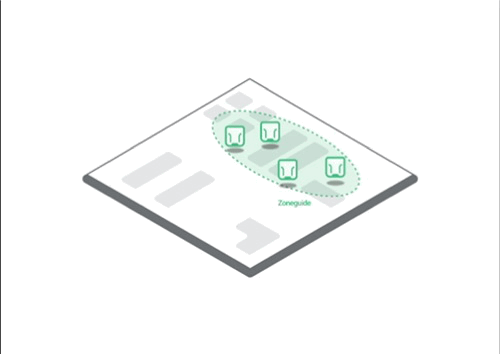
Setup
Follow the instructions below in order to setup the Zoneguide
Configure the Gateway or Gateway Plus to act as a Zoneguide
Configure the out of range alert
Tip
Zoneguide is currently limited and only functions as intended when the ProGlove scanners is not actively connected to the Connectivity Device that is setup as a Zoneguide or any other Connectivity Device.
Configure the Connectivity Device as a Zoneguide
Create a configuration for the Gateway or Gateway Plus and give the configuration a meaningful name.
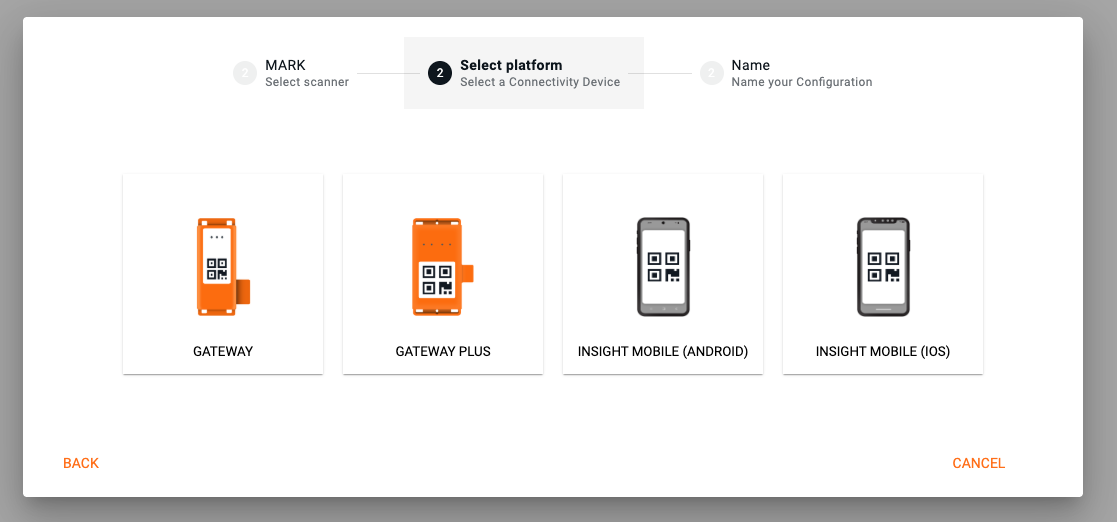
Click on the Gear icon and choose the Lost & Found tab.

Enable the Zoneguide mode and adjust the alert range. The alert range setting determines how far a ProGlove scanners can move from the Zoneguide before the alert is triggered.
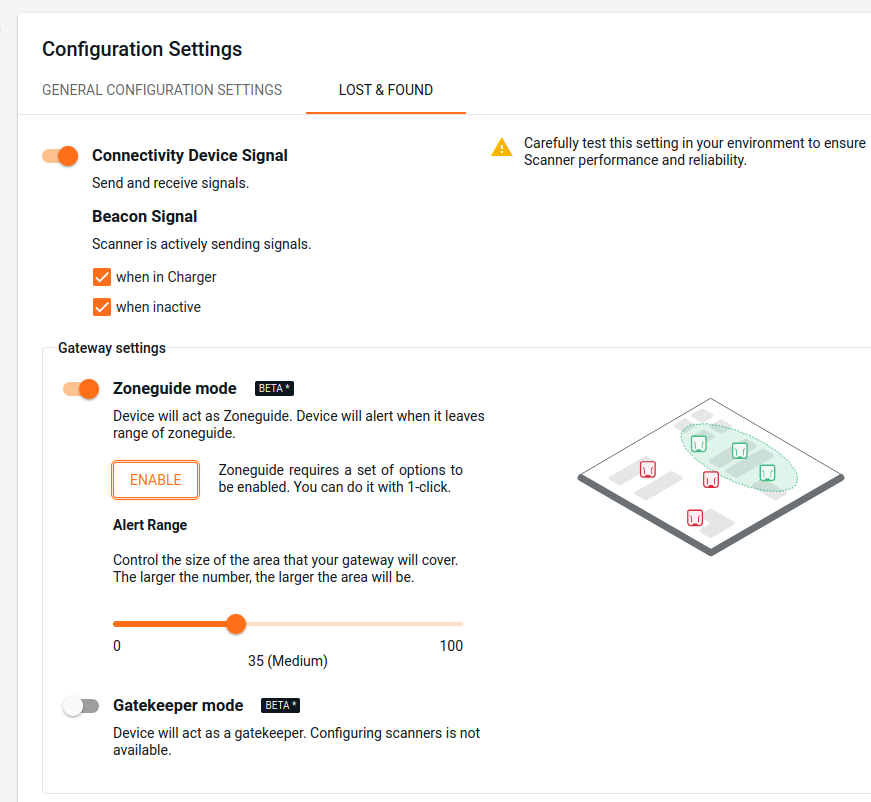
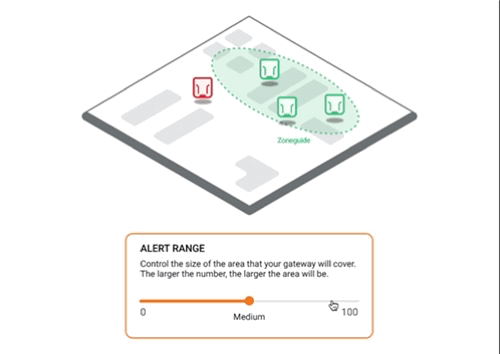
Note
Low: ProGlove scanners must be very close to the Zoneguide to stay in the zone.
High: ProGlove scanners can move farther away from the Zoneguide while still being considered "in zone."
Because environmental factors (e.g., layout, interference) can affect performance, we recommend determining the optimal alert range through on-site testing. During testing, make sure to reset the device by placing it back into the charger while it is well out of range of the Gatekeeper device. This ensures accurate measurement of the alert behavior under real-world conditions.
Click ENABLE to activate all necessary functions for the Zoneguide to operate correctly.
Configure the out of range alert
In the current configuration, scroll to out of range alert and enable it.
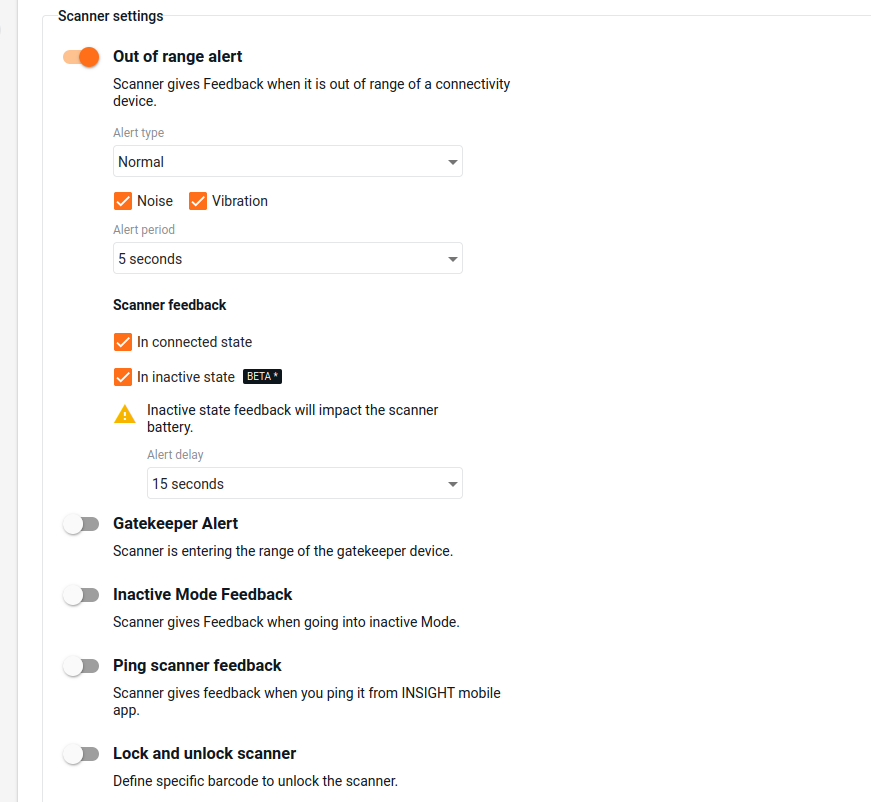
Alert Types: Select normal or loud audio feedback.
Noise: Enable so that the ProGlove scanners emits a loud beeping sound.
Vibration: Enable so that the ProGlove scannerss vibrates.
Alert period: Select between 3, 5 and 10 seconds.
Scanner Feedback
In connected state: The ProGlove scanners provides out of range alerts upon leaving the designated zone only if it is connected to a Connectivity Device (one that is not configured as a Zoneguide)
In inactive state: The ProGlove scanners provides out of range alerts when it is not connected to any Connectivity Device. This allows the Zoneguide functionality to operate independently of an active connection.
Alert delay: Choose with which delay the alert starts.
Additional Information
Devices and firmware | Subscription plan | Lifecycle status | Resources |
|---|---|---|---|
MARK Basic, MARK Display, MARK 2 - Scanner Firmware Gen1 2.20.0 LEO, MARK 3 - Scanner Firmware Gen2 1.12.0 Gateway - 2.16.1 | INSIGHT Control, INSIGHT Enhance |