Advanced Scanning
Use Advanced Scanning modes to boost your ProGlove scanners and enable scanning multiple barcodes in a single trigger. Choose between Multiscan mode for control and precision, and Continuous Scanning for volume and speed.
Introduction
If your processes require continuous and repetitive scanning, scanning multiple barcodes quickly, and even filtering and sorting of barcodes scanned on the same surface - our Advanced Scanning modes are the perfect solution. While Continuous Scanning supports speed and allows capturing up to 10 barcodes in rapid succession, the Multiscan mode offers the option to predefine filters and a scanning order for enhanced precision and productivity.
Learn more about Advanced Scanning below and select the scanning mode that works best for you and your workforce.
Continuous Scanning - quickly capture up to 10 barcodes in the order they are scanned

Multiscan - capture only the selected and relevant barcodes in a predefined scanning order

Advanced Scanning is activated using device configurations in the INSIGHT webportal. When creating a new or editing an existing device configuration, go to the Advanced Scanning tab, click the toggle button in the top-right corner to enable it, and set up the mode that best supports your processes.
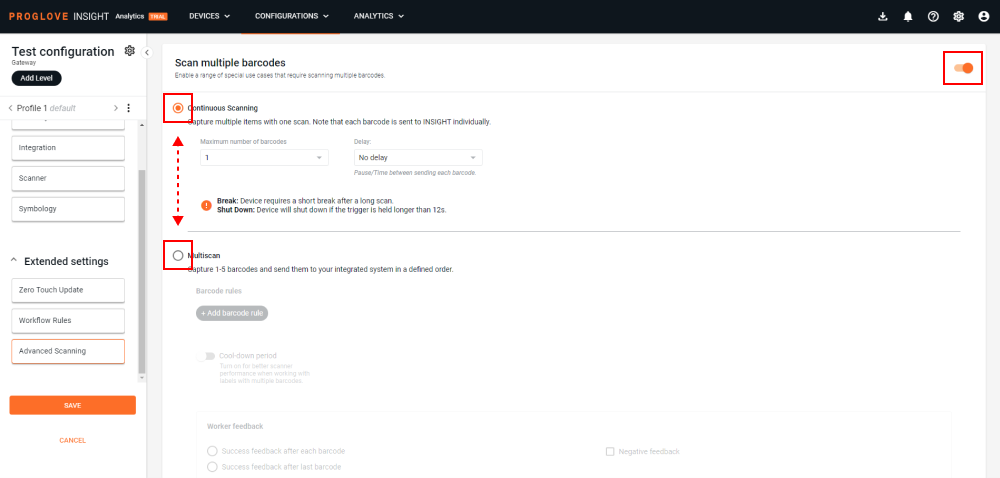
See below and visit the related pages for more details.
Included settings
Continuous Scanning
Continuous Scanning enables ProGlove scanners to capture up to 10 barcodes at once. By holding the trigger and hovering over multiple barcodes, operators on the shop floor can scan up to 10 barcodes in a single scan. These barcodes are then transmitted to a WMS (Warehouse Management System) or ERP (Enterprise Resource Planning) system in the order in which they were scanned.
Ideal for scanning where volume and speed are paramount, providing a more ergonomic activity and experience for the worker. Instead of triggering their scanners multiple times, they are now able to capture all the barcodes in a single move. See here for more information and setup details.
Multiscan
Multiscan helps workers manage items with multiple barcodes and offers selective scanning and sequencing before sending the data back to the system. It allows capturing up to 5 barcodes at the same time, with real-time conditional rules execution on top of the scanned barcodes, and only the preselected barcodes are transmitted to a WMS (Warehouse Management System) or ERP (Enterprise Resource Planning) application in a predefined scanning order.
Workers on the shop floor will be able to scan all barcodes on a single label without thinking which one comes first, second, etc. and save a significant amount of time. At the same time, processing receives all the barcodes for validation, which come in a predefined order, so errors are minimized. See here for more information and setup details.
Additional information
Note that Advanced Scanning work best when there are multiple barcodes and filter conditions. Due to the scanners and connectivity devices needing to work in tandem to conclude a session, and the connectivity device sending the confirmation to the scanner that all required conditions are met, this end-to-end communication between scanners and connectivity devices may take slightly more time.
In environments where a greater distance between the scanner and its host device is required and the trigger is pressed for 3+ seconds, we have observed a high probability of the Bluetooth connection weakening or breaking completely. This may lead to potential operational interruptions and having to re-establish the connection by scanning the pairing barcode again.
To avoid these issues and mitigate disruptions, we recommend taking one or more of the following actions:
Minimize the duration of pressing the scanner trigger and refrain from holding it for more than 3 seconds.
Limit the distance between the scanner and its Connectivity Device to a maximum of 10 meters.
Add a delay of at least 1 second between sending each scanned barcode using the Advanced Scanning settings.
For tasks that do not require Advanced Scanning features, use the standard scanning mode.
Consider upgrading your scanners and make sure they are using the latest available firmware.
Refer to the Feature availability table below for a list of affected scanner models.
Find out more about our INSIGHT Control and INSIGHT Enhance plans, and explore features such as Lost & Found or the .csv data export and Narratives. Grab all the benefits INSIGHT webportal has to offer.
Devices | Subscription plan | Resources | Important |
|---|---|---|---|
MARK Basic, MARK Display, MARK 2 - Scanner Firmware Gen1 2.14.0 LEO, MARK 3 - Scanner Firmware Gen2 1.6.0 MAI Firmware - 1.0.2 Gateway - 2.12.1 INSIGHT Mobile (Android) - 1.32.1 INSIGHT Mobile (iOS) - 2.3.0 | INSIGHT Enhance | Review the limitation described above if using any of the following scanner models:
|
Our customers report up to 20% increased productivity and up to 33% reduction of error.
Here is what one of them said about our products:
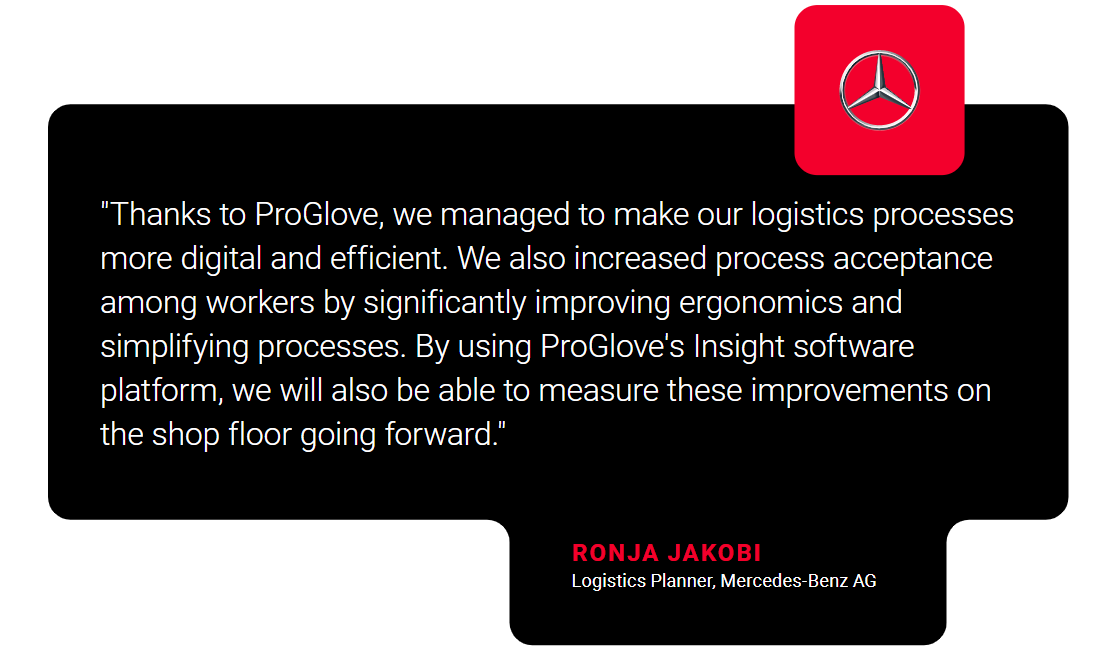
FAQs
- 1. Can I use both modes and switch between Continuous Scanning and Multiscan?
- 2. Why is a delay in transmission necessary?
- 3. What is the maximum number of barcodes that can be scanned using Advanced Scanning modes?
- 4. What is a cool-down period and why would I use it?
1. | Can I use both modes and switch between Continuous Scanning and Multiscan? |
You can select and define only one Advanced Scanning mode for each device configuration at a time - i.e. either Continuous Scanning or Multiscan mode. | |
2. | Why is a delay in transmission necessary? |
Sometimes the receiving system can be slower to receive the data and/or needs processing time between receiving successive barcodes. | |
3. | What is the maximum number of barcodes that can be scanned using Advanced Scanning modes? |
While Multiscan mode offers the option for selected and rule-based scanning of up to 5 barcodes, Continuous Scanning allows you to scan up to 10 barcodes with a single scan. | |
4. | What is a cool-down period and why would I use it? |
Cool-down period is when the scan engine automatically shuts down after it was active for a longer time. It is necessary for the engine to cool off and preserve its optimal functionality. |