Device Tracking
Introduction
The Device Tracking feature is designed to help you keep track of your devices and maintain an optimized fleet that fully supports your workflows at all times. By understanding which devices are currently charging or not in use, you can minimize impacts and improve operational efficiency. Additionally, the device tracking feature can help improve your workforce's habits by controlling the return of devices to their stations and minimizing the chance of them being moved to unintended locations, or losing them completely.
Device Tracking allows your Gateway device to communicate with the scanners in real-time and monitor if they are currently being used, if they are charging, or if they are not in use and possibly misplaced. The information is displayed in your Insight Webportal, as a status for each of the scanners.
Setup
Important
Firmware v2.0 installed on your Gateway and v2.8.0 applied to your MARK scanners.
Connect the Gateway that you want to use to the Insight Webportal and assign it to the required location in the Process layout

Tip
Download the latest firmware for your devices, or consider using the Remote Update and Zero-Touch update features.
Gateway configuration
Follow the instructions below to ensure your Gateway and your MARK scanners are configured correctly. Once the setup is complete, your Gateway will act as a beacon (signal) receiver and recognize the charging status coming from your scanners.
Create a new configuration and enable your Gateway device for tracking and receiving beacon signals.
At the bottom of the left navigation pane, click Save configuration.
The Apply Configuration window displays.
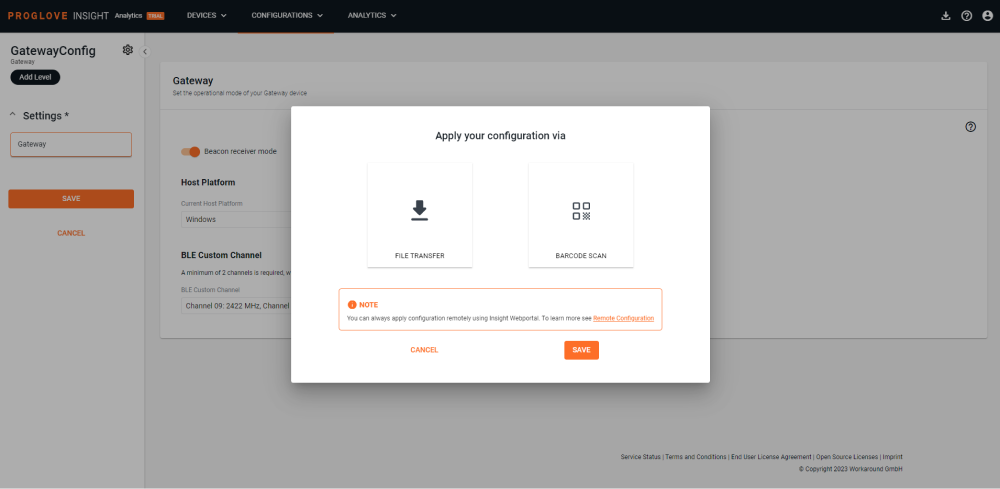
To apply the configuration to the connected device, scan the configuration barcode or apply it manually. Additionally, you can use Remote Config to apply the configuration to your Gateway.
Scanner configuration
Create new or edit existing configurations of your Gateway used as the Connectivity platform in order to enable beacon signal tracking on your scanners.
In the Scanner settings, enable Beacon Signal (Charging) and click Save.
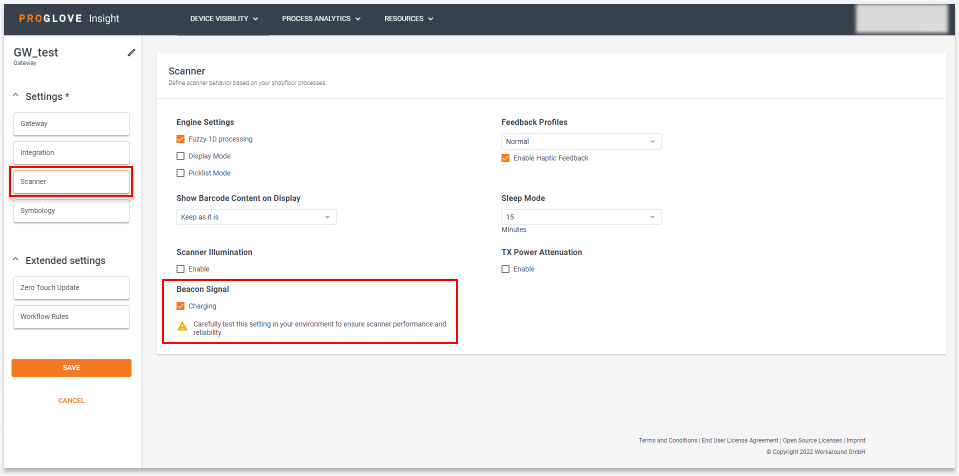
Apply the configuration to your scanners using the Remote Update and Zero-Touch update features.
Additional information
When the setup is complete and you put the scanners into the charger, their status will change to Charging. This status is only available when Device Tracking is enabled. The Scanners list & Dashboard in the Devices menu will provide an overview of the total number of scanners that are currently being charged.
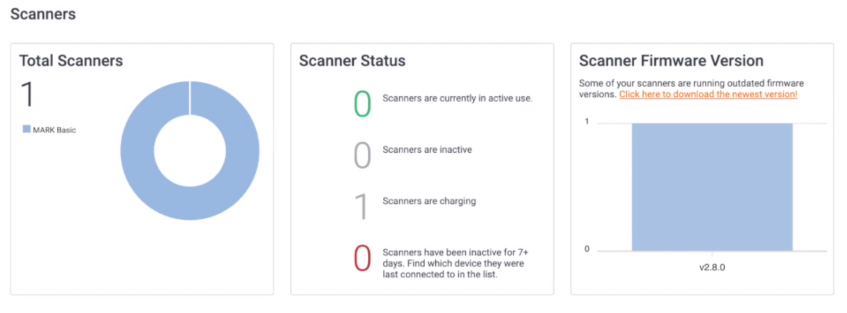

Note
Scanners will remain in Charging status for 2 more hours after they have been removed from the charging station, unless they have been paired/connected with a connectivity device.
FAQs
Q: What is the maximum/recommended distance between the chargers and the Gateway?
A: The chargers should not be more than 10 meters away from the Gateway.
Q: What is the maximum number of scanners that can communicate with the Gateway at the same time?
A: Our internal tests were successful for 50 different devices. A slower response might be observed in the UI when operating with this many devices.
Q: Can I still use the Gateway regularly when it's set up as a Charger Beacon Receiver?
A: Unfortunately, this is not possible at this time. If the Gateway device is in Charger Beacon receiver mode, it cannot perform any other actions.