Proximity Pairing
Introduction
Enable an easy connection between ProGlove scanners and connectivity devices with Proximity pairing. The Proximity pairing feature simplifies pairing ProGlove scanners with devices that do not have a display or have limited display capabilities, like smart glasses or voice assistant devices. By using proximity detection, Proximity pairing eliminates the need for screens, physical interactions, and barcode scanning, allowing for a smooth, effortless pairing experience.
Proximity pairing allows pairing by simply bringing the scanner close to the device's Bluetooth antenna. In addition, you can adjust the sensitivity and set the desired range for automatic pairing in the INSIGHT Config tool, making it a smoother and more efficient interaction.
Setup
To set up Proximity pairing in INSIGHT, create a new or edit an existing device configuration, open the Proximity pairing tab from the left menu and click the toggle button to enable the feature.
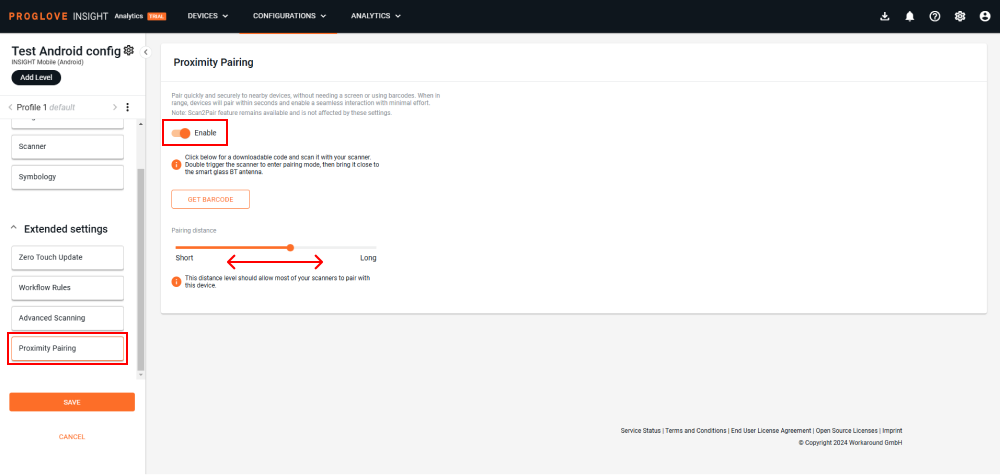
Next, follow the steps listed below. This enables pairing even if the scanner and/or Android device were not previously paired, configured or used at all.
Click the Get barcode button to generate a code that enables your scanner to go into pairing mode. You can download and print it, or scan it to immediately pair with the Android device.
Adjust the Pairing distance level to what works best for your use-case using the sliding bar. The bar is set in the middle by default and the level can be tweaked depending on the requirements of your environment. Move the slider to the left to shorten the distance or to the right for a longer reach.
Save the device configuration and scan the QR code to apply it to your Android device and scanner. Alternatively, you can apply the configuration by importing the configuration file.
Tip
Test the pairing distance level to find the perfect match for your environment.
To activate Proximity pairing and pair the devices once they are configured, follow the steps below:
Double-click the scanner trigger to activate pairing mode.
Bring the scanner close to the Android's BLE antenna to pair.
Pairing should be successfully completed in moments.
Note
Because the connection is based on the Bluetooth signal strength, the connection can vary and environmental conditions may affect the feature.
Proximity pairing becomes inactive and the scanner unpairs if the scanner disconnects from the connectivity device, gets placed in a charger, or turns off.
Once Proximity pairing is activated and you apply a configuration to your scanner with the Proximity pairing feature disabled, it will not work until you apply a configuration with the Proximity pairing feature enabled again.
Additional information
Changing the TX Power Attenuation in the Scanner settings affects the Proximity pairing feature. It might interfere or make it impossible for some devices to pair.
Reach out to your ProGlove representative if you want to try out our new Proximity pairing feature.
Devices and firmware | Subscription plan | Lifecycle status | Resources |
|---|---|---|---|
MARK Basic, MARK Display, MARK 2 - Scanner Firmware Gen1 version 2.17.0 LEO, MARK 3 - Scanner Firmware Gen2 version 1.9.0 MAI Firmware - version 1.0.2 INSIGHT Mobile (Android) - version 1.34.0 | INSIGHT Enhance | Full release |
FAQs
- 1. What is Proximity pairing?
- 2. How can I configure and enable Proximity pairing for my devices?
- 3. Does my device require an NFC chip?
- 4. How far (or near) do I need to hold my devices in order for them to pair?
- 5. My scanner is not pairing after I double-press the trigger. What should I do?
1. | What is Proximity pairing? |
Proximity pairing is a feature designed to simplify device connections by using their physical proximity as a trigger for pairing. Devices equipped with Proximity pairing automatically detect and connect to each other when brought close together. Achieved using technologies like Bluetooth Low Energy (BLE) and Near Field Communication (NFC), it enables quick and hassle-free pairing especially useful in fast-paced environments like warehouses or retail operations. | |
2. | How can I configure and enable Proximity pairing for my devices? |
Enable and configure your devices easily using our INSIGHT Config tool. See the Setup instructions listed above and visit this page for more information about device configurations. | |
3. | Does my device require an NFC chip? |
No, you don't need an NFC chip. | |
4. | How far (or near) do I need to hold my devices in order for them to pair? |
You can specify the pairing distance in the device configuration. Based on the antenna position of your device this may vary from manufacturer to manufacturer. | |
5. | My scanner is not pairing after I double-press the trigger. What should I do? |
Check if the scanner is properly configured for Proximity pairingand go through the Setup instructions if not. To quickly confirm the configuration applied to your scanner, check the scanner details in INSIGHT. If the configuration is correct and you're still experiencing issues, try resetting the scanner and/or troubleshooting per these instructions. Finally, you can always reach out to our Support team via email or Support form. |