Workflow templates
Workflow templates form the foundation of most MAI interactions, designed specifically for multi-step processes. Every field can include a label and text content, and in the future, images.
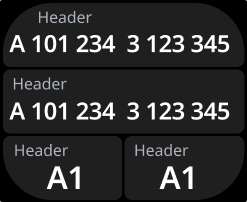
Fields
Fields can also be interactive, allowing users to tap and perform actions such as editing quantities using a NumPad or NumWheel widget. Every field can include a label and text content, and in the future, images.
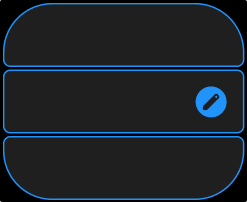
Field states and visual guidance
You can assign states to Workflow templates fields—each with a background color, icon, or border. This is used to visually guide the worker and indicate conditions such as:
What to scan next
What has been successfully scanned
If there is an error with a datapoint
If there is a warning with a datapoint
Field states are essential for reducing cognitive load and helping workers stay on track in multi-step processes without having to read detailed instructions.
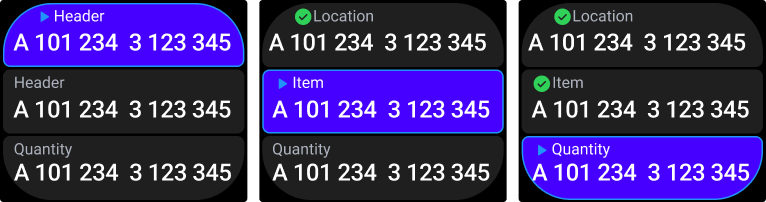
See Visual guidance and field states for more details.
Pagination
When more information is needed than fits on the 1.95-inch screen, templates can be paginated to support additional content.
Note
Workflow and List templates can be paginated; Notification templates cannot. Only templates within the same category can be combined (Workflow with Workflow, List with List).
Templates support up to three swipeable screen views to display secondary information such as item details, storage notes, or additional context. Users navigate between screen views using pagination via swipe gestures.
Keep the first page for primary actions and information, with additional pages for optional context that doesn't interrupt the main workflow.
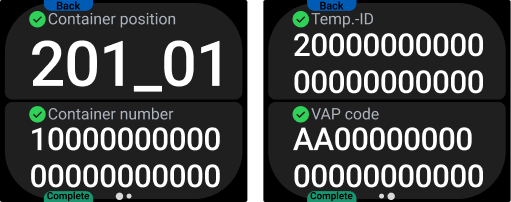
Tip
Physical buttons can enhance workflow efficiency for actions like navigation, confirmations, or step progression.
Template naming
Template names follow a structured format that describes their layout and interaction options:
Every Workflow template starts with PgWork.
The number that follows indicates the number of fields.
Btn and the trailing number indicate the number of on-screen buttons.
T and the trailing number differentiate layout variations of the same template. This tag should always be included, even for the first variant of a template (T1).
PgWork<number of fields>Btn<number of buttons>T<variant number> |
See examples of how template names are formed below.
Number of fields | Number of buttons | Layout variant | Template name | |
|---|---|---|---|---|
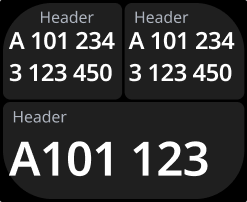 | 3 | - | 2 | PgWork3T2 |
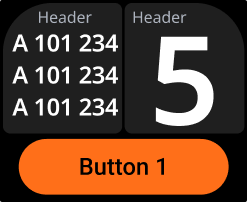 | 2 | 1 | 2 | PgWork2Btn1T2 |
See Template library for a list of available Workflow templates.