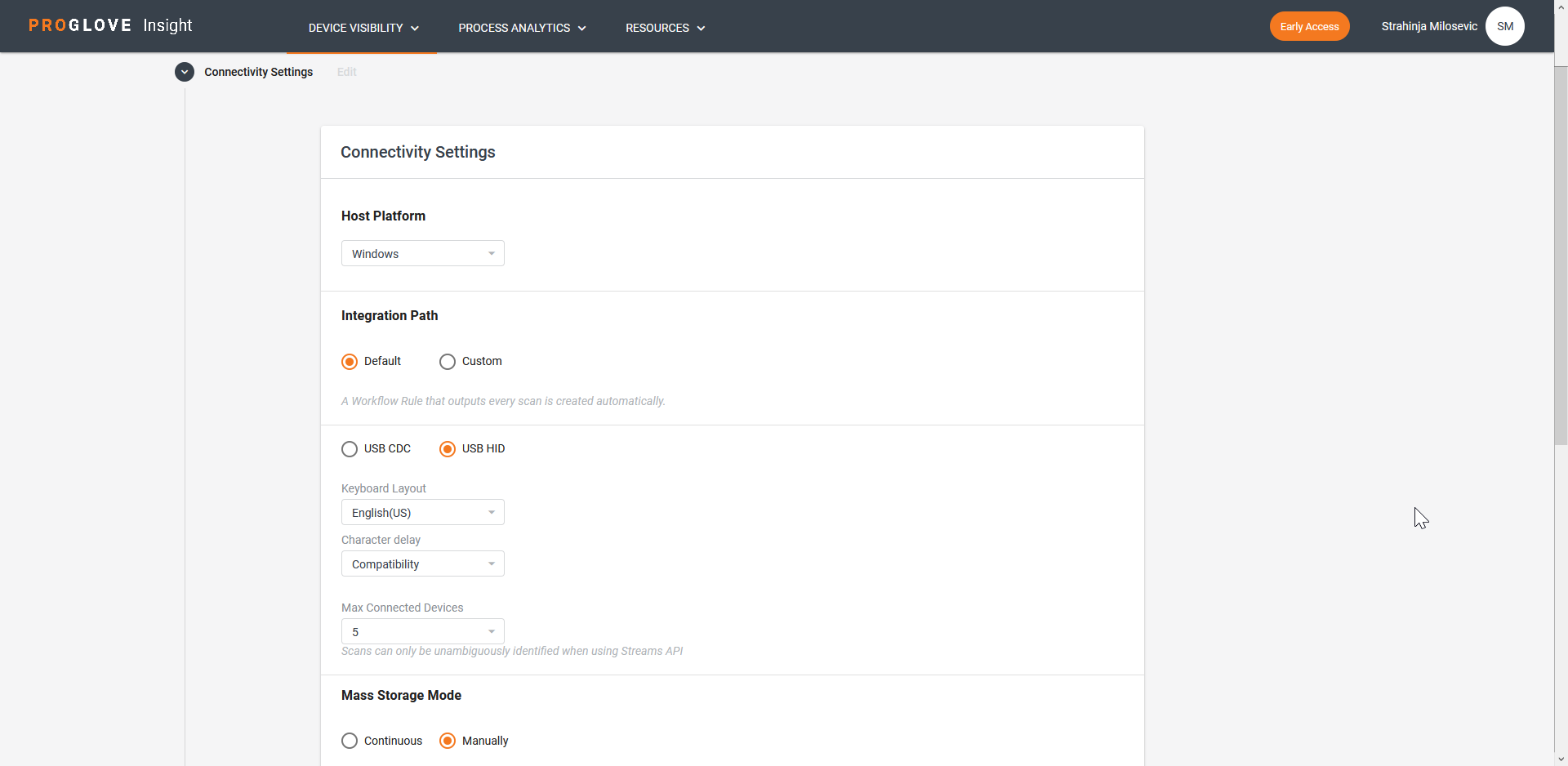Connectivity Settings
The Connectivity Settings section allows you to select your preferred way of integration with the ProGlove system.
The available Connectivity Settings options change depending on whether you are creating a configuration file for Insight Mobile (Android) or Gateway.
Insight Mobile (Android)
All integration paths are active by default and automatically output the scanner barcode content via the available integration. However, if you require specific app or scanner behavior, you can customize the desired integration path.
Integration Path:
Software Keyboard - enables Insight Mobile to act as a virtual keyboard and input the scanned barcode data in the text field of an app or a browser.
To learn more, see Software Keyboard.
Intent - sends data via Broadcast Intents, and can start an Activity with a defined Action or a Component.
To learn more, see Intent API - basic integration.
WebSocket - runs a WebSocket server inside Insight Mobile and other apps, either running on the same device or a local network (e.g. LAN, VPN). WebSocket supports two-way communication, so both the server and client can send and listen for messages/events. To learn more, see WebSocket integration
SDK - provides a code-level integration of Insight Mobile with your system and offers full control over connection and callback features.
To learn more, see SDK API - basic integration.
Custom - allows you to customize integration in the Workflow Rules section.
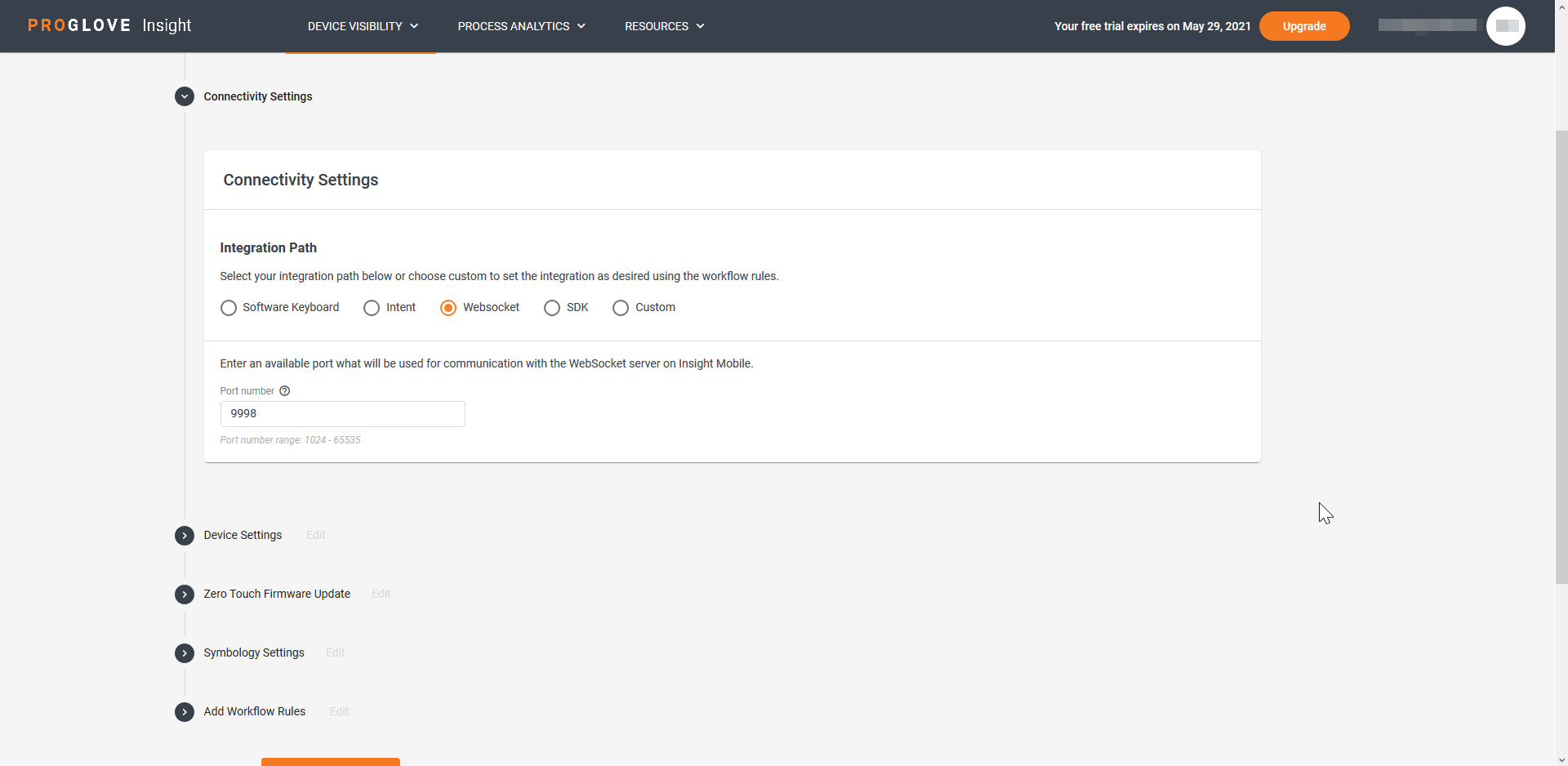
Gateway
Host Platform:
Windows
Linux
Integration Path:
Default/Custom - determines if the Workflow Rule that outputs scans is created automatically or if you customize the Workflow Rule to define the scan output conditions.
To learn more, see Add a Workflow Rule.
USB HID - keyboard input to host
Keyboard Layout - default language keyboard layout
Character Delay - fast, medium, or compatibility (when sending data, some apps need longer to input characters)
USB CDC - virtual communication port (input as a string)
Streams API - advanced communication protocol via USB CDC
Baudrate - rate at which information is transferred in a communication channel
Max Connected Devices - the maximum number of devices you can connect to one Gateway (5 or lower)
Mass Storage Mode:
Continuous - every time a Gateway is reconnected to a desktop it automatically displays as a Mass Storage Device
Manually - every time a Gateway is reconnected to a desktop, it needs to be enabled as a Mass Storage Device manually.