Job Analysis
Note
The Job Analysis section is part of the paid subscription license. To access it, purchase the Process Analytics Suite license, or apply for a 60-day free trial.
The Job Analysis section lets you track the time necessary to perform a certain task on the shopfloor.
It allows your workers to scan a barcode at the start of a certain job, perform the task, and scan the barcode when done. The created job updates in Insight Webportal and can be modified by the Supervisor to, e.g. enter relevant details.
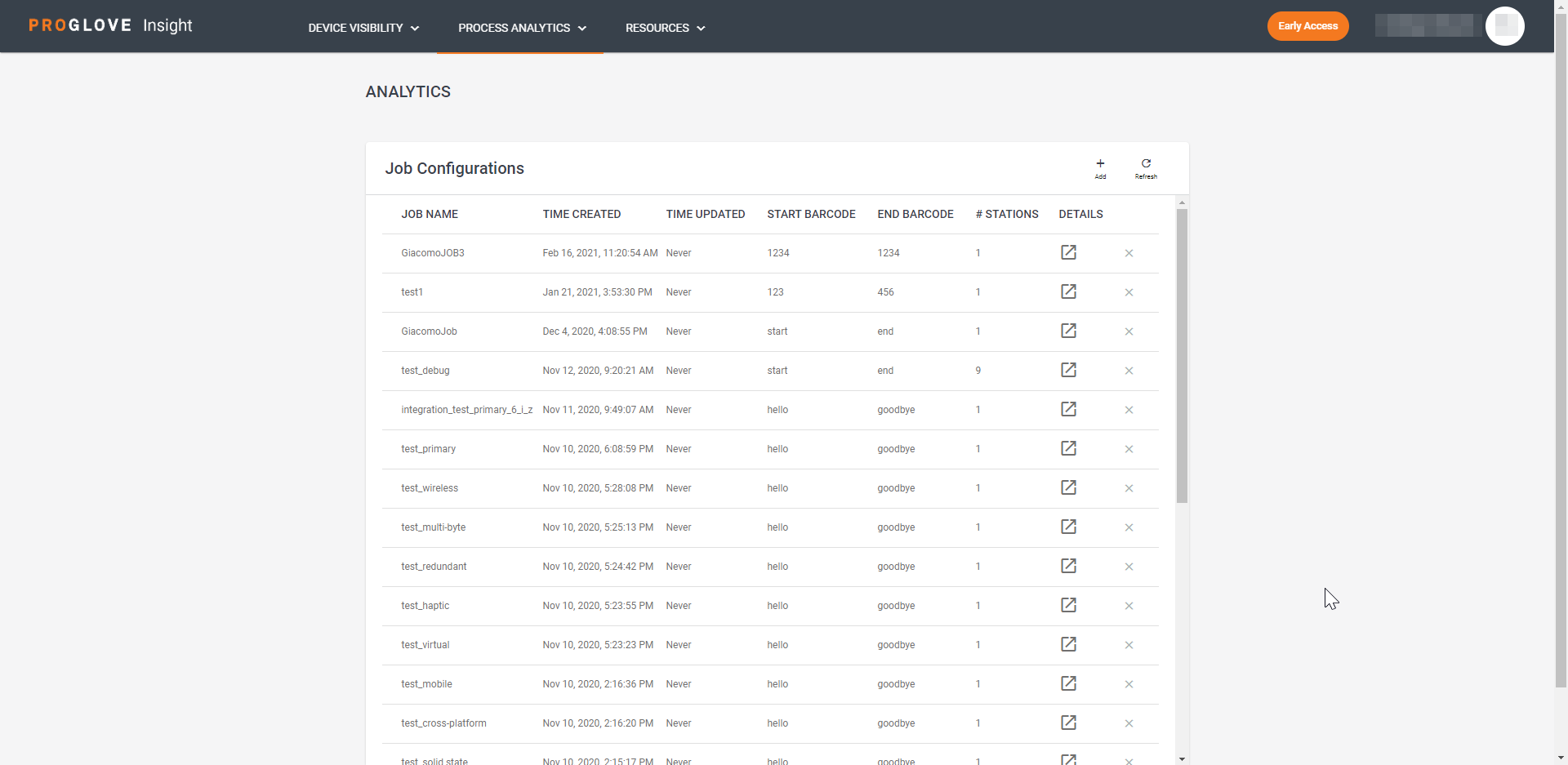
Add a Job Configuration
In the top right corner of the Jobs section, click the Add icon.
The Add Job Configuration window displays.
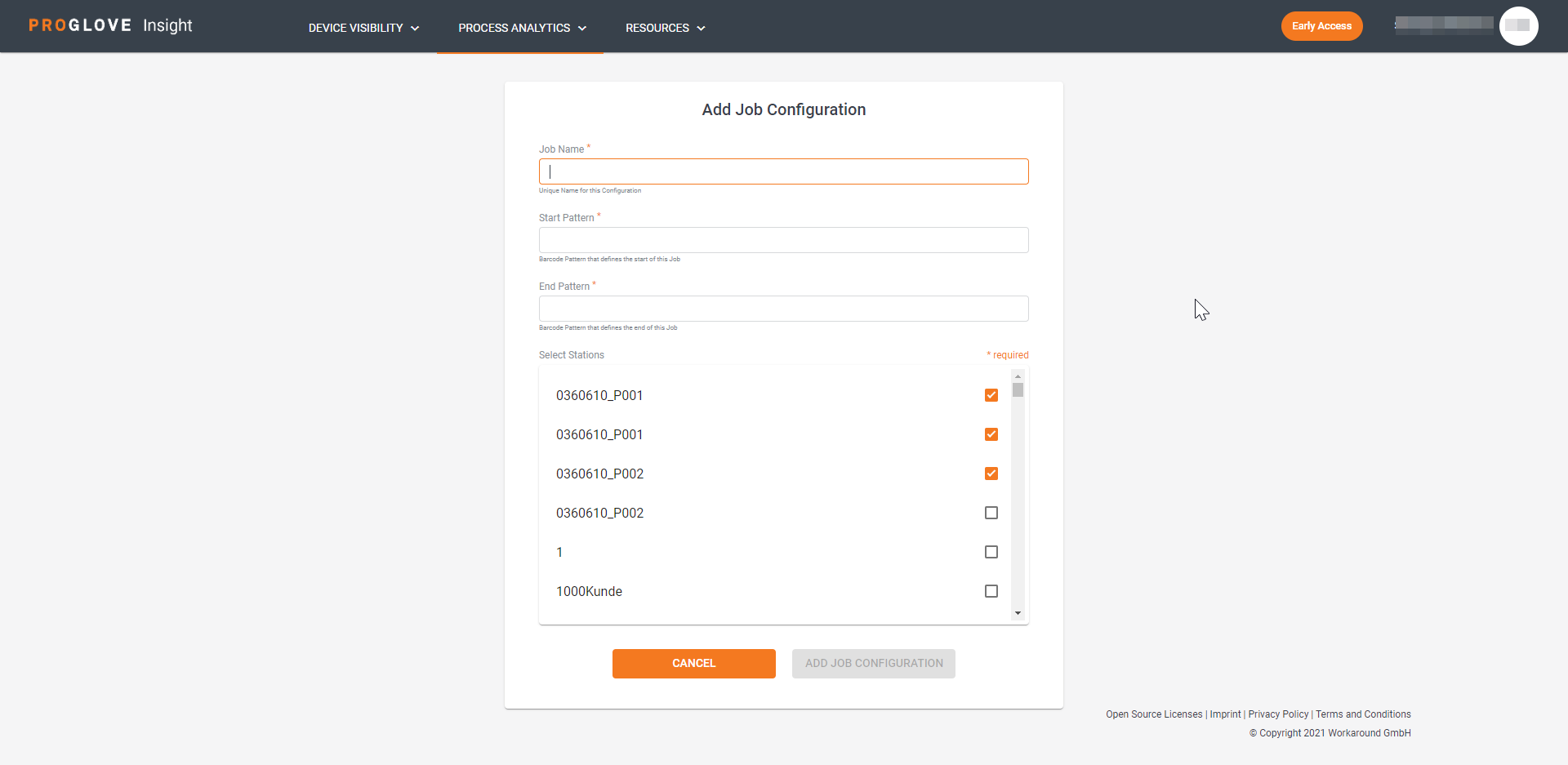
Type in the Job Name.
Under Start Pattern, type in the starting barcode.
Under End Pattern, type in the ending barcode.
In the Select Stations drop-down, select the stations where the job will be performed.
Click Add Job Configuration.
Your new job displays in the Job Configurations list.
Delete a Job Configuration
In the Job Configurations list, click the X icon next to the job you want to delete.
The Confirm Deletion modal window displays.
Select Confirm. Your job is now deleted.
Run a Job Analysis
In the Job Configurations list, click the icon in the Details column next to the desired Job Configuration.
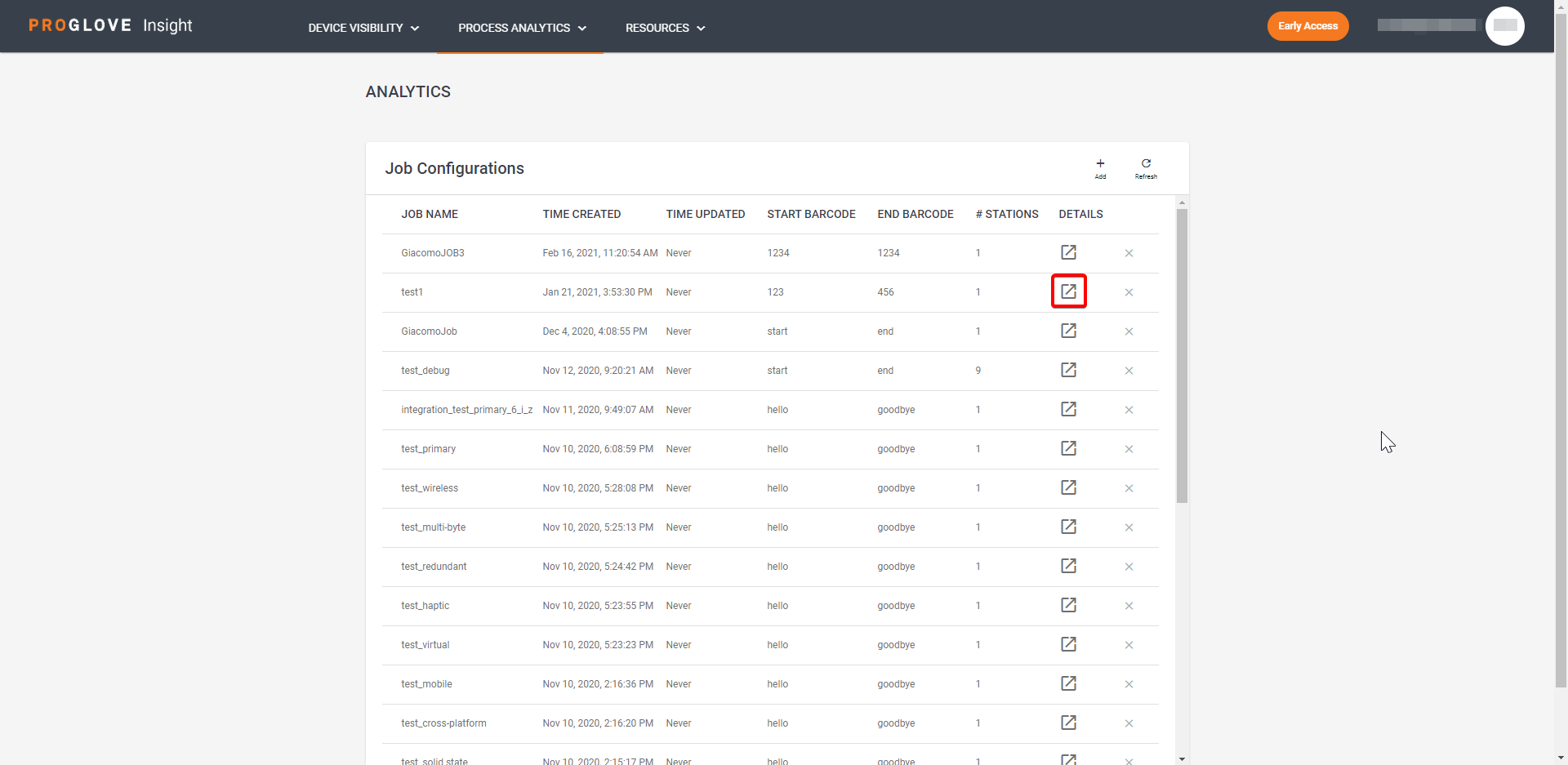
The Job Details screen displays.
Under Select Day, select the date for which you want to display the analysis.
At the bottom of the page, click Run Job Analysis.
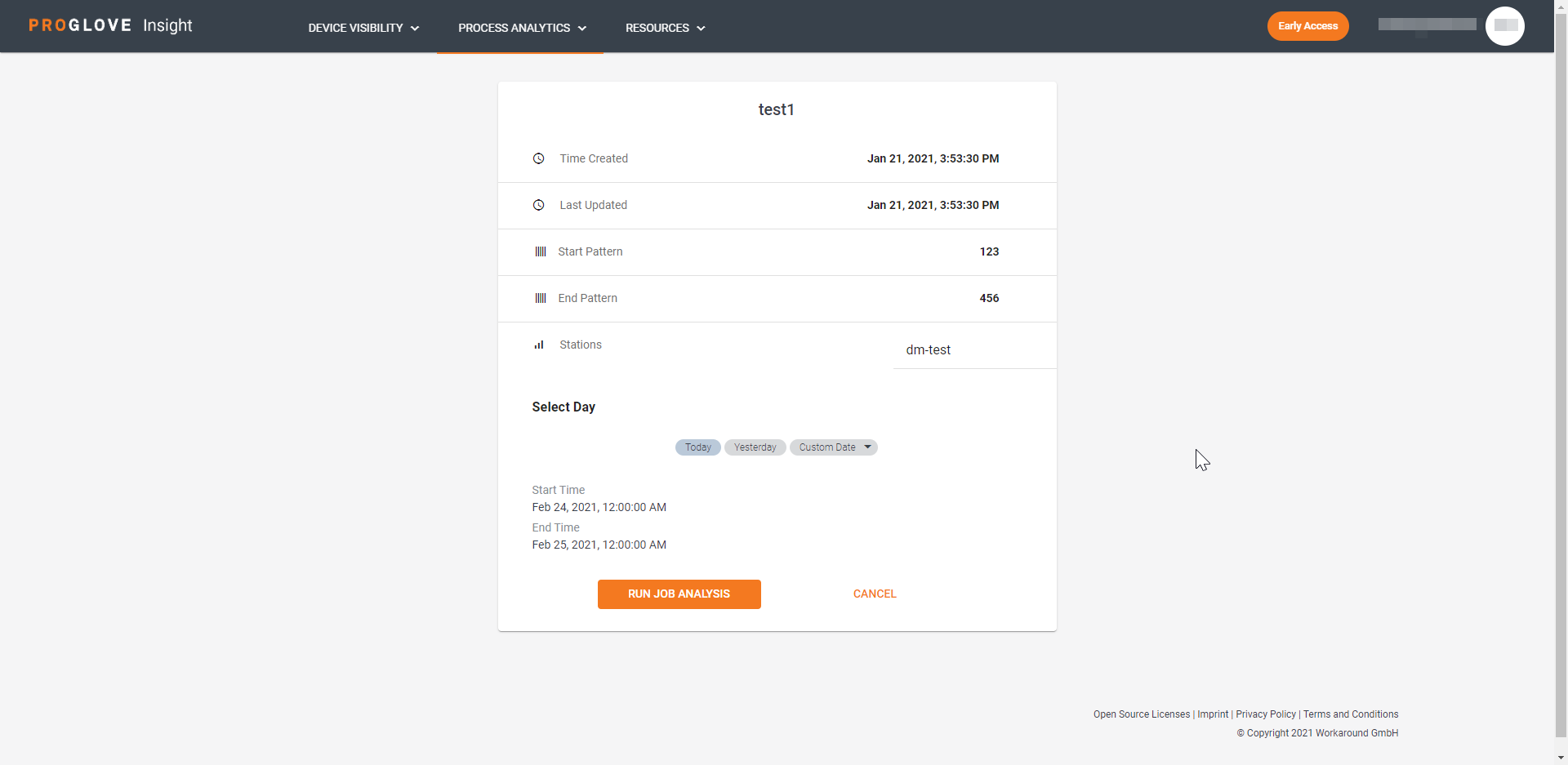
The Job Analysis screen displays the Number of Job Runs, Scans in Total, Average Scans per Job, and Scans without Job metrics.