Apply the configuration
Prerequisite: Configuration file created and downloaded to your desktop.
To configure your Gateway:
Connect the Gateway to your desktop via USB cable.
The Gateway boots up in about one minute and LED 1 (USB) glows green.
Scan the Pairing Barcode on your Gateway with your scanner.
The scanner connects to the Gateway and LED 2 (Scanner) glows green.
Scan the barcode below to enable the Gateway as a Mass Storage Device.
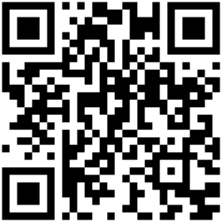
The Gateway displays as a Mass Storage Device on your desktop.
Copy the downloaded configuration file to your Gateway Mass Storage Device.
Eject the Gateway Mass Storage Device to apply the configuration.
The configuration update takes a few seconds. The Gateway flashes green when done.
Note
Ejecting the Mass Storage Device may vary depending on your operating system.
Make sure to Safely Remove / Eject the Mass Storage Device on your desktop but do NOT disconnect the Gateway’s USB cable during upload.
Note
The configuration is applied to every scanner that connects to the Gateway. A Gateway can have only one configuration at a time.