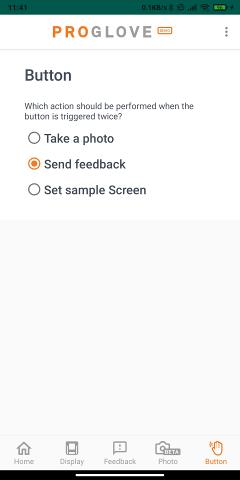Feature Demo app
You can start testing our scanners' features by installing our Feature Demo App on your Android device.
Use it to explore scanning features like pairing, button-blocking, display orientation, taking photos, and customizing display templates.
Prerequisite: Sign up for an Insight Webportal account.
Download the Feature Demo app
Go to Insight Webportal.
At the top, under Resources, click Downloads.
Under Feature Demo Application, select I accept the End-user license agreement.
The Download Feature Demo App button becomes available.
Click Download Insight Mobile (Android).
The latest version's .apk file downloads to your device.
Install the Feature Demo App the same way as Insight Mobile.
Home screen
Use the Pairing Barcode to connect your scanner to the app, and open the Last Scan modal to display the scanned barcodes with their symbology.
To learn more about pairing, see the basic and code-level Scan2Pair features.
Under Select Orientation, you can switch between the Left, Right, or Portrait orientation of your display capable device.
To learn more, see Display orientation.
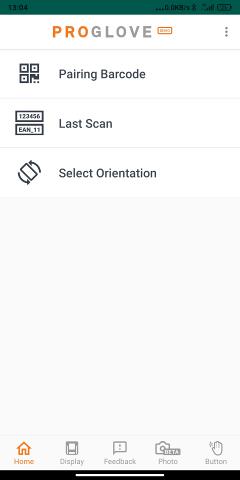
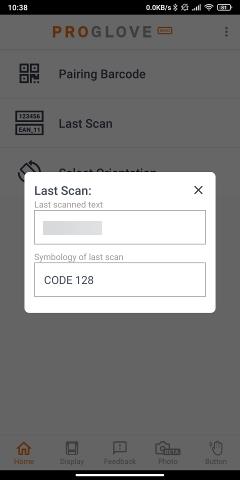
Display screen
Use the Choose your template drop-down to select the desired layout of your display scanning device.
You can also select the Customize your data option and configure the layout yourself in terms of Field ID, Refresh Type, and Screen duration.
To learn more, see Display feature.
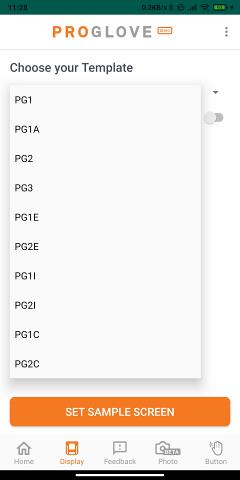
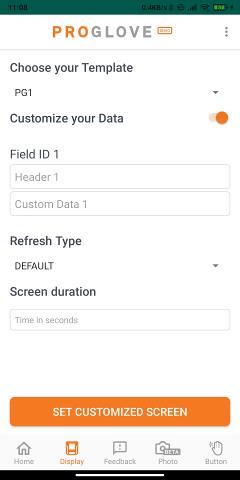
Feedback screen
Use the Feedback screen to activate a feedback sequence on the connected scanning device.
To learn more, see Worker feedback.
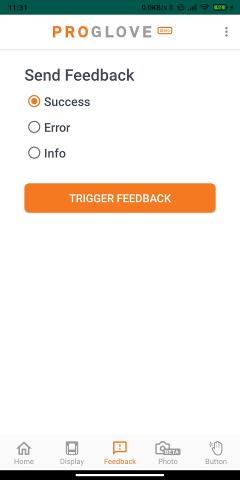
Photo screen
Use the Photo screen, to take a photo with your connected scanner's camera in the desired resolution, and view it in the Galery.
To learn more, see Photo.
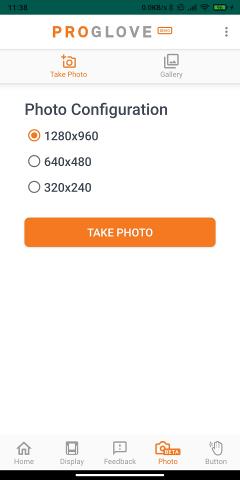
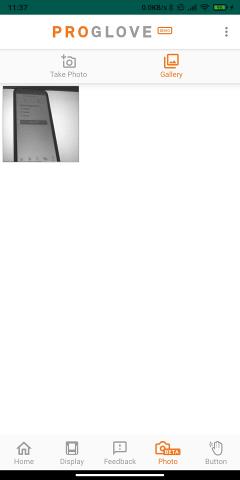
Button screen
Use the Button screen to select what happens when you double-press the scanner's button: Take a photo, Send feedback or Set sample screen.
To learn more, see the Button feature.